Ultimate Guide to Configuring Proxy Settings in Firefox for Enhanced Browsing
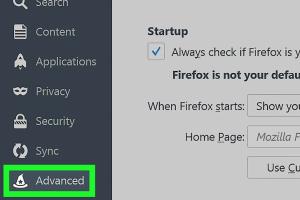
-
Quick Links:
- Introduction
- Understanding Proxies
- Why Use Proxies?
- Configuring Proxy Settings in Firefox
- Troubleshooting Proxy Issues
- Advanced Proxy Settings
- Case Studies
- Expert Insights
- Conclusion
- FAQs
Introduction
In the digital age, privacy and security are paramount. One way to enhance your online experience is by using proxy servers. This guide will walk you through entering proxy settings in Firefox, ensuring safe and secure browsing.
Understanding Proxies
A proxy server acts as an intermediary between your device and the internet. It routes your requests through another server, masking your IP address and allowing for controlled access to online resources.
Types of Proxies
- HTTP Proxies: For web browsing.
- HTTPS Proxies: For secure connections.
- SOCKS Proxies: For various types of traffic.
Why Use Proxies?
There are several reasons to consider using a proxy server:
- Increased Privacy: Protects your identity online.
- Access to Restricted Content: Bypass geo-restrictions.
- Improved Security: Adds a layer of protection against cyber threats.
Configuring Proxy Settings in Firefox
Entering proxy settings in Firefox is a straightforward process. Follow these steps:
Step 1: Open Firefox Preferences
- Launch the Firefox browser.
- Click on the three horizontal lines in the top-right corner.
- Select "Settings" or "Preferences" from the dropdown menu.
Step 2: Access Network Settings
- Scroll down to the "Network Settings" section.
- Click on the "Settings..." button.
Step 3: Enter Proxy Information
Here, you can choose your proxy configuration:
- No proxy: Direct connection.
- Auto-detect proxy settings for this network: Automatically configure settings.
- Manual proxy configuration: Enter the proxy details manually.
Step 4: Save Settings
- After entering the required information, click "OK" to save your settings.
Troubleshooting Proxy Issues
If you encounter issues after configuring your proxy settings, consider the following steps:
- Check your internet connection.
- Verify proxy server address and port.
- Disable any conflicting browser extensions.
Advanced Proxy Settings
For users needing more control, Firefox offers advanced settings:
- HTTP Proxy: Configure individual protocols.
- SSL Proxy: Manage secure connections.
Case Studies
Many organizations have utilized proxies to enhance their online security and privacy. For example, a multinational corporation implemented proxies to protect sensitive data while allowing employees to access necessary resources securely.
Expert Insights
Experts suggest that using proxies is crucial in today's internet landscape, especially for businesses handling sensitive information.
Conclusion
Configuring proxy settings in Firefox can significantly enhance your online security and privacy. By following this guide, you can ensure that your browsing experience remains secure and anonymous.
FAQs
- 1. What is a proxy server?
- A proxy server acts as a middleman between your computer and the internet to enhance security and privacy.
- 2. How do I know if I need a proxy?
- If you seek anonymity or access to region-restricted content, a proxy may be beneficial.
- 3. Can proxies slow down my internet connection?
- Yes, depending on the proxy server speed and location, it can impact your browsing speed.
- 4. Are free proxies safe to use?
- Free proxies often lack security and can compromise your data. It's best to use reputable services.
- 5. How can I test if my proxy settings are working?
- You can visit websites that display your IP address to check if it matches the proxy's IP.
- 6. Can I use a VPN instead of a proxy?
- Yes, VPNs provide enhanced security and privacy compared to traditional proxies.
- 7. Do I need to enter proxy settings for every session?
- No, once configured, the settings will persist until you change them.
- 8. Can I use multiple proxies in Firefox?
- Firefox allows you to set one proxy at a time, but you can switch between different configurations.
- 9. What are SOCKS proxies?
- SOCKS proxies allow for a wider range of traffic types compared to HTTP proxies.
- 10. How do I remove proxy settings in Firefox?
- Follow the same steps to access network settings and select "No proxy" to disable.
Random Reads