Mastering Force Refresh: A Comprehensive Guide to Reloading Your Browser
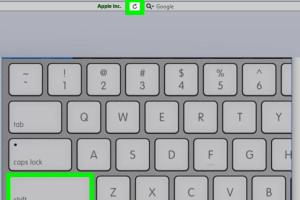
-
Quick Links:
- Introduction
- What is Force Refresh?
- Why Force Refresh Your Browser?
- How to Force Refresh in Different Browsers
- Common Issues That Require Force Refresh
- Case Studies: When Force Refresh Saved the Day
- Expert Insights on Browser Performance
- FAQs
Introduction
In the digital age, where browsing the internet has become an integral part of our daily lives, ensuring a smooth and efficient browsing experience is vital. One common technique that every internet user should know is how to force refresh their browser. This action can help resolve various issues, from loading outdated content to fixing glitches that may arise during web sessions. In this comprehensive guide, we will delve deep into the concept of force refresh, its importance, and a step-by-step guide on how to execute it across different browsers.
What is Force Refresh?
Force refresh is a technique used to reload a web page and bypass the browser's cache. When you visit a website, your browser saves certain elements like images, styles, and scripts in its cache to improve loading times on subsequent visits. However, sometimes the cached version may not reflect the most recent changes on the website. A force refresh, therefore, ensures that the browser fetches the latest version from the server instead of relying on the cached data.
Why Force Refresh Your Browser?
- Content Updates: Websites frequently update their content. A force refresh ensures you see the latest changes.
- Fixing Glitches: Minor glitches or rendering issues can be resolved easily with a force refresh.
- Debugging: Developers often use force refresh during testing to see changes in real-time.
- Improving Performance: Sometimes, a bloated cache can slow down your browser. A refresh can help optimize performance.
How to Force Refresh in Different Browsers
Google Chrome
To force refresh in Google Chrome, follow these steps:
- Open Google Chrome.
- Navigate to the page you want to refresh.
- Press Ctrl + F5 on Windows or Cmd + Shift + R on Mac.
Mozilla Firefox
In Mozilla Firefox, the process is similar:
- Launch Firefox.
- Go to the desired webpage.
- Press Ctrl + F5 on Windows or Cmd + Shift + R on Mac.
Microsoft Edge
For Microsoft Edge users:
- Open Edge.
- Access the page you need to refresh.
- Hit Ctrl + F5 on Windows or Cmd + Shift + R on Mac.
Safari
In Safari, you can force refresh by:
- Open Safari.
- Navigate to the website.
- Press Cmd + Option + R.
Mobile Browsers
For mobile browsers, the force refresh option may vary:
- Chrome on Android: Tap the refresh icon while holding the "Reload" button.
- Safari on iOS: Pull down the page until you see the refresh icon, then release.
Common Issues That Require Force Refresh
There are several scenarios where a force refresh can be particularly useful:
- Website Not Loading: Sometimes, a website may fail to load properly due to caching issues.
- Outdated Information: If you notice that the information on a website is outdated, a force refresh can help.
- Design Changes: Developers might need to check design changes that are not appearing as intended.
Case Studies: When Force Refresh Saved the Day
Case Study 1: A marketing team was preparing for a product launch. They were consistently using force refresh to ensure that the website reflected the latest updates. This attention to detail ensured that customers received accurate information.
Case Study 2: A web developer was testing a new feature. By using force refresh, they could see changes in real-time, which accelerated the development process and reduced errors.
Expert Insights on Browser Performance
According to a recent study by WebPageTest, optimizing browser loading times can significantly enhance user experience and retention. Experts recommend regular cache clearing, alongside force refresh techniques, to maintain optimal performance.
FAQs
1. What is the difference between a normal refresh and a force refresh?
A normal refresh reloads the page from cache, while a force refresh retrieves the latest data from the server, ignoring the cache.
2. Will force refreshing delete my cookies?
No, force refreshing does not delete cookies. It only refreshes the page content.
3. Can force refresh help with slow loading times?
Yes, it can help by clearing outdated content from the cache, allowing the browser to load fresh data.
4. Is there a shortcut for mobile browsers to force refresh?
Yes, it varies by browser; usually, it involves tapping and holding the refresh icon.
5. Why is my browser still showing old content after a refresh?
This could be due to aggressive caching policies from the website. A force refresh is recommended in such cases.
6. How often should I use force refresh?
Use it when you notice outdated content or issues with website loading.
7. Does force refresh work on all websites?
Yes, it works on all websites; however, some sites might implement caching policies that could affect results.
8. Can I set up automatic cache clearing in my browser?
Yes, most modern browsers allow you to adjust cache settings or use extensions to manage cache automatically.
9. What are the risks of using force refresh?
There are minimal risks, but constant refreshes can lead to increased data usage and battery drain on mobile devices.
10. Is force refresh the same as clearing the cache?
No, force refresh temporarily bypasses the cache, while clearing the cache deletes it.
Random Reads