Mastering Laptop Hard Drive Formatting: A Comprehensive Guide
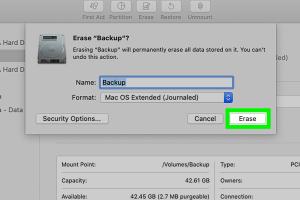
-
Quick Links:
- 1. Introduction
- 2. Understanding Hard Drives
- 3. Why Format a Hard Drive?
- 4. Pre-Formatting Checks
- 5. Step-by-Step Formatting Guide
- 6. Data Recovery Options
- 7. Case Studies
- 8. Expert Insights
- 9. Conclusion
- 10. FAQs
1. Introduction
Formatting a laptop hard drive is not just a technical task; it’s a crucial step in maintaining your computer's health. Whether you're clearing space for new applications, preparing for a sale, or addressing performance issues, understanding how to format a hard drive can save you a lot of headaches. In this guide, we’ll delve deep into the intricacies of hard drive formatting, ensuring you have the knowledge and tools you need.
2. Understanding Hard Drives
Before we jump into the formatting process, it's essential to understand what hard drives are and the different types available.
2.1 Types of Hard Drives
- HDD (Hard Disk Drive): Traditional spinning disks that store data magnetically.
- SSD (Solid State Drive): Uses flash memory for faster data access and improved durability.
- Hybrid Drives: Combines HDD and SSD technologies for a balance of cost and performance.
2.2 Hard Drive Terminology
Familiarizing yourself with these terms can make the formatting process easier:
- Partition: A section of a hard drive that functions as an independent unit.
- File System: The method used to organize and access files on a drive (e.g., NTFS, FAT32, APFS).
- Format: The process of preparing a hard drive for use by erasing all existing data.
3. Why Format a Hard Drive?
There are several reasons for formatting a hard drive:
- Cleaning Up Space: Freeing up storage and removing unnecessary files.
- Fixing Errors: Resolving issues that may be affecting hard drive performance.
- Changing File Systems: Switching to a different file system that better suits your needs.
- Preparing for Sale: Ensuring all personal data is wiped before selling your laptop.
4. Pre-Formatting Checks
Before you format your laptop hard drive, take these necessary precautions:
- Backup Your Data: Always ensure your important files are backed up on a separate drive or cloud storage.
- Check the Power Supply: Ensure your laptop is plugged into a power source to avoid interruptions.
- Identify the Correct Drive: Make sure you know which drive you intend to format to avoid accidental data loss.
5. Step-by-Step Formatting Guide
Now that you're prepared, let’s get into the step-by-step process of formatting your hard drive.
5.1 Formatting on Windows
- Open This PC or File Explorer.
- Right-click on the drive you want to format and select Format.
- Choose the file system (NTFS is recommended for larger drives).
- Check Quick Format to speed up the process.
- Click Start and confirm your decision.
5.2 Formatting on Mac
- Open Disk Utility from Applications > Utilities.
- Select the hard drive you wish to format from the sidebar.
- Click on Erase.
- Choose the format (APFS or Mac OS Extended for older versions).
- Click Erase to complete the process.
6. Data Recovery Options
If you've accidentally formatted a drive and need to recover data, consider these options:
- Recuva: A free tool to recover deleted files.
- EaseUS Data Recovery Wizard: A powerful recovery tool with a user-friendly interface.
- Disk Drill: Offers both free and paid versions for data recovery.
7. Case Studies
Understanding real-world scenarios can enhance your grasp of the formatting process. Here are a couple of case studies:
- Case Study 1: A small business owner needed to format their laptop to remove sensitive client information before selling it. They followed the formatting guide and successfully wiped their data, ensuring security.
- Case Study 2: A student faced severe performance issues due to an overloaded hard drive. After formatting their drive and reinstalling the operating system, their laptop speed improved significantly.
8. Expert Insights
According to IT professionals, regular maintenance, including formatting when necessary, can prolong the life of your laptop. Backup strategies and data recovery options are essential components of the process. Additionally, understanding the differences between file systems can impact performance and compatibility with different operating systems.
9. Conclusion
Formatting a laptop hard drive is a straightforward process that can yield significant benefits, from improving performance to ensuring data security. By following the steps outlined in this guide, you can confidently format your hard drive and keep your laptop running smoothly.
10. FAQs
1. What happens when I format my hard drive?
Formatting your hard drive erases all data and prepares it for new data storage by creating a file system.
2. Can I recover data after formatting?
Yes, data recovery is possible using software tools, but the success rate depends on whether new data has been written to the drive.
3. How long does it take to format a hard drive?
The time taken depends on the drive size and the method chosen (Quick Format vs. Full Format). Typically, it can take a few minutes to an hour.
4. Is formatting the same as deleting?
No, formatting prepares the drive for new data, while deleting simply removes the file references without erasing the data.
5. Should I format my hard drive regularly?
It's advisable to format your hard drive when you face significant performance issues or are preparing the device for a new user.
6. What file system should I use for my laptop?
For Windows, NTFS is recommended, while APFS is suitable for macOS. FAT32 is an option for compatibility with both systems but has size limitations.
7. Can I format my hard drive without losing data?
A Quick Format doesn’t delete data but removes file references, making it possible to recover if no new data is written.
8. Do I need special software to format my hard drive?
No, both Windows and Mac operating systems have built-in tools for formatting hard drives.
9. Will formatting fix disk errors?
Formatting can resolve some issues, but persistent errors may indicate hardware failure, requiring further investigation.
10. What should I do before formatting my drive?
Backup important data, ensure a reliable power source, and verify you are formatting the correct drive.
Random Reads
- Why your phone disconnects from wifi
- Windows registry editor guide
- Open scanned doc in ms word
- Open view kml files google earth
- How to change font size in python shell
- How to change halogen light bulbs
- 4 simple ways hp printer wireless network
- How to build a brick fireplace with a chimney in minecraft
- How to use function keys without pressing fn windows 10
- How to hook up generator to house