How to Easily Get Music on Your Kindle Device: A Complete Guide
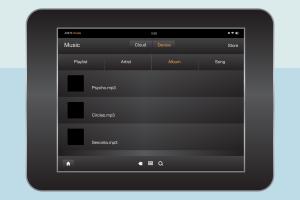
-
Quick Links:
- Introduction
- Understanding Kindle Types
- Music Format Compatibility
- Preparing Your Kindle for Music
- Downloading Music from Amazon
- Transferring Music from PC
- Streaming Music on Kindle
- Using Third-Party Apps
- Case Studies
- Expert Insights
- FAQs
- Conclusion
Introduction
In the age of digital media, having access to music on your Kindle device can significantly enhance your reading experience. Whether you're looking to relax with some ambient tunes or energize your reading sessions with upbeat tracks, knowing how to get music on your Kindle can transform your device into a versatile entertainment hub. This comprehensive guide will walk you through everything you need to know about getting music on your Kindle, regardless of its model.
Understanding Kindle Types
Before diving into the various methods of getting music on your Kindle, it is essential to understand the different types of Kindle devices available:
- Kindle (E-Reader): Primarily designed for reading eBooks, it has limited audio capabilities.
- Kindle Fire: A tablet that supports audio and video playback, ideal for music apps and streaming services.
- Kindle Oasis: An advanced e-reader with enhanced features, but still limited in audio capabilities compared to the Fire series.
Music Format Compatibility
Not all music files can be played on your Kindle device. Understanding the supported formats is crucial:
- MP3: The most widely supported format across all Kindle devices.
- AAC: Supported on Kindle Fire but not on Kindle e-readers.
- WAV: Supported but less common for personal music files.
Always check the file format before attempting to transfer music to your Kindle.
Preparing Your Kindle for Music
Before you can start enjoying music on your Kindle, some initial setup is required:
- Update Your Device: Ensure that your Kindle is running the latest software version.
- Connect to Wi-Fi: A stable internet connection is essential for downloading music or using streaming services.
- Charge Your Device: Make sure your Kindle has sufficient battery life for music playback.
Downloading Music from Amazon
Amazon offers a straightforward method for downloading music directly to your Kindle Fire:
- Open the Amazon Music app on your Kindle Fire.
- Log in with your Amazon account.
- Browse or search for the music you wish to purchase.
- Click on the purchase button and follow the prompts to download it directly to your device.
Transferring Music from PC
If you have music files stored on your computer, you can easily transfer them to your Kindle Fire:
- Connect your Kindle Fire to your PC using a USB cable.
- Open the Kindle Fire folder on your computer.
- Create a new folder named Music if it doesn't exist.
- Drag and drop your MP3 files into the Music folder.
- Safely eject your Kindle Fire from the computer.
- Open the Music app on your Kindle Fire to access the transferred files.
Streaming Music on Kindle
Streaming music is another excellent way to enjoy your favorite tunes. Here’s how to do it:
- Spotify: Download the Spotify app from the Amazon Appstore and log in to your account.
- Amazon Music Unlimited: If you have a subscription, access it via the Amazon Music app.
- YouTube Music: Use the web browser to stream music directly from YouTube.
Using Third-Party Apps
For those who want more options, consider using third-party apps:
- SoundCloud: Stream millions of tracks with the SoundCloud app.
- Deezer: Another popular music streaming service available on Kindle Fire.
- Music Player Apps: Various music player apps can be downloaded from the Amazon Appstore.
Case Studies
To understand the real-world application of getting music on Kindle, let’s look at a few case studies:
- Case Study 1: A college student utilized their Kindle Fire for study sessions by streaming classical music, which helped improve focus and productivity.
- Case Study 2: A traveler used their Kindle to download playlists for offline listening during long flights, ensuring entertainment without Wi-Fi.
Expert Insights
Experts recommend considering the following tips for an optimal music experience on your Kindle:
- Organize your music library efficiently for easy access.
- Regularly update apps to enjoy the latest features and fixes.
- Experiment with different genres to enhance your reading mood.
FAQs
- Can I listen to music on a regular Kindle? No, only Kindle Fire supports music playback.
- What formats does Kindle Fire support for music? MP3 and AAC are the most common formats.
- Can I stream music on Kindle Fire? Yes, you can use apps like Spotify and Amazon Music.
- Do I need an Amazon account to download music? Yes, an Amazon account is necessary for purchasing and downloading music.
- Can I transfer music from my smartphone to my Kindle? Yes, you can use cloud storage services like Google Drive or Dropbox.
- Is there a limit to how much music I can store on my Kindle Fire? Storage limits depend on the model and available space.
- Can I listen to music while reading on Kindle Fire? Yes, you can run music apps in the background while reading.
- How do I delete music from my Kindle Fire? You can delete music files through the Music app or by connecting to your PC.
- Are there any free music apps for Kindle Fire? Yes, there are free versions of popular streaming services available.
- Can I use Bluetooth headphones with my Kindle Fire? Yes, Kindle Fire supports Bluetooth for wireless audio devices.
Conclusion
Getting music on your Kindle can significantly enhance your overall experience, whether for relaxation or background ambiance while reading. By understanding the capabilities of your Kindle device and following the methods outlined in this guide, you can easily incorporate your favorite tunes into your daily routine. Happy listening!
Random Reads
- How to open an ete file
- How to make video black and white in adobe premiere
- How to use mega sync client windows
- How to use microsoft word
- Where to find clipboard iphone
- Mastering teleportation minecraft
- Simple ways to get superhuman in blox fruits
- Make taskbar transparent windows 10 11
- Making your own pokemon game
- Mastering bullet lists in illustrator