Mastering the Command Prompt: A Comprehensive Guide to Navigating Backwards
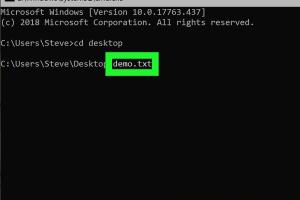
-
Quick Links:
- Introduction
- Understanding Command Prompt
- The Importance of Navigation in CMD
- Basic Navigation Commands
- Advanced Navigation Techniques
- Case Studies
- Common Issues and Troubleshooting
- Expert Insights
- Conclusion
- FAQs
Introduction
Command Prompt, often abbreviated as CMD, is a powerful tool in the Windows operating system that allows users to perform a variety of tasks using text-based commands. While many users are familiar with basic operations, navigating through directories can be challenging. This guide will detail how to effectively go back in the Command Prompt and enhance your overall CMD experience.
Understanding Command Prompt
Command Prompt serves as a command line interpreter that allows users to interact with the operating system through text commands. Understanding its functionalities can significantly improve your productivity and efficiency.
What is Command Prompt?
Command Prompt is a tool that allows users to execute commands to perform tasks such as file management, system configuration, and troubleshooting. It is particularly useful for users who prefer keyboard shortcuts over graphical interfaces.
Benefits of Using Command Prompt
- Faster execution of commands
- Automation of repetitive tasks
- Access to advanced system settings
- Enhanced control over system processes
The Importance of Navigation in CMD
Effective navigation within Command Prompt is crucial for performing tasks efficiently. Understanding how to move backwards through directories can save time and reduce frustration.
Basic Navigation Commands
Before delving into how to go back in Command Prompt, it's essential to familiarize yourself with basic navigation commands:
- DIR: Lists files and directories in the current directory.
- CD: Changes the current directory.
- CD..: Moves up one directory level.
- CD [directory_name]: Navigates to the specified directory.
Advanced Navigation Techniques
Once you are comfortable with basic commands, you can explore advanced techniques to navigate through directories more effectively.
Using Shortcuts
Keyboard shortcuts can streamline navigation:
- Tab: Autocomplete commands and file names.
- Ctrl + C: Cancel current command.
- Up Arrow: Access previous commands.
Creating Batch Files for Navigation
Batch files can be created to automate the navigation process. This is useful for repetitive tasks where you need to navigate through multiple directories.
Case Studies
Understanding how others have navigated using CMD can provide valuable insights:
Case Study 1: IT Support Specialist
An IT support specialist used Command Prompt to quickly navigate to multiple directories to troubleshoot issues. By mastering the CD command, he reduced the time taken for file management tasks by 30%.
Case Study 2: A Developer’s Workflow
A developer created a batch file that allowed him to navigate to essential project directories automatically, improving his workflow efficiency significantly.
Common Issues and Troubleshooting
Users may encounter various issues while navigating CMD. Here are some common problems and their solutions:
Problem: Incorrect Directory Path
If you attempt to navigate to a directory that does not exist, CMD will display an error. Always check the directory path for typos.
Problem: Permissions Error
Sometimes, users may lack appropriate permissions to access certain directories. Running Command Prompt as an administrator can resolve this issue.
Expert Insights
Experts recommend regularly practicing CMD commands to improve proficiency. Utilizing resources such as online tutorials or forums can also enhance your understanding.
Conclusion
Mastering navigation in Command Prompt is a valuable skill that can enhance your efficiency and productivity. By understanding basic and advanced commands, you can navigate directories seamlessly and tackle tasks effectively.
FAQs
1. What is the command to go back one directory in CMD?
The command to go back one directory is CD...
2. Can I navigate to a directory with spaces in its name?
Yes, use quotes around the directory name, like CD "My Documents".
3. How do I view all files in a directory?
Use the DIR command to list all files in the current directory.
4. Is there a way to navigate using only the keyboard?
Yes, CMD supports keyboard shortcuts like Tab for autocompletion.
5. What if CMD returns an error when I try to change directories?
Check the directory path for errors or ensure you have permission to access it.
6. Can I create shortcuts for frequently used directories?
Yes, you can create batch files or use CMD's built-in shortcut features.
7. What is the difference between CMD and PowerShell?
PowerShell is more advanced and supports scripting, while CMD is more basic.
8. How can I clear the command prompt screen?
Use the command CLS to clear the screen.
9. Is it possible to navigate to a network drive using CMD?
Yes, you can navigate to network drives using their designated letters.
10. How can I find out which directory I am currently in?
Type CD without any arguments to display the current directory.
For further reading, check out these resources:
- How to Use the Windows Command Prompt
- Command Prompt Tips and Tricks
- Windows Command Prompt Moves Beyond the Console
Random Reads