Ultimate Guide on How to Install Android: Step-by-Step Instructions
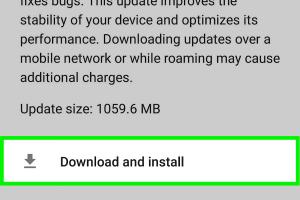
-
Quick Links:
- Introduction to Android Installation
- Requirements for Installing Android
- Preparing Your Device for Installation
- Step-by-Step Guide to Installing Android
- Troubleshooting Common Installation Issues
- Post-Installation Steps
- Case Studies: Successful Android Installations
- Expert Insights on Android Installation
- FAQs
Introduction to Android Installation
Android is one of the most widely used operating systems in the world, powering devices ranging from smartphones to tablets and even TVs. Installing Android can seem daunting, but with the right guidance, it can be a smooth process. This guide aims to provide you with a detailed, step-by-step approach to installing Android on various devices.
Whether you're looking to install Android on a new device, replace an existing OS, or explore custom ROMs, this guide will cover all the necessary steps and considerations. We’ll also delve into troubleshooting common issues and share insights from experts in the field.
Requirements for Installing Android
Before you begin the installation process, ensure you have the following:
- Compatible Device: Ensure your device is compatible with the Android version you want to install.
- USB Cable: Required for connecting your device to a computer.
- Computer: A PC or laptop to download the necessary files.
- Android SDK: The Android Software Development Kit might be needed for some installations.
- Backup Solution: Always back up your data before proceeding with any installation.
- Internet Connection: For downloading files and updates.
Preparing Your Device for Installation
Proper preparation is key to a successful installation. Here are the steps to prepare your device:
- Backup Your Data: Utilize tools like Google Backup or third-party applications to store your important files.
- Unlock Bootloader: Most devices require the bootloader to be unlocked to install a new OS. This process may void your warranty.
- Enable USB Debugging: Go to Settings > Developer Options and enable USB debugging to allow your device to communicate with your computer.
Step-by-Step Guide to Installing Android
Now, let’s dive into the installation process. The method may vary slightly depending on your device, but the general steps remain the same.
Step 1: Download the Android OS Image
Visit the official Android website or trusted sources to download the correct Android OS image for your device. Ensure it’s the right version.
Step 2: Prepare Your Computer
- Install necessary drivers for your device.
- Download and install ADB and Fastboot tools on your computer.
Step 3: Connect Your Device
Use the USB cable to connect your device to your computer. Ensure it’s detected by running a command in the terminal or command prompt.
Step 4: Boot into Recovery Mode
Power off your device and boot it into recovery mode. The combination of buttons to press varies by device model.
Step 5: Wipe Existing Data
In recovery mode, select the option to wipe data/factory reset. This will clear existing data and prepare the device for the new OS.
Step 6: Install the Android OS
Navigate to the option to install the downloaded Android OS image. Select the file and confirm the installation.
Step 7: Reboot Your Device
Once the installation is complete, reboot your device. It may take longer than usual to start up for the first time.
Troubleshooting Common Installation Issues
Even with careful preparation, issues can arise during installation. Here’s how to address some common problems:
- Device Not Detected: Ensure drivers are correctly installed, and try different USB ports.
- Boot Loop: If your device is stuck in a boot loop, try wiping the cache partition in recovery mode.
- Installation Failed: Double-check that you downloaded the correct OS image and that your device is compatible.
Post-Installation Steps
After successfully installing Android, consider the following steps:
- Restore Backup: Use your backup solution to restore your data.
- Install Essential Apps: Visit the Google Play Store to download necessary applications.
- Customize Settings: Adjust settings according to your preferences.
Case Studies: Successful Android Installations
Let’s explore a few case studies that highlight successful Android installations:
- Case Study 1: John installed Android 12 on his older tablet, extending its life and improving performance significantly.
- Case Study 2: Sarah transitioned her phone from a custom OS back to stock Android and noticed improved battery life and security updates.
Expert Insights on Android Installation
According to tech experts, the key to a successful Android installation lies in proper preparation and understanding your device’s capabilities. Regular updates and maintenance can enhance the user experience significantly.
FAQs
1. Can I install Android on any device?
No, you need to ensure that the device is compatible with the Android version you want to install.
2. Will installing Android void my warranty?
Yes, unlocking the bootloader and installing a custom OS can void the warranty.
3. How can I back up my data before installation?
You can use tools like Google Backup or third-party applications.
4. What is the difference between stock and custom Android?
Stock Android is the version provided by Google, while custom Android is modified by OEMs or developers.
5. Is it safe to install custom ROMs?
While many custom ROMs are safe, always research and choose reputable sources to minimize risks.
6. How long does the installation process take?
The installation process can take anywhere from 15 minutes to an hour, depending on the device and method.
7. Do I need a computer to install Android?
In most cases, yes, especially for unlocking the bootloader and transferring files.
8. Can I revert to my old OS after installing Android?
Yes, you can revert to your old OS if you have a backup or the original firmware files.
9. Will I lose my apps during installation?
Typically, yes, unless you back them up before the installation.
10. What should I do if I encounter a boot loop?
Try wiping the cache partition or performing a factory reset from recovery mode.
Random Reads
- Remove heat stains from wood
- Remove gorilla glue
- How to use a calling card
- How to use a hoover carpet cleaner
- How to make youtube stop buffering
- How to hide security camera outside
- How to hide your phone number uk
- How to remove dark stains from wood
- How to recover or reset your pin number
- How to update nvidia drivers