Ultimate Guide: How to Measure a Monitor or Computer Screen Easily
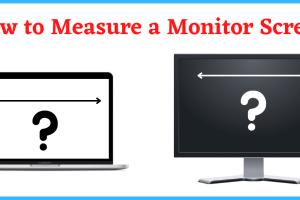
-
Quick Links:
- Introduction
- Why Measure a Monitor?
- Tools You Need
- Measuring Screen Size
- Understanding Aspect Ratios and Resolution
- Measuring the Physical Dimensions
- Case Study: Choosing the Right Monitor Size
- Expert Tips for Accurate Measurements
- Common Mistakes to Avoid
- Conclusion
- FAQs
Introduction
Measuring a monitor or computer screen may seem straightforward, but there are nuances that can significantly affect your understanding of screen dimensions, resolution, and overall usability. This guide aims to provide a comprehensive overview of how to measure your monitor accurately, along with insights into why it matters.
Why Measure a Monitor?
Understanding the size of your monitor is essential for several reasons:
- Compatibility: Ensuring the monitor fits your workspace.
- Resolution: Choosing the right monitor resolution for your needs.
- Ergonomics: Setting up your workspace for optimal comfort and productivity.
Tools You Need
To measure a monitor effectively, you’ll need a few tools:
- Measuring tape or ruler
- Calculator (optional for conversions)
- Notebook for recording measurements
- Screen measurement apps (optional)
Measuring Screen Size
The screen size of a monitor is typically measured diagonally from one corner of the screen to the opposite corner. Here’s how to do it:
- Turn off the monitor to avoid any distractions.
- Use the measuring tape or ruler to find the distance from the bottom left corner to the top right corner.
- Record the measurement in inches or centimeters, depending on your preference.
Note that the screen size does not include the bezel (the frame around the screen).
Understanding Aspect Ratios and Resolution
Aspect ratio is the ratio of the width to the height of the screen. Common aspect ratios include:
- 16:9 (widescreen)
- 4:3 (traditional)
- 21:9 (ultrawide)
Knowing the aspect ratio helps in selecting monitors that fit your needs, especially for gaming or professional work.
Measuring the Physical Dimensions
In addition to screen size, it's important to measure the monitor's physical dimensions:
- Width: Measure the entire width of the monitor from the left edge to the right edge.
- Height: Measure from the bottom edge to the top edge.
- Depth: Measure from the back of the monitor to the front bezel.
These dimensions are crucial for ensuring the monitor fits your desk or wall mount.
Case Study: Choosing the Right Monitor Size
Consider a scenario where a graphic designer needs a monitor for photo editing. A monitor with a larger screen size and higher resolution (like 27 inches with 4K resolution) would be beneficial for detailed work. Meanwhile, a casual user may be satisfied with a smaller 24-inch monitor.
Data from Statista shows that larger monitors have become increasingly popular, especially for multitasking and immersive experiences.
Expert Tips for Accurate Measurements
To ensure accurate measurements, keep the following tips in mind:
- Always measure diagonally for screen size.
- Double-check measurements to avoid errors.
- Consider the space where the monitor will be placed for physical dimensions.
- Use measuring apps for additional precision.
Common Mistakes to Avoid
When measuring your monitor, avoid these common pitfalls:
- Measuring only the bezel instead of the screen.
- Not accounting for the stand when measuring height and depth.
- Forgetting to measure in the correct units (inches vs. centimeters).
Conclusion
Measuring a monitor or computer screen is a straightforward process when you know the correct methods and tools. Whether for compatibility, ergonomics, or aesthetic reasons, taking accurate measurements is essential. Follow this guide to ensure you get the most out of your monitor.
FAQs
1. How do I measure the screen size of my monitor?
Measure diagonally from one corner of the screen to the opposite corner using a measuring tape.
2. What is the most common aspect ratio for monitors?
The most common aspect ratio for modern monitors is 16:9.
3. Should I measure the bezel when calculating screen size?
No, only measure the screen itself, not the bezel.
4. How do I know if my monitor will fit on my desk?
Measure the physical width and depth of the monitor and compare it to your desk space.
5. What tools do I need to measure my monitor?
A measuring tape or ruler is sufficient. You can also use smartphone apps designed for measuring.
6. How do I measure the height of a monitor?
Measure from the bottom of the monitor base to the top of the screen.
7. Can I use an online calculator to determine screen size?
Yes, there are online calculators available that can help you determine the screen size based on your measurements.
8. What is the difference between screen size and resolution?
Screen size refers to the physical dimensions of the display, while resolution refers to the number of pixels displayed on the screen.
9. Why is it important to measure my monitor?
Measuring your monitor ensures that it fits your workspace and meets your needs for tasks like gaming or graphic design.
10. What if I have a curved monitor? How do I measure it?
Measure the screen size diagonally as you would with a flat monitor, but be aware that the curve may affect viewing angles.
For more information on monitor specifications and measurements, visit Display Ninja.
Random Reads
- How to recover pictures from sd card
- Mastering 120fps 120hz gaming ps5
- Master excel in no time
- How to watch tv online
- How to know if an online business or company is legitimate
- How to use system restore in windows xp
- How to use teamspeak
- How to install windows 10 or 8 1 using flash drive
- How to upgrade graphics card
- How to upgrade ice staff cod bo2