Step-by-Step Guide to Registering Your Domain Name with Google
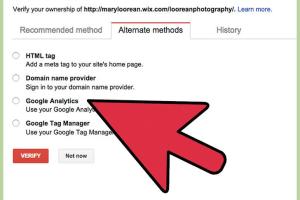
-
Quick Links:
- Introduction
- Why Choose Google for Domain Registration?
- Pre-Registration Tips
- How to Register a Domain Name with Google
- Post-Registration Tips
- Managing Your Domain
- Case Study: Successful Domain Registration
- Expert Insights on Domain Names
- Conclusion
- FAQs
Introduction
In today's digital age, having a presence online is more crucial than ever. A domain name serves as your online identity, and registering one is the first step towards establishing your brand or business on the internet. Google Domains offers a straightforward and user-friendly platform for registering domain names. In this guide, we'll walk you through the entire process, from choosing your domain name to managing it effectively.
Why Choose Google for Domain Registration?
Google Domains stands out as a reliable option for several reasons:
- User-Friendly Interface: The registration process is intuitive, making it accessible for beginners.
- Transparent Pricing: Google provides clear pricing with no hidden fees.
- Privacy Protection: WHOIS privacy protection is included, keeping your information safe.
- Seamless Integration: If you're using other Google services, the integration is seamless.
- 24/7 Customer Support: Google offers support whenever you need assistance.
Pre-Registration Tips
Before diving into the registration process, consider the following tips:
- Choose a Memorable Name: Your domain name should reflect your brand and be easy to remember.
- Check Availability: Use Google's domain search tool to see if your desired name is available.
- Consider Extensions: While .com is the most popular, other extensions like .net or .org can also work well.
- Research Keywords: Incorporating relevant keywords can enhance visibility and SEO.
How to Register a Domain Name with Google
Follow these detailed steps to register your domain name with Google:
Step 1: Visit Google Domains
Go to Google Domains. You'll be greeted with a search bar where you can start your domain search.
Step 2: Search for Your Desired Domain Name
Enter your desired domain name into the search bar. Google will display available options along with alternative suggestions.
Step 3: Select Your Domain
If your preferred domain is available, click on it to proceed. If not, consider the suggestions provided or try a different name.
Step 4: Review Your Options
Google will show you the pricing and options for your domain. You can opt for various extensions and services, including:
- WHOIS privacy protection
- Email forwarding
- Website building tools
Step 5: Add to Cart
Once you've selected your domain and additional services, click the "Add to cart" button.
Step 6: Proceed to Checkout
Review your selections in the cart and click "Checkout." You'll need to sign in to your Google account or create one if you don't have it.
Step 7: Provide Domain Ownership Information
Fill out the necessary information for domain registration. Ensure that your details are accurate, as this information is vital for domain management.
Step 8: Payment
Enter your payment details. Google accepts various payment methods, ensuring a smooth transaction.
Step 9: Confirmation
After payment, you'll receive a confirmation email. Your domain is now registered!
Post-Registration Tips
After registering your domain, consider these tips to optimize its use:
- Enable WHOIS Privacy: Protect your personal information from public view.
- Set Up Email Forwarding: Create a professional email address using your domain.
- Link to a Website: Start building your online presence by linking your domain to a website.
Managing Your Domain
Managing your domain effectively is crucial for its longevity and performance. Here's how to do it:
Accessing Your Domain Settings
Log in to your Google Domains account to access settings. Here, you can manage:
- DNS settings
- Domain forwarding
- Renewal settings
Renewing Your Domain
Domains typically need to be renewed annually. You can set up auto-renewal to avoid losing your domain.
Case Study: Successful Domain Registration
Consider a small business owner, Jane, who wanted to start an online bakery. By following the steps outlined in this guide, Jane successfully registered the domain name "JaneBakery.com." Within months, her website attracted significant traffic, leading to increased sales and customer engagement.
Expert Insights on Domain Names
Experts recommend investing time in choosing the right domain name. According to a study by Website Builder Expert, 75% of users judge a company's credibility based on its domain name. Choose wisely!
Conclusion
Registering a domain name with Google is a straightforward process, perfect for beginners and seasoned professionals alike. By following the steps outlined in this guide, you can secure your online identity and take your first step toward building your online presence. Remember to manage your domain effectively to maximize its potential.
FAQs
1. How much does it cost to register a domain with Google?
The cost varies based on the domain extension you choose, typically ranging from $12 to $50 per year.
2. Can I transfer my domain from another registrar to Google?
Yes, you can transfer your domain to Google Domains from other registrars. Ensure your domain is unlocked and you have the authorization code.
3. How do I access my Google Domains account?
Visit Google Domains and log in using your Google account credentials.
4. Is WHOIS privacy protection included with Google Domains?
Yes, WHOIS privacy protection is included for free with your domain registration.
5. What happens if I forget to renew my domain?
If you forget to renew your domain, it will enter a grace period before being released back to the public. You can still renew it during this period.
6. Can I create email addresses with my domain?
Yes, you can set up email forwarding to create professional email addresses using your domain.
7. What are the best practices for choosing a domain name?
Choose a name that is memorable, reflects your brand, and is easy to spell and pronounce.
8. Can I register multiple domains?
Yes, you can register multiple domains under a single Google Domains account.
9. How long does it take for my domain to be active?
Typically, your domain will be active within a few hours of registration.
10. Are there any additional fees for using Google Domains?
Aside from the initial registration fee, some additional services like email hosting may incur extra charges.
Random Reads
- Turn off ipod guide
- Turn off autocorrect
- Mastering cheat engine
- Mastering call of duty ghosts multiplayer
- How to remove kitchen countertops
- How to remove knobset lock
- How to rotate objects in photoshop
- How to update garmin nuvi using garmin express
- How to update google chrome
- Mediawiki installation guide