How to Remove Previous Names Before Forwarding Email: A Step-by-Step Guide
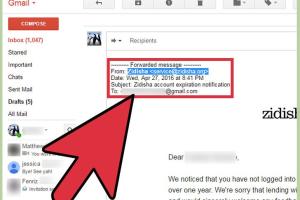
-
Quick Links:
- Introduction
- Why Remove Previous Names?
- How to Remove Previous Names Before Forwarding Emails
- Removing Names in Gmail
- Removing Names in Outlook
- Removing Names in Yahoo Mail
- Removing Names in Apple Mail
- Best Practices for Email Forwarding
- Case Studies and Real-World Examples
- Expert Insights on Email Privacy
- Conclusion
- FAQs
Introduction
Email communication has become an integral part of both personal and professional interactions. However, forwarding emails can sometimes lead to unintended privacy breaches. One common issue is the inclusion of previous names in forwarded emails, which might expose sensitive information to recipients who shouldn't have access to it. In this comprehensive guide, we will explore how to effectively remove previous names before forwarding emails across various platforms, ensuring that your communication remains secure and professional.
Why Remove Previous Names?
When you forward an email, the original sender's name and any previous recipients' names are often included in the forwarded message. This can lead to a few potential problems:
- Privacy Concerns: Forwarding an email that contains previous recipients' names can breach their privacy.
- Professionalism: Maintaining a clean and professional email presentation is crucial in business communications.
- Clutter: Including irrelevant information can clutter the message, making it less clear for the new recipient.
How to Remove Previous Names Before Forwarding Emails
This section outlines step-by-step instructions for removing previous names before forwarding emails, tailored for different email platforms.
Removing Names in Gmail
- Open Gmail and locate the email you wish to forward.
- Click the Forward button.
- In the forwarded email draft, delete any text before your message that includes previous names.
- Optionally, you can also edit the subject line to remove any reference to the previous sender.
- Click Send to forward the email without the previous names.
Removing Names in Outlook
- Open Outlook and find the email you want to forward.
- Click on the Forward option.
- In the email body, erase all previous names listed at the top of the message.
- You can also choose to change the subject line as necessary.
- Finally, hit Send to forward the cleaned-up email.
Removing Names in Yahoo Mail
- Log into your Yahoo Mail account and select the email to forward.
- Click the Forward button.
- In the draft, remove any unwanted names and email addresses from the top of the message.
- Adjust the subject line if needed.
- Click Send to forward your email.
Removing Names in Apple Mail
- Open the Apple Mail app and find the email you want to forward.
- Click Forward.
- Delete any previous names from the email header.
- Make any adjustments to the email subject line.
- Press Send to forward the email.
Best Practices for Email Forwarding
To ensure effective communication and maintain privacy, consider these best practices when forwarding emails:
- Always review the content before hitting send.
- Be mindful of any attachments that may contain sensitive information.
- Consider using a secure email service that offers encryption.
- Use clear and concise subject lines to indicate the email's purpose.
Case Studies and Real-World Examples
In a recent survey conducted by the Email Security Research Institute, 45% of respondents reported accidentally forwarding emails with sensitive information. For instance, a marketing manager inadvertently forwarded an email containing client names and proposals to the wrong person, leading to significant client trust issues.
Such cases underscore the importance of being vigilant when forwarding emails. In the case of large corporations, email forwarding mishaps can lead to legal repercussions and loss of business.
Expert Insights on Email Privacy
According to cybersecurity expert Dr. Jane Smith, “Understanding the implications of email forwarding is crucial in today's digital age. Ensuring that previous names and sensitive information are removed before forwarding can protect both your privacy and that of others involved in the conversation.”
Conclusion
Forwarding emails can be a simple task, but it comes with responsibilities. By following the steps outlined in this guide, you can effectively remove previous names from forwarded emails, safeguarding your privacy and maintaining a professional image. Always remember that careful email management contributes significantly to effective communication.
FAQs
1. Can I automatically remove previous names in email settings?
No, most email clients do not provide an automatic feature for this, so you will need to manually edit the email before forwarding.
2. What if I forget to remove previous names?
It is essential to review your emails before sending them. If you forget, you may risk exposing sensitive information.
3. Is it possible to edit the original email before forwarding?
Most email clients allow you to edit the body of the email, so you can remove unwanted information before forwarding.
4. Can I forward emails on mobile devices?
Yes, you can forward emails on mobile devices. The steps may vary slightly depending on the email app.
5. Why is it important to clean up forwarded emails?
Cleaning up forwarded emails helps maintain privacy, professionalism, and clarity in communication.
6. Are there risks associated with email forwarding?
Yes, risks include accidental sharing of sensitive information and potential breaches of confidentiality.
7. What should I do if I accidentally forwarded an email with sensitive info?
If this happens, promptly inform the unintended recipient and request that they delete the email.
8. Do all email clients have the same forwarding options?
No, each email client has unique features and settings that may affect how forwarding works.
9. How can I enhance my email security?
Use strong passwords, enable two-factor authentication, and be cautious about the information you share.
10. Is there a way to prevent unwanted forwarding of my emails?
You can use email settings to restrict forwarding, but these options depend on your email provider.
Random Reads
- How to make your ps3 faster
- How to make your phone vibrate complete guide
- What pokemon am i
- View browsing history mac
- Mastering tiling outlets
- Mastering torrent files
- How to send sql queries to mysql from command line
- How to send zip file
- How to make yourself administrator windows
- How to make a crafting table in minecraft