Mastering Python: How to Check Your Python Version on Mac, Windows, and Linux
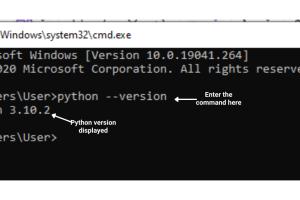
-
Quick Links:
- Introduction
- Why You Should Know Your Python Version
- How to Check Python Version on Mac
- How to Check Python Version on Windows
- How to Check Python Version on Linux
- Troubleshooting Common Issues
- Real-World Case Studies
- Expert Insights
- FAQs
Introduction
In today's rapidly evolving tech landscape, Python has emerged as one of the most popular programming languages used by developers worldwide. Whether you're a beginner or an experienced programmer, knowing which version of Python you are using is crucial. This guide will walk you through the simple processes of checking your Python version across different operating systems: Mac, Windows, and Linux.
Why You Should Know Your Python Version
Understanding your Python version is essential for several reasons:
- Compatibility: Different projects may require specific Python versions.
- Access to Features: New versions come with enhancements and features that can improve your coding experience.
- Bug Fixes: Each new release often addresses bugs and security issues.
In short, knowing your Python version ensures you have the tools you need to succeed in your programming endeavors.
How to Check Python Version on Mac
Checking your Python version on a Mac is straightforward. Follow these steps:
Step-by-Step Guide for Mac
- Open the Terminal application. You can find it by navigating to Applications > Utilities > Terminal.
- Type the following command and press Enter:
- Alternatively, for Python 3, you may need to type:
- Your Python version will be displayed, like this:
python --versionpython3 --versionPython 3.9.1How to Check Python Version on Windows
For Windows users, checking your Python version is just as easy. Follow these steps:
Step-by-Step Guide for Windows
- Open the Command Prompt. You can do this by searching for cmd in the Start menu.
- Type the following command and hit Enter:
- If you installed Python 3, you might need to use:
- Your version will be displayed similarly as in Mac:
python --versionpython3 --versionPython 3.9.1How to Check Python Version on Linux
Linux users can also check their Python version using the Terminal. Here’s how:
Step-by-Step Guide for Linux
- Open the Terminal application.
- Type the following command and press Enter:
- For Python 3, use:
- Your version will be shown as:
python --versionpython3 --versionPython 3.9.1Troubleshooting Common Issues
Sometimes, you may encounter issues when trying to check your Python version. Here are some common problems and their solutions:
- Command Not Found: If you see a message saying 'command not found', it may mean Python isn't installed or isn't added to your PATH variable.
- Multiple Versions: If you have multiple versions of Python installed, you may need to specify the version by using
python2orpython3. - Permissions Issues: Ensure you have the necessary permissions to access the Terminal or Command Prompt.
Real-World Case Studies
Understanding Python versions can prevent compatibility issues in software development. For instance, a software team at a tech startup faced challenges when deploying their applications because different team members used varying versions of Python. After standardizing on a single version, their deployment process became significantly smoother.
Expert Insights
According to industry experts, keeping track of your programming environment, including the Python version, is vital for ensuring code stability and security. Regular updates and checks can avoid unexpected behaviors during application runs. Following best practices in version management can lead to more predictable and manageable software development processes.
FAQs
1. What is Python?
Python is a high-level programming language known for its readability and versatility, widely used in web development, data analysis, artificial intelligence, and more.
2. How do I install Python on my system?
You can download Python from the official website at https://www.python.org/downloads/. Follow the installation instructions specific to your operating system.
3. What if I have multiple Python versions installed?
Use the commands python2 or python3 to specify which version you want to check or use in your terminal.
4. Can I use Python for web development?
Yes, Python is widely used in web development, with frameworks like Django and Flask making it a popular choice among developers.
5. How can I upgrade my Python version?
Visit the official Python website and download the latest version or use a package manager like pip to upgrade.
6. Is Python free to use?
Yes, Python is an open-source programming language and is free to use and distribute.
7. What is the difference between Python 2 and Python 3?
Python 3 is the newer version and includes several improvements and new features that aren't available in Python 2, which has reached its end of life.
8. How can I check the Python version in a script?
You can check the Python version in your script using the following code:
import sys
print(sys.version)9. What are some common libraries used with Python?
Some popular libraries include NumPy, Pandas, Matplotlib, and TensorFlow, used for data analysis, visualization, and machine learning.
10. Where can I find more resources to learn Python?
Check out resources like Codecademy, Coursera, and the official Python documentation at https://docs.python.org/3/.
Random Reads
- The best way to remove silicone caulk
- How to make degree symbol
- Mastering crosshair customization counter strike
- Report block gmail account
- Repurpose atx power supply
- How to silence a microwave
- How to sign up for google voice
- Teaching facebook to seniors
- How to replace kitchen sink
- How to replace broken glass in a picture frame