Mastering Gmail: The Ultimate Guide to Sending Emails Like a Pro
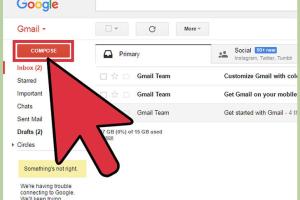
-
Quick Links:
- Introduction
- Setting Up Gmail
- Composing an Email
- Adding Email Attachments
- Email Formatting Options
- Sending Your Email
- Using Email Signatures
- Organizing Your Emails
- Common Email Sending Issues
- Email Best Practices
- Case Studies
- Conclusion
- FAQs
Introduction
Email has become an essential part of our daily communication. Gmail, a free email service developed by Google, is one of the most popular platforms for sending and receiving emails. With over 1.5 billion users worldwide, understanding how to effectively send an email using Gmail is crucial for both personal and professional communication. In this guide, we will explore every aspect of sending an email with Gmail, providing step-by-step instructions, tips, and best practices.
Setting Up Gmail
Before you can send emails using Gmail, you need to set up your account. Here’s how:
Creating a Gmail Account
- Visit www.gmail.com.
- Click on “Create account.”
- Fill in your first and last name, choose a username, and create a strong password.
- Follow the prompts to verify your phone number and complete the setup process.
Logging into Your Gmail Account
To log into your Gmail account, simply go to www.gmail.com and enter your email address and password.
Composing an Email
Once you have logged into your Gmail account, you are ready to compose your first email.
Step-by-Step Guide to Composing an Email
- Click the “Compose” button located in the upper-left corner of the Gmail interface.
- A new window will open, allowing you to enter the recipient's email address in the “To” field.
- Optionally, you can add multiple recipients by separating email addresses with commas.
- In the “Subject” line, type a brief description of your email's content.
- In the main body area, write your message.
Adding Email Attachments
Sometimes you may need to send files along with your email. Gmail allows you to attach files easily.
How to Attach Files
- While composing your email, click the paperclip icon located at the bottom of the compose window.
- Browse your computer for the file you wish to attach.
- Select the file and click “Open” to attach it to your email.
Email Formatting Options
Gmail provides various formatting options to enhance the readability of your emails.
Formatting Options
- Bold: Highlight important text by clicking the “B” icon.
- Italic: Use italics for emphasis by clicking the “I” icon.
- Underline: Underline text by clicking the “U” icon.
- Text Color: Change text color using the “A” icon with a color palette.
Sending Your Email
After composing your email and adding any attachments, it’s time to send it.
How to Send Your Email
- Once you are satisfied with your email, click the “Send” button.
- You will receive a confirmation message indicating that your email has been sent.
Using Email Signatures
Email signatures can add a professional touch to your emails. Here’s how to set one up:
Setting Up Your Email Signature
- Click on the gear icon in the top-right corner and select “See all settings.”
- Navigate to the “Signature” tab.
- Click “Create new” and enter your desired signature text.
- Format the text as needed and click “Save Changes.”
Organizing Your Emails
Keeping your inbox organized is essential for efficient email management.
Using Labels and Folders
You can use labels and folders to categorize your emails:
- Create labels by clicking “More” in the left sidebar and selecting “Create new label.”
- Drag and drop emails into specific folders for better organization.
Common Email Sending Issues
Sometimes, issues may arise when sending emails. Here are solutions to common problems:
Common Issues and Solutions
- Email Not Sending: Check your internet connection and ensure you have entered the correct email address.
- Email Stuck in Outbox: Try refreshing the page or logging out and back in.
- Attachment Size Limit: Gmail limits attachments to 25 MB. Use Google Drive for larger files.
Email Best Practices
To ensure effective communication, follow these email best practices:
- Keep your emails concise and to the point.
- Use a clear and relevant subject line.
- Proofread your email for grammar and spelling errors.
Case Studies
To illustrate the effectiveness of using Gmail, here are a few case studies:
Case Study 1: Business Communication
A small business owner increased client responses by 30% after implementing a concise email communication style.
Case Study 2: Educational Use
Teachers using Gmail for student communication reported improved engagement and faster feedback.
Conclusion
Sending an email using Gmail is a straightforward process that can significantly enhance your communication skills. By following the steps outlined in this guide, you can effectively compose, send, and manage your emails, ensuring that your message is conveyed clearly and professionally.
FAQs
1. How do I create a Gmail account?
Visit www.gmail.com, click on “Create account,” and follow the prompts.
2. Can I send large files via Gmail?
Yes, you can attach files up to 25 MB directly. For larger files, use Google Drive.
3. How do I recover a deleted email?
Check the “Trash” folder; emails remain there for 30 days before being permanently deleted.
4. What should I do if my email isn’t sending?
Check your internet connection and verify that the recipient’s email address is correct.
5. How can I block unwanted emails?
Open the email from the sender you want to block, click the three dots, and select “Block [sender].”
6. Can I schedule emails in Gmail?
Yes, after composing your email, click the down arrow next to the “Send” button and select “Schedule send.”
7. How do I change my email signature?
Go to Settings > Signature, create or edit your signature, and save changes.
8. Is it possible to send an email to multiple recipients privately?
Yes, use the “Bcc” field to send emails without showing recipients’ addresses to each other.
9. What is the difference between “Cc” and “Bcc”?
“Cc” (carbon copy) shares email addresses with all recipients, while “Bcc” (blind carbon copy) keeps them hidden.
10. How can I prevent my emails from going to spam?
Use a clear subject line, avoid spammy language, and ensure you have permission to email the recipients.
Random Reads
- How to repair an electric cord
- How to repair a moth hole
- How to repair a lava lamp
- Mastering document preservation
- How to remove a broken or snapped drill bit
- How to tar a directory linux
- How to tell if an ebay seller is reliable
- How to install mame windows
- How to install linux mint
- How to make a flash game