Mastering Hierarchy in Excel: 2 Simple Methods for Effective Data Management
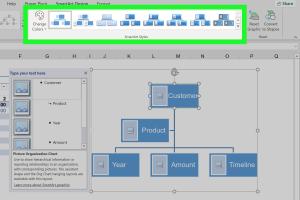
-
Quick Links:
- Introduction
- Why Create a Hierarchy in Excel?
- Method 1: Creating a Hierarchy Using Indentation
- Method 2: Using Excel's Outline Feature
- Advanced Techniques for Hierarchical Data
- Case Studies
- Conclusion
- FAQs
Introduction
Excel is one of the most powerful tools for data analysis and management. Among its myriad features, the ability to create a hierarchy can significantly enhance how you organize and visualize information. Whether you're managing a small project or large-scale data, understanding how to create a hierarchy in Excel is essential. In this article, we will explore two straightforward methods to establish a hierarchy in Excel, complete with step-by-step guides, case studies, and expert insights.
Why Create a Hierarchy in Excel?
Creating a hierarchy in Excel allows users to organize data into meaningful relationships. This not only improves readability but also enhances data analysis. Here are some key benefits of using hierarchies in your Excel spreadsheets:
- Improved Organization: Hierarchies help structure data logically, making it easier to navigate.
- Enhanced Data Analysis: By grouping related data, you can extract insights more effectively.
- Visual Clarity: Hierarchical structures improve the visual representation of data, making it easier to understand patterns.
- Collaboration: Well-organized data facilitates teamwork and communication among stakeholders.
Method 1: Creating a Hierarchy Using Indentation
Step-by-Step Guide
Indentation is a simple yet effective way to create a hierarchy in Excel. Here’s how you can do it:
- Open Excel: Launch your Excel application and open the workbook where you want to create a hierarchy.
- Enter Your Data: Input your data into the appropriate cells. For example, list your main categories in one column.
- Select the Cells: Highlight the cells that you want to indent.
- Indent the Data: Go to the "Home" tab on the Ribbon, look for the "Alignment" group, and click on the "Increase Indent" button. Repeat this step for subcategories as necessary.
- Adjust Formatting: Optionally, you can format the text (bold, color, etc.) to further differentiate between hierarchy levels.
By following these steps, your data will be organized in a clear hierarchical structure.
Method 2: Using Excel's Outline Feature
Step-by-Step Guide
The Outline feature in Excel allows for a more formal hierarchical structure, especially useful for larger datasets. Here’s how to use it:
- Input Your Data: Start by entering your data in a structured format, ensuring that your main categories are clearly defined.
- Select Your Data Range: Highlight the range of cells that you want to include in your outline.
- Access the Outline Feature: Go to the "Data" tab, and locate the "Outline" group. Click on "Group" and select "Group" again from the dropdown.
- Define Your Outline: In the dialog that appears, you can choose whether to group rows or columns. Select your preference and click "OK."
- Collapse/Expand Groups: Use the small buttons that appear next to your grouped cells to collapse or expand sections of your hierarchy.
This method is particularly beneficial for datasets that require frequent adjustments and viewing of summarized data.
Advanced Techniques for Hierarchical Data
Once you've mastered the basics of creating hierarchies in Excel, consider exploring these advanced techniques:
- Using Pivot Tables: Pivot tables allow for dynamic data summarization and can represent hierarchical relationships effectively.
- Creating Hierarchical Charts: Use Excel's charting tools to visually represent hierarchies through organizational charts or tree diagrams.
- Data Validation Lists: Implement dropdown lists to allow users to select categories easily, enhancing data entry efficiency.
Case Studies
Let’s take a look at how businesses have successfully utilized hierarchies in Excel:
Case Study 1: Project Management
A project management team used Excel to outline project phases, tasks, and sub-tasks using indentation. This improved their workflow and allowed for better tracking of progress.
Case Study 2: Sales Data Analysis
A sales department implemented an outline structure to categorize sales data by regions, products, and sales representatives. This hierarchical structure enabled quick access to data and improved reporting accuracy.
Conclusion
Creating a hierarchy in Excel is an invaluable skill that can transform the way you manage and analyze data. By using indentation and the outline feature, you can enhance the organization of your information, making it more accessible and easier to analyze. Remember to explore advanced techniques to further refine your skills.
FAQs
1. What is a hierarchy in Excel?
A hierarchy in Excel refers to the structured organization of data where items are arranged according to their importance or relationship.
2. Can I create a hierarchy in Excel for free?
Yes, Excel is available as a part of Microsoft Office, but you can also use free alternatives like Google Sheets to create hierarchies.
3. What is the difference between indentation and the outline feature?
Indentation is a simple method to visually represent hierarchy, while the outline feature allows for a more formal grouping of data, enabling easier expansion and collapse of sections.
4. How can I visualize hierarchies in Excel?
You can use charts such as organizational charts or tree diagrams to visualize hierarchies in Excel.
5. Is it possible to link data within a hierarchy?
Yes, you can create links using formulas to connect data points within a hierarchical structure.
6. Can I use conditional formatting with hierarchies?
Yes, conditional formatting can be applied to highlight different levels of the hierarchy for easier analysis.
7. How do I print a hierarchical structure in Excel?
You can print a hierarchical structure by ensuring that the grouped data is expanded and properly formatted for printing.
8. Is it possible to automate hierarchy creation in Excel?
Yes, you can use VBA (Visual Basic for Applications) to automate the creation of hierarchies in Excel.
9. Can I share my hierarchical Excel file with others?
Yes, you can share your Excel file via email or cloud services like OneDrive or Google Drive.
10. Where can I learn more about Excel hierarchies?
Numerous online resources, including Microsoft's support page and Excel-specific forums, provide extensive tutorials on creating hierarchies in Excel.
Random Reads
- How to set up your computer for the first time
- Unlocking the full potential of your sony psp
- How to install basement windows
- How to install artificial turf
- Log out of netflix iphone ipad
- Log out youtube
- How to delete thumbs db files
- How to delete songs from your ipod
- How to replace washing machine door seal
- Easiest way change bathroom sink faucet