Effortless Guide to Sharing Apps via Bluetooth on Android Devices
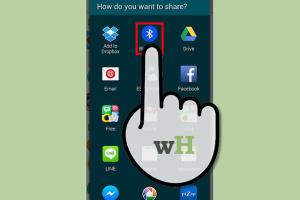
-
Quick Links:
- Introduction
- Understanding Bluetooth Technology
- Preparing Your Android Device
- How to Share Apps via Bluetooth
- Troubleshooting Common Issues
- Case Studies
- Expert Insights
- FAQs
- Conclusion
Introduction
In an increasingly interconnected digital world, sharing applications among devices has become a common necessity. Whether you’re trying to send a game, a productivity app, or a useful utility, Android devices come equipped with Bluetooth technology that allows for seamless sharing. In this comprehensive guide, we will take you through the steps of sharing apps on Android via Bluetooth, troubleshoot common issues, and explore expert insights into making the process even smoother.
Understanding Bluetooth Technology
Bluetooth is a wireless technology standard designed to exchange data over short distances. It’s widely used in smartphones, tablets, and various other devices. Understanding how Bluetooth works is crucial to effectively sharing apps and files.
How Bluetooth Works
Bluetooth operates on the 2.4 GHz frequency band and utilizes a master-slave model where one device controls the connection. The range for most Bluetooth devices is approximately 30 feet (10 meters), making it ideal for sharing data without needing an internet connection.
Benefits of Using Bluetooth for Sharing Apps
- No internet connection required
- Fast transfer speeds for small files
- Easy and user-friendly
- Compatible with most devices
Preparing Your Android Device
Before you start sharing apps via Bluetooth, it's essential to ensure both devices are set up correctly. Follow these steps:
Step 1: Enable Bluetooth
On your Android device, swipe down from the top of the screen to access the Quick Settings panel. Look for the Bluetooth icon and tap it to turn it on. Alternatively, you can go to Settings > Connected Devices > Bluetooth to enable it.
Step 2: Make Your Device Discoverable
For the other device to connect, it must be discoverable. In the Bluetooth settings, ensure the option to make your device visible to other Bluetooth devices is enabled.
How to Share Apps via Bluetooth
Sharing apps via Bluetooth isn't as straightforward as sharing regular files, but with the right steps, you can accomplish it efficiently. Here’s a step-by-step guide:
Step 1: Use a Third-Party App
Most Android devices do not allow sharing APK files directly via Bluetooth. Hence, you'll need a third-party app for this task. Some popular apps include:
- ShareIt
- Send Anywhere
- APK Share
Step 2: Install the Chosen App
Download and install your selected app from the Google Play Store on both devices. Make sure they are compatible with the apps you want to share.
Step 3: Locate the App to Share
Open the sharing app and navigate to the section where you can select the app you wish to share. This is typically found in the 'Apps' or 'Installed Apps' section of the app.
Step 4: Pair the Devices
On the sending device, select the app you want to share and then tap on the 'Send' or 'Share' button. The app will prompt you to choose the transfer method; select Bluetooth. From the list of discovered devices, choose the receiving device.
Step 5: Accept the Transfer
On the receiving device, accept the incoming transfer request. The app will start sending the APK file, which may take a few seconds depending on the size of the app.
Step 6: Install the App
Once the transfer is complete, locate the APK file in your downloads or the designated folder. Tap on it to begin installation. You may need to enable installation from unknown sources in your device’s settings.
Troubleshooting Common Issues
While Bluetooth is usually reliable, you might encounter some issues during the sharing process. Here are some common problems and their solutions:
Problem 1: Devices Not Pairing
Solution: Ensure both devices have Bluetooth enabled and are discoverable. Restarting both devices can also resolve connectivity issues.
Problem 2: Transfer Fails
Solution: Check if the sending device has enough battery or if the receiving device is within range. Try disabling and re-enabling Bluetooth on both devices.
Problem 3: Installation Errors
Solution: Ensure that you have enabled the "Install from Unknown Sources" option in your device’s settings. If the file is corrupted, try sending it again.
Case Studies
To further understand the effectiveness of Bluetooth for app sharing, let’s explore some real-world scenarios.
Case Study 1: Sharing Games Among Friends
A group of friends wanted to play a newly released game but only one had an internet connection. Using Bluetooth, they shared the game’s APK file, enabling all members to enjoy the game without needing to download it from the Play Store.
Case Study 2: Business App Deployment
In a small business, the manager needed to share a custom app with employees who had limited internet access. By using Bluetooth, the manager successfully deployed the app to multiple devices in a matter of minutes.
Expert Insights
We spoke to mobile technology experts to gather insights on the future of Bluetooth sharing. Here’s what they had to say:
"Bluetooth technology continues to evolve, with enhanced security and speed. As more devices become Bluetooth-enabled, we can expect app sharing to become even easier and more efficient." – Tech Expert
FAQs
1. Can I share apps directly from the Google Play Store?
No. The Google Play Store does not allow direct sharing of apps through Bluetooth.
2. Is Bluetooth sharing secure?
While Bluetooth has built-in security features, sharing apps can still pose risks if the receiver's device is compromised. Always share with trusted contacts.
3. Can I share large apps via Bluetooth?
Yes, but it may take longer depending on the size of the app. For large apps, consider using Wi-Fi Direct or cloud sharing options instead.
4. What if my Bluetooth keeps disconnecting?
Ensure both devices are within range and that there are no obstructions. Restarting Bluetooth may also help.
5. Do I need an internet connection to share apps via Bluetooth?
No, you do not need an internet connection to share apps via Bluetooth.
6. How can I uninstall shared apps?
You can uninstall shared apps like any other app through the Settings menu or the app drawer.
7. What should I do if the APK file is not installing?
Check that installation from unknown sources is enabled and that the file is not corrupted.
8. Can I share apps with iOS devices?
Bluetooth sharing between Android and iOS devices for apps is not supported. You can only share files.
9. Are there alternative ways to share apps?
Yes, you can use cloud storage services or Wi-Fi Direct for faster sharing of larger apps.
10. Is there a limit to the number of devices I can share an app with?
There is no specific limit, but performance may degrade if sharing with too many devices simultaneously.
Conclusion
Sharing apps via Bluetooth on Android devices can be an effective way to transfer applications without the need for an internet connection. By following the steps outlined in this guide, you can ensure a smooth and successful app sharing experience. With a little practice, you’ll be sharing apps with ease, whether for personal use or business needs.