Ultimate Guide to Speed Up Downloads with Internet Download Manager (IDM)
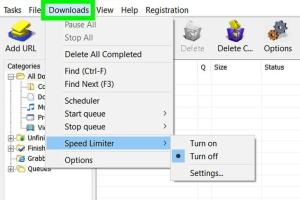
-
Quick Links:
- Introduction
- Understanding Internet Download Manager (IDM)
- Why Download Speed Matters
- Key Features of IDM
- Optimizing IDM Settings for Speed
- Advanced Techniques to Increase Download Speed
- Case Studies: Real-World Examples
- Common Issues and Solutions
- FAQs
- Conclusion
Introduction
In today's digital age, downloading files quickly and efficiently is essential for both personal and professional use. Internet Download Manager (IDM) is one of the leading tools in this space, known for its ability to dramatically enhance download speeds. This comprehensive guide explores various strategies to maximize your download speeds using IDM, ensuring you get the most out of this powerful software.Understanding Internet Download Manager (IDM)
Internet Download Manager, often referred to as IDM, is a tool designed to manage and accelerate downloads from the Internet. It offers a plethora of features such as: - **Multi-threaded downloads**: IDM splits files into smaller segments, allowing simultaneous downloads. - **Resume capabilities**: If your download is interrupted, IDM can resume it without starting over. - **Dynamic file segmentation**: It adjusts the size of segments during download for optimal performance. These features contribute to IDM's reputation as an efficient download manager, making it essential for users looking to speed up their downloads.Why Download Speed Matters
Download speed plays a crucial role in user experience. Here are a few reasons why speeding up downloads is beneficial: - **Time-saving**: Faster downloads mean less waiting time, which is especially important in a work environment. - **Increased productivity**: Quick access to files can improve workflow and project timelines. - **Better user satisfaction**: A smoother experience keeps users happy and more likely to recommend services.Key Features of IDM
Before diving into optimization techniques, it's important to understand the key features of IDM that can impact download speed: 1. **Built-in Scheduler**: Schedule downloads for off-peak hours to take advantage of higher bandwidth. 2. **Browser Integration**: IDM seamlessly integrates with browsers, automatically capturing downloads. 3. **Speed Limiter**: Control your bandwidth usage effectively, ensuring that downloads do not monopolize your Internet connection.Optimizing IDM Settings for Speed
To get the best performance from IDM, consider the following settings optimizations: 1. **Increase Connection Numbers**: - Go to **Downloads** > **Options** > **Connection**. - Set the "Default max. connection number" to 16 or higher. More connections usually mean faster downloads. 2. **Adjust Download Speed**: - Use the speed limiter feature wisely. Ensure you have it set to allow maximum speed for critical downloads. 3. **Enable High Speed Mode**: - In the **General** tab, ensure that High Speed Mode is enabled. 4. **Use Proxy Settings**: - If you're behind a proxy, configure it in IDM to leverage the fastest route for your downloads. 5. **Update IDM**: - Always keep IDM updated to benefit from the latest speed enhancements and features.Advanced Techniques to Increase Download Speed
Beyond basic settings, consider these advanced techniques to further boost your download speeds: - **Use a Download Accelerator**: Combine IDM with other download accelerators to maximize speed. - **Change DNS Settings**: Using faster DNS servers (like Google DNS or Cloudflare) can improve overall Internet speed.Case Studies: Real-World Examples
Here are a few real-world examples of users who significantly improved their download speeds using IDM: - **Case Study 1**: A software developer reported a 60% speed increase after optimizing connection settings in IDM, allowing for quicker downloads of large files during project crunch times. - **Case Study 2**: A student utilized the scheduling feature to download large lecture materials overnight, experiencing significantly less disruption to his Internet usage during the day.Common Issues and Solutions
While IDM is a powerful tool, users may face issues along the way. Here are some common problems and their solutions: - **Problem**: IDM isn't capturing downloads. - **Solution**: Ensure the browser integration feature is enabled. - **Problem**: Slow download speeds despite optimizations. - **Solution**: Check your Internet connection and consider upgrading your plan.FAQs
1. What is Internet Download Manager (IDM)?
IDM is a tool designed to manage and accelerate downloads, offering features like multi-threaded downloads and resume capabilities.
2. How can I speed up downloads using IDM?
Optimize settings, increase the number of connections, and utilize scheduling features for better speed.
3. Does IDM work with all browsers?
Yes, IDM integrates with most popular browsers, including Chrome, Firefox, and Edge.
4. Can I schedule downloads with IDM?
Yes, IDM offers a built-in scheduler to manage download times effectively.
5. What should I do if IDM is not capturing downloads?
Ensure that browser integration is enabled in IDM settings.
6. Is IDM free to use?
IDM offers a free trial, but after that, a purchase is required for continued use.
7. How many connections can I set in IDM?
You can increase the maximum number of connections to 16 or more for faster downloads.
8. Can IDM reduce download speed?
Improper settings or limitations on your Internet connection can result in slower speeds.
9. What is the best way to download large files quickly?
Use IDM's multi-threaded download feature and schedule downloads for off-peak hours.
10. How often should I update IDM?
Regularly check for updates to benefit from the latest performance improvements and features.
Conclusion
In conclusion, optimizing your Internet Download Manager (IDM) can significantly enhance your download speeds. By understanding the key features, adjusting settings, and employing advanced techniques, you can ensure that you get the most out of this powerful tool. Whether you’re downloading software, videos, or documents, following the strategies outlined in this guide will make your downloading experience faster and more efficient.Random Reads
- How to remove a broken or snapped drill bit
- Mastering image editing in powerpoint your ultimate guide
- Mastering oracle removing duplicate records
- Mastering negative infinity input android
- Your call has been forwarded
- Wordpress api key guide
- How to use vmware workstation
- Remove super glue
- Remove windows genuine advantage notifications
- How to save videos from messenger facebook ios android