Ultimate Guide to Completely Disable iCloud Sync on Your Apple Devices
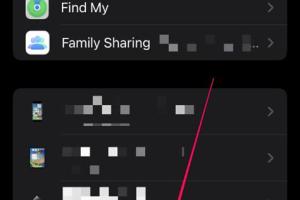
-
Quick Links:
- Introduction
- Understanding iCloud
- Reasons to Disable iCloud Sync
- How to Turn Off iCloud on iPhone
- How to Turn Off iCloud on iPad
- How to Disable iCloud on Mac
- How to Manage iCloud Settings
- Common Issues and Solutions
- Case Studies
- Expert Insights
- Conclusion
- FAQs
Introduction
In today's digital landscape, managing your data securely is more important than ever. Apple's iCloud service provides a seamless way to back up and sync your data across devices. However, there are times when you might want to disable iCloud completely or turn off specific sync features. Whether it's for privacy concerns or simply to free up space, this guide will walk you through the process step-by-step.
Understanding iCloud
iCloud is Apple's cloud storage service that allows users to store data such as documents, photos, and music. It synchronizes data across all Apple devices, providing a unified experience. While iCloud offers many benefits, it can also raise concerns regarding data privacy and usage of storage space.
Reasons to Disable iCloud Sync
- Privacy Concerns: Users may feel uneasy about their data being stored on Apple's servers.
- Storage Issues: iCloud storage can fill up quickly, necessitating the need to manage or disable it.
- Performance: Some users report reduced device performance when iCloud sync is enabled.
- Data Control: Users may prefer to manage their data manually rather than relying on automatic sync.
How to Turn Off iCloud on iPhone
To disable iCloud on your iPhone, follow these steps:
- Open the Settings app.
- Tap your name at the top to access your Apple ID settings.
- Select iCloud.
- Scroll down and tap on Sign Out at the bottom of the page.
- Follow the prompts to confirm that you want to sign out of iCloud.
How to Turn Off iCloud on iPad
The steps to disable iCloud on your iPad are similar to those for iPhone:
- Open the Settings app.
- Tap your name at the top to access your Apple ID settings.
- Select iCloud.
- Scroll down and tap on Sign Out.
- Confirm by following the on-screen instructions.
How to Disable iCloud on Mac
To disable iCloud on your Mac, follow these instructions:
- Click on the Apple Menu in the top left corner.
- Select System Preferences.
- Click on Apple ID or iCloud.
- Select Overview and click Sign Out.
- Follow the prompts to complete the process.
How to Manage iCloud Settings
If you want to keep iCloud but control what syncs, here’s how:
On iPhone/iPad
- Go to Settings.
- Tap your name at the top and select iCloud.
- Toggle off any apps you don’t want to sync (e.g., Photos, Contacts).
On Mac
- Open System Preferences.
- Click on Apple ID or iCloud.
- Uncheck the boxes next to the apps you wish to disable.
Common Issues and Solutions
When turning off iCloud, users may encounter several issues. Here are some common problems and their solutions:
- Data Loss: Ensure you have a local backup of important data before disabling iCloud.
- Unable to Sign Out: Restart your device if you cannot sign out of iCloud.
- Performance Issues: If your device slows down, consider freeing up storage space.
Case Studies
In this section, we explore user experiences and data-driven insights on why disabling iCloud has been beneficial for many.
Case Study 1: Privacy and Security
A user reported disabling iCloud after realizing sensitive documents were stored on Apple's servers. By managing files locally, they felt more secure.
Case Study 2: Performance Gain
Another user experienced significant performance improvements on their iPhone after disabling iCloud sync, particularly with photo uploads.
Expert Insights
Experts recommend assessing your need for iCloud based on your usage patterns. If you frequently manage large files, consider local storage solutions instead.
Conclusion
Disabling iCloud can be a straightforward process that gives you more control over your data and device performance. Whether you choose to turn off iCloud completely or manage its settings is entirely up to you and your specific needs. Remember to back up essential data before making significant changes.
FAQs
- What happens when I disable iCloud?
Disabling iCloud removes access to cloud-based services, and you may lose access to synced data. - Can I recover data after disabling iCloud?
If you have a local backup, you can restore your data. - Will I lose any purchased content?
No, purchased content remains on your device and accessible without iCloud. - Is re-enabling iCloud easy?
Yes, you can re-enable iCloud by signing back into your Apple ID. - Does disabling iCloud affect my apps?
Some apps may lose synced data or features when iCloud is disabled. - Can I selectively disable iCloud for certain apps?
Yes, you can manage which apps use iCloud in the settings. - What should I do if I forget my Apple ID password?
You can reset it through the Apple ID account page. - Is there a way to delete my iCloud account?
Yes, you can delete your Apple ID account from Apple's website. - How can I free up iCloud storage?
Manage your storage settings to delete unnecessary data and backups. - Are there alternatives to iCloud?
Yes, consider services like Google Drive, Dropbox, or OneDrive for cloud storage.
Random Reads