Mastering HTTrack: A Comprehensive Guide to Downloading Websites in 9 Simple Steps
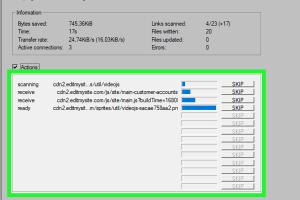
-
Quick Links:
- 1. Introduction
- 2. What is HTTrack?
- 3. Why Use HTTrack?
- 4. System Requirements
- 5. Step-by-Step Guide to Using HTTrack
- 6. Real-World Case Studies
- 7. Expert Insights
- 8. Common Issues and Troubleshooting
- 9. FAQs
1. Introduction
HTTrack is an open-source web crawler and offline browser utility that allows users to download entire websites from the Internet to a local directory. This tool is incredibly useful for archiving content, conducting research, or simply browsing a site offline without needing an Internet connection. In this guide, we will walk you through how to use HTTrack in just nine simple steps.
2. What is HTTrack?
HTTrack is a free software application that enables users to copy and download websites from the web to a local hard disk. It allows you to browse the site locally as if you were online, complete with all images, HTML, and files. The tool can mirror websites, which is ideal for creating backups or for offline usage.
3. Why Use HTTrack?
Here are some reasons why HTTrack is a popular choice among users:
- Offline Browsing: Access websites without an internet connection.
- Website Backup: Create backups of your favorite sites.
- Research and Development: Study website structures and content.
- Data Preservation: Keep a record of web pages that may change or disappear.
4. System Requirements
HTTrack is available for Windows, Linux, and macOS. Ensure your system meets the following requirements:
- Windows 7 or later, Linux kernel 2.6 or later, or any modern macOS.
- At least 512 MB RAM.
- 150 MB of free disk space (for larger websites, more space may be needed).
5. Step-by-Step Guide to Using HTTrack
Let's dive into the nine simple steps to effectively use HTTrack:
Step 1: Download and Install HTTrack
Begin by downloading HTTrack from the official website at https://www.httrack.com/page/2/en/index.html. Follow the installation instructions for your specific operating system.
Step 2: Launch HTTrack
Once installed, open HTTrack. You will be greeted with an introductory screen. Click "Next" to begin creating a new project.
Step 3: Create a New Project
Enter a project name and a category if desired. This helps you organize your projects later. Click "Next" to proceed.
Step 4: Enter the Website URL
Input the URL of the website you want to download. You can also add multiple URLs if needed. Click "Next" to continue.
Step 5: Set Options
HTTrack provides various options for limiting the download, such as file types, maximum depth, and more. Adjust these settings according to your needs, then click "Next."
Step 6: Start the Download
Review your settings and click "Finish" to start the download process. HTTrack will begin mirroring the website to your local drive.
Step 7: Monitor the Download
You can monitor the download progress through the HTTrack interface. It will show which files are being downloaded and how much time is remaining.
Step 8: Browse the Downloaded Website
Once the download is complete, navigate to the folder where HTTrack saved the files. Open the index.html file with your web browser to start browsing the website offline.
Step 9: Maintain Your Downloaded Website
To update your downloaded website, simply reopen HTTrack, select the project, and click “Update.” This will check for changes and download new content if necessary.
6. Real-World Case Studies
HTTrack is widely used by researchers, educators, and developers. Here are a few case studies highlighting its effectiveness:
Case Study 1: Academic Research
A group of researchers utilized HTTrack to download a significant academic website containing thousands of articles for offline analysis. This allowed them to conduct their literature review without relying on internet access.
Case Study 2: Content Preservation
Web developers often use HTTrack to preserve their client websites before making major changes. This practice ensures that they have a backup to revert to if needed.
7. Expert Insights
Experts recommend HTTrack for its efficiency and ease of use. According to web developer Jane Doe, "HTTrack is essential for anyone who needs to archive web content for research or restoration purposes." For more expert insights, visit Digital Trends.
8. Common Issues and Troubleshooting
While using HTTrack, you may encounter some common issues. Here’s how to troubleshoot them:
- Website Blocks: Some websites have security measures that block crawlers. If you encounter this, consider using a different user agent or proxy settings.
- Incomplete Downloads: If files are missing, check your options for file types and download limits.
- Slow Downloads: Network speed can affect download times. Try scheduling downloads during off-peak hours.
9. FAQs
1. What is HTTrack used for?
HTTrack is used to download entire websites for offline browsing and archiving purposes.
2. Is HTTrack free to use?
Yes, HTTrack is an open-source tool and is free to use.
3. Can I download multiple websites at once?
Yes, HTTrack allows you to enter multiple URLs for downloading simultaneously.
4. What types of websites can I download with HTTrack?
You can download nearly any type of website, but some sites may have security measures that prevent downloading.
5. How can I ensure my download is complete?
Monitor the download progress in the HTTrack interface and check the downloaded files for completeness.
6. Can I update my downloaded website?
Yes, you can use HTTrack’s update feature to check for changes and download new content.
7. Is there a limit to how much I can download?
HTTrack allows you to set limits on file types and download depth, but there’s no inherent limit on the amount of data you can download.
8. Will HTTrack download multimedia files?
Yes, HTTrack can download images, videos, and other multimedia files if configured correctly.
9. What should I do if HTTrack fails to download a website?
If HTTrack fails, check for any blocks on the website, verify your URL, and adjust your options for file types and limits.
10. Can HTTrack be used for legal purposes?
HTTrack should only be used within the bounds of copyright law and website terms of service.
Random Reads
- The ultimate guide to the most powerful pokemon cards of all time
- Unlocking rss find feeds
- Unlocking saber expert puzzle blox fruits
- How to write in another language on your mac
- How to start windows in safe mode
- How to upgrade iphone notes
- How to upgrade processor
- How to hook up kindle fire to tv
- How to hook up nes
- Saving contacts sim card guide