Mastering the Art of Adding Download Links: A Comprehensive Guide
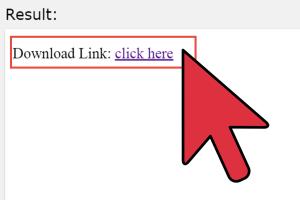
-
Quick Links:
- 1. Introduction
- 2. What is a Download Link?
- 3. Why Are Download Links Important?
- 4. Types of Download Links
- 5. How to Add Download Links
- 5.1 Adding Download Links to Websites
- 5.2 Adding Download Links to Emails
- 5.3 Adding Download Links to Social Media
- 5.4 Adding Download Links to Documents
- 6. Best Practices for Download Links
- 7. Case Studies
- 8. Expert Insights
- 9. Data-Driven Analysis
- 10. Conclusion
- 11. FAQs
1. Introduction
In an era where digital content reigns supreme, knowing how to add a download link can significantly enhance user experience. Whether you are a blogger, a business owner, or an educator, incorporating download links into your content is essential for sharing resources. This comprehensive guide will walk you through everything you need to know about adding download links effectively.
2. What is a Download Link?
A download link is a hyperlink that allows users to download a file from the internet directly to their device. This file can be anything from PDFs, images, software, or any other type of digital content. When users click on a download link, the file is either opened in a new tab or automatically downloaded, depending on the browser settings.
3. Why Are Download Links Important?
Download links serve several important purposes:
- User Convenience: They allow users to easily access content without navigating away from the current page.
- Resource Sharing: They enable businesses and educators to share valuable resources, such as e-books, reports, or software.
- Increased Engagement: By providing downloadable content, you can encourage users to spend more time on your site.
- Data Collection: Download links can be tracked to gather data on user interactions and preferences.
4. Types of Download Links
There are various types of download links, each serving a different purpose:
- Direct Download Links: These links lead directly to the file, initiating the download process immediately.
- Redirect Links: These links redirect users to a landing page before the download begins, often used for email captures.
- Cloud Storage Links: Links that point to files stored on cloud platforms like Google Drive or Dropbox.
5. How to Add Download Links
Adding download links can vary depending on the platform you are using. Here are detailed steps for various scenarios:
5.1 Adding Download Links to Websites
For website owners, adding a download link is straightforward. Here’s how:
- Upload Your File: First, upload the file to your web hosting server or a cloud storage service.
- Copy the File URL: Once uploaded, copy the URL that links directly to the file.
- Create the Link: In your website's HTML editor, use the following code:
- Test the Link: Always test the download link to ensure it works correctly.
<a href="YOUR_FILE_URL" download>Download Here</a>5.2 Adding Download Links to Emails
Including download links in emails can enhance communication with your audience:
- Upload Your File: As before, upload your file to a cloud service.
- Get the Link: Copy the public sharing link of the file.
- Insert into Email: Use your email client’s hyperlink tool to insert the link in your email.
- Call to Action: Include a compelling call to action like "Download Now".
5.3 Adding Download Links to Social Media
Social media platforms are a great way to share downloadable content:
- Use Shortened Links: Consider using link shorteners like Bitly for better aesthetics.
- Share Your Link: Post the download link with engaging content to attract clicks.
- Track Engagement: Use analytics tools to monitor how many users click on your link.
5.4 Adding Download Links to Documents
When creating documents, such as PDFs or Word files, you can also add download links:
- Highlight the Text: Select the text you want to turn into a download link.
- Insert Hyperlink: Use the hyperlink feature in your document editor to insert the file URL.
- Save and Distribute: Save your document and share it with your audience.
6. Best Practices for Download Links
To ensure your download links are effective, consider these best practices:
- Clear Labeling: Use clear and concise language in your link text to inform users about what they are downloading.
- Secure Links: Use HTTPS to ensure the security of your download links.
- Monitor Performance: Regularly check your download links to make sure they are functioning properly.
7. Case Studies
Let’s look at some successful implementations of download links:
Case Study 1: Educational Website
An educational website increased user engagement by 40% after adding downloadable worksheets. They utilized clear call-to-action buttons and monitored downloads to optimize their offerings.
Case Study 2: E-commerce Store
An e-commerce store provided downloadable product guides which helped reduce customer inquiries by 30%. They used email marketing to promote these resources effectively.
8. Expert Insights
Industry experts emphasize the importance of download links in enhancing user experience and driving traffic. According to a recent study, 67% of users prefer websites that offer downloadable resources.
9. Data-Driven Analysis
Analyzing the performance of your download links can provide valuable insights:
- Click-Through Rate: Monitor how many users click on your download links.
- Conversion Rates: Track how many downloads lead to conversions.
- User Feedback: Gather feedback on the usefulness of the downloadable content.
10. Conclusion
Adding download links is a crucial skill in the digital landscape. By following the steps outlined in this guide and adhering to best practices, you can effectively share valuable resources with your audience and enhance their experience. Start implementing these strategies today and watch your engagement soar!
11. FAQs
1. What is a download link?
A download link is a hyperlink that enables users to download files from the internet directly to their devices.
2. How do I create a download link on my website?
Upload your file, copy its URL, and use the HTML anchor tag to create a link.
3. Can I track download links?
Yes, you can use tools like Google Analytics to track the performance of your download links.
4. Are there any file size limits for download links?
File size limits depend on your web hosting service or cloud storage provider.
5. What types of files can I create download links for?
You can create download links for any file type, including PDFs, images, and software.
6. How can I ensure my download link is secure?
Use HTTPS and regularly check that your links are functional and lead to secure files.
7. Is it better to use direct download links or redirect links?
It depends on your goals; direct links are straightforward, while redirect links can capture user data.
8. Can I add download links to social media posts?
Yes, you can share download links in your social media posts to drive traffic and downloads.
9. What’s the best way to label download links?
Use clear and descriptive text that indicates what the user will download.
10. How can I make my download links more appealing?
Incorporate a strong call to action, use attractive design elements, and ensure the content is valuable.
Random Reads
- Malware on iphone signs of infection how to get rid of it
- How to insert equations in microsoft word
- Mastering call of duty ghosts multiplayer
- Why is my phone sending double texts
- How to join advanced server mlbb
- How to jailbreak your phone
- Open emz file guide
- Open email techniques
- Move icons android
- How to install google chrome using terminal on linux