Message Blocking is Active: Comprehensive Solutions for Texting Issues
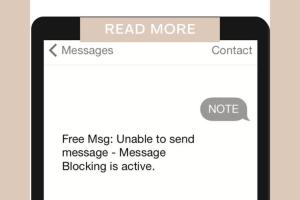
-
Quick Links:
- Understanding Message Blocking
- Common Causes of Message Blocking
- How to Troubleshoot Message Blocking
- Step-by-Step Guide to Fixing Texting Issues
- Real-World Examples and Case Studies
- Expert Insights on Messaging Technologies
- FAQs
Understanding Message Blocking
“Message Blocking is Active” is a notification that can appear when attempting to send an SMS text message from your mobile device. This alert typically indicates that the message cannot be delivered due to restrictions imposed by the mobile network or phone settings. Understanding the underlying reasons for this issue is crucial for resolving it effectively.
Common Causes of Message Blocking
There are several reasons why you might encounter the “Message Blocking is Active” notification:
- Network Restrictions: Some mobile plans may have restrictions on messaging services.
- Blocked Contacts: If you have blocked the recipient's number, your messages won’t go through.
- Account Issues: Unpaid bills or account limitations can lead to message blocking.
- Incorrect Settings: Misconfigured SMS settings on your device can cause this issue.
- Software Glitches: Temporary software problems can interfere with messaging functionalities.
How to Troubleshoot Message Blocking
Before diving into complex solutions, consider the following troubleshooting steps:
- Check your account status with your mobile provider.
- Ensure that the recipient's number is not blocked.
- Verify if you have an active texting plan.
- Restart your device to clear temporary glitches.
- Double-check your device's message settings.
Step-by-Step Guide to Fixing Texting Issues
This section provides a comprehensive approach to resolving the “Message Blocking is Active” notification:
Step 1: Verify Your Mobile Account
Contact your mobile carrier to confirm that your account is in good standing and that you have not exceeded any limits on messaging services. You can do this by:
- Calling customer service
- Logging into your account online
- Using the carrier's mobile app
Step 2: Check for Blocked Numbers
Make sure that the number you are trying to text is not blocked. You can check and unblock numbers through your messaging app settings.
Step 3: Inspect Your Device Settings
Ensure that your messaging settings are configured correctly. This includes:
- Checking the SMSC (Short Message Service Center) number in the settings.
- Ensuring that your messaging app is the default SMS app.
Step 4: Update Software
Keep your device's software updated to avoid any bugs that may affect messaging. You can check for updates in the settings menu.
Step 5: Reset Network Settings
If all else fails, consider resetting your network settings. This action will restore your device's network configurations to factory defaults. Instructions for this vary by device but can generally be found in the settings under "Backup & Reset."
Real-World Examples and Case Studies
Understanding how others have resolved similar issues can provide insight and innovative solutions. Here are two case studies:
Case Study 1: John’s iPhone Troubles
John, an iPhone user, faced the “Message Blocking is Active” issue when trying to text his friend. After confirming that his account was active and the number was unblocked, he discovered his SMS settings were misconfigured. Once he updated the SMSC number, he was able to send texts without issues.
Case Study 2: Sarah’s Android Experience
Sarah experienced the same problem after switching carriers. She learned that her new carrier required her to update the APN settings on her Android phone. Once she followed the steps provided on the carrier’s website, her messaging problems were resolved.
Expert Insights on Messaging Technologies
Experts in mobile technology note that understanding the technical aspects of SMS and carrier settings can significantly aid in troubleshooting message issues. According to a study by Mobile Tech News, most texting issues are linked to user settings and not network problems.
FAQs
1. What does "Message Blocking is Active" mean?
This message indicates that your text cannot be sent due to restrictions imposed by your mobile carrier or device settings.
2. How can I tell if my number is blocked?
You can check by trying to send a text to the number. If you receive the "Message Blocking is Active" alert, the number may be blocked.
3. Will restarting my phone help?
Yes, restarting your device can fix temporary software glitches that might be causing the issue.
4. Can I fix this issue myself?
Yes, most users can resolve this issue by following the troubleshooting steps outlined above.
5. What if my account is in good standing?
If your account is active but you still see the message, consider checking your device settings or contacting customer support for assistance.
6. Are there any specific settings I should check?
Check the SMSC number and ensure your messaging app is set as the default SMS app.
7. Can software updates affect messaging?
Yes, outdated software can lead to bugs affecting SMS functionality, so keeping your device updated is essential.
8. What are APN settings?
APN settings configure your device to access mobile data and messaging services. Incorrect settings can lead to messaging issues.
9. Is this issue common?
Yes, many users experience this issue at some point, typically due to misconfigured settings or network restrictions.
10. When should I contact my carrier?
If you’ve tried all troubleshooting steps and still cannot send texts, it’s best to contact your carrier for further assistance.
By understanding the factors that lead to message blocking and following the outlined troubleshooting steps, users can effectively resolve their texting issues and enjoy seamless mobile communication.