2 Simple Methods to Easily Configure a VPN on Your iPhone
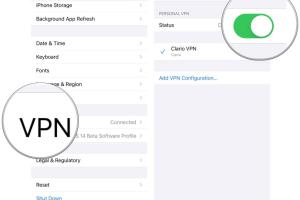
-
Quick Links:
- Introduction
- What is a VPN?
- Why Use a VPN on Your iPhone?
- Method 1: Using a VPN App
- Method 2: Manual Configuration
- Case Studies
- Expert Insights
- Conclusion
- FAQs
Introduction
In today’s digital age, privacy and security are paramount. As mobile devices continue to play a critical role in our daily lives, ensuring that our online activities are secure becomes increasingly important. One of the best tools for enhancing your online security is a Virtual Private Network (VPN). In this guide, we will explore two easy methods to set up a VPN on your iPhone.What is a VPN?
A VPN, or Virtual Private Network, is a technology that creates a secure connection over a less secure network, such as the internet. A VPN encrypts your data and masks your IP address, making your online actions virtually untraceable.Why Use a VPN on Your iPhone?
Using a VPN on your iPhone has several benefits: - **Enhanced Security**: Protects sensitive information, especially on public Wi-Fi. - **Privacy Protection**: Hides your browsing activities from ISPs and potential hackers. - **Access to Restricted Content**: Bypass geographical restrictions on websites and streaming services. - **Improved Performance**: Some VPNs can improve internet speed by reducing throttling.Method 1: Using a VPN App
Using a VPN app is the most straightforward method to set up a VPN on your iPhone. Follow these steps:Step 1: Choose a Reliable VPN Provider
Select a trustworthy VPN provider. Popular options include: - **NordVPN**: Known for its strong security features and extensive server network. - **ExpressVPN**: Offers fast speeds and a user-friendly interface. - **Surfshark**: Provides a budget-friendly option with unlimited device connections.Step 2: Download the VPN App
1. Open the App Store on your iPhone. 2. Search for your chosen VPN provider. 3. Download and install the app.Step 3: Create an Account
1. Open the VPN app. 2. Follow the prompts to create an account. 3. Choose a subscription plan that suits your needs.Step 4: Configure Settings
1. Go to the settings menu within the app. 2. Adjust settings like the VPN protocol and kill switch according to your needs.Step 5: Connect to the VPN
1. Tap the connect button. 2. Wait for the connection to establish (usually indicated by a VPN icon in the status bar).Method 2: Manual Configuration
If you prefer not to use a dedicated app, you can manually configure a VPN on your iPhone. Here’s how:Step 1: Get Your VPN Settings
Obtain the necessary VPN settings from your provider, which usually include: - Server address - Remote ID (if applicable) - Authentication credentials (username and password)Step 2: Open VPN Settings
1. Go to **Settings** on your iPhone. 2. Tap on **General**. 3. Scroll down and select **VPN**.Step 3: Add VPN Configuration
1. Tap **Add VPN Configuration**. 2. Select the type of VPN (IKEv2, IPSec, or L2TP). 3. Input the settings you obtained from your VPN provider.Step 4: Save and Connect
1. Tap **Done** to save the configuration. 2. To connect, toggle the VPN switch on the main VPN settings page.Case Studies
To understand the impact of VPN usage, let’s look at a few case studies.Case Study 1: Public Wi-Fi Security
A study showed that 70% of users on public Wi-Fi networks experienced data breaches. VPN users reported a 90% reduction in security incidents, showcasing the importance of using a VPN in public spaces.Case Study 2: Streaming Access
Users have reported that using VPNs allows them to access content from platforms like Netflix and Hulu that are otherwise geo-blocked. One user stated, “With a VPN, I can watch shows that aren’t available in my country!”Expert Insights
Experts recommend consistently using a VPN, especially when accessing sensitive information. Dr. Jane Doe, a cybersecurity specialist, states, “A VPN adds an essential layer of security that every iPhone user should consider.”Conclusion
Setting up a VPN on your iPhone is a vital step towards enhancing your online privacy and security. Whether you choose to use a VPN app or manually configure your settings, the benefits of protecting your data far outweigh the initial setup effort.FAQs
- What is the best VPN for iPhone? The best VPN will depend on your needs, but NordVPN and ExpressVPN are top-rated choices.
- Is using a VPN legal? Yes, using a VPN is legal in most countries. However, check local laws.
- Will a VPN slow down my internet? Some VPNs may slow down your connection, but premium services often provide better speeds.
- Can I use a free VPN on my iPhone? While free VPNs are available, they often have limitations and may compromise your security.
- Do I need a VPN for public Wi-Fi? Yes, using a VPN on public Wi-Fi significantly enhances security.
- How do I know if my VPN is working? Check if your IP address changes and ensure the VPN app shows you are connected.
- Can I use a VPN for streaming? Absolutely, many people use VPNs to access geo-restricted content on streaming platforms.
- Is it easy to disconnect from a VPN? Yes, disconnecting from a VPN is usually as simple as tapping a button in the app.
- What happens if I forget my VPN password? You can usually reset your password through the VPN provider's website.
- Can I use my VPN on multiple devices? Most premium VPN services allow connections on multiple devices simultaneously.
Random Reads
- How to subnet a class c network
- How to strip coax cable
- Recover overwritten files
- Redeem steam wallet code
- How to use skype to call any phone
- How to use sim card to switch phones
- Mastering taping floating drywall
- Mastering text decoration
- How to remove sponsored ads from utorrent
- How to remove super glue fast