Ultimate Guide: Completely Uninstall League of Legends from Your PC
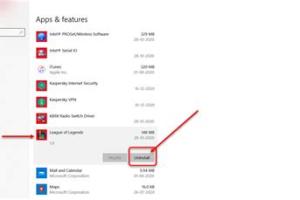
-
Quick Links:
- Introduction
- Why Uninstall League of Legends?
- Pre-Uninstallation Steps
- Method 1: Uninstall via Windows Settings
- Method 2: Uninstall via Control Panel
- Method 3: Using the Riot Client
- Manual Removal of League of Legends
- Cleaning Up Leftover Files
- Reinstalling League of Legends
- Conclusion
- FAQs
Introduction
League of Legends is one of the most popular online games, but there might come a time when you want to uninstall it completely from your PC. Whether you are looking to free up space, troubleshoot issues, or simply take a break from gaming, this guide will provide you with comprehensive steps to completely uninstall League of Legends, ensuring no remnants are left behind.
Why Uninstall League of Legends?
There are several reasons why you might consider uninstalling League of Legends:
- Free Up Space: Games can take up a significant amount of disk space, and by uninstalling League of Legends, you can reclaim valuable storage.
- Performance Issues: If you are experiencing lag or crashes, uninstalling and reinstalling the game can sometimes resolve these issues.
- Changing Interests: It's natural for gaming interests to evolve. You may want to focus on other games or activities.
- Account Deactivation: If you wish to deactivate your account, you might need to uninstall the game as a final step.
Pre-Uninstallation Steps
Before you proceed with uninstalling League of Legends, consider the following:
- Backup Your Data: If you have any saved data, make sure to back it up before uninstallation. This includes game settings or custom configurations.
- Log Out of Your Account: Ensure you log out of your League of Legends account to prevent any issues during uninstallation.
- Check for Updates: Sometimes, issues can be resolved with updates. Consider checking for any pending updates before uninstalling.
Method 1: Uninstall via Windows Settings
One of the easiest ways to uninstall League of Legends is through the Windows Settings application. Here’s how to do it:
- Press the
Windows + Ikeys to open the Settings app. - Click on Apps.
- Scroll down to find League of Legends in the list of installed applications.
- Click on it, and then click the Uninstall button.
- Follow the on-screen instructions to complete the uninstallation process.
Method 2: Uninstall via Control Panel
If you prefer a more traditional method, you can use the Control Panel:
- Open the Control Panel by searching for it in the Windows search bar.
- Click on Programs and then Programs and Features.
- Locate League of Legends from the list of programs.
- Right-click on it and select Uninstall.
- Follow the prompts to finish the uninstallation.
Method 3: Using the Riot Client
Another effective way to uninstall the game is through the Riot Client:
- Open the Riot Client on your PC.
- Click on the Library tab.
- Find League of Legends and click on the settings icon next to it.
- Select Uninstall from the dropdown menu.
- Confirm the uninstallation action.
Manual Removal of League of Legends
In some cases, you might want to perform a manual removal to ensure that all game files are deleted. Follow these steps:
- Navigate to your installation directory, usually located in
C:\Riot Games\League of Legends. - Delete the entire League of Legends folder.
- Go to
C:\Users\YourUsername\AppData\Localand delete any folders related to League of Legends. - Check
C:\Users\YourUsername\AppData\Roamingfor any remaining files and delete them.
Cleaning Up Leftover Files
After uninstalling League of Legends, it's essential to clean up any leftover files to ensure a clean system:
- Disk Cleanup: Use the built-in Disk Cleanup tool to remove temporary files and free up space.
- Registry Cleaner: Consider using a registry cleaner tool to remove any invalid registry entries associated with League of Legends.
Reinstalling League of Legends
If you plan to reinstall League of Legends after uninstalling, follow these steps:
- Visit the official League of Legends website: leagueoflegends.com.
- Download the latest version of the Riot Client.
- Install the client and follow the prompts to set up the game.
Conclusion
Uninstalling League of Legends from your PC is a straightforward process, whether using Windows settings, the Control Panel, or the Riot Client. By following this guide, you can ensure that all traces of the game are completely removed, freeing up valuable disk space and maintaining your system's performance. Should you wish to return to the game, reinstalling is just a few clicks away!
FAQs
- Q1: Will uninstalling League of Legends delete my account?
A1: No, uninstalling the game will not delete your account. Your account remains intact on the Riot Games server. - Q2: How can I backup my game settings before uninstalling?
A2: You can back up your game settings by locating the configuration files in the League of Legends installation folder. - Q3: Can I uninstall League of Legends from a different user account?
A3: No, you need to uninstall it from the account where it was installed. - Q4: Is there a way to uninstall League of Legends on a Mac?
A4: Yes, you can uninstall it from the Applications folder or use a third-party uninstaller. - Q5: What should I do if the uninstallation fails?
A5: Try using a third-party uninstaller or manually delete the game files and folders. - Q6: Does uninstalling League of Legends remove my friends list?
A6: No, your friends list and all related data are stored online and will remain unchanged. - Q7: How do I find leftover files after uninstallation?
A7: Check the AppData folder in your user directory for any residual files. - Q8: Can I get support if I encounter issues during uninstallation?
A8: Yes, you can reach out to Riot Games support for assistance with uninstallation issues. - Q9: Will I lose my skins and champions if I uninstall?
A9: No, skins and champions are tied to your account and will be available when you log back in after reinstalling. - Q10: Is it necessary to clean the registry after uninstalling?
A10: While not strictly necessary, cleaning the registry can help maintain system performance by removing outdated entries.
Random Reads