Create a Google Profile: A Comprehensive Guide to People Cards & Business Profiles
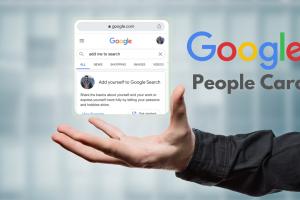
-
Quick Links:
- Introduction
- What is a Google Profile?
- Understanding People Cards
- Creating a People Card
- Understanding Business Profiles
- Creating a Business Profile
- Optimizing Your Profile for SEO
- Case Studies
- Expert Insights
- Common Mistakes to Avoid
- FAQs
Introduction
Creating a Google Profile is an essential step in establishing your digital identity. Whether you are an individual looking to enhance your personal brand or a business wanting to increase visibility, Google profiles — including People Cards and Business Profiles — serve as powerful tools. In this guide, we will explore how to create these profiles, optimize them for better visibility, and avoid common pitfalls.What is a Google Profile?
A Google Profile allows users to manage their identity online. It consolidates various aspects of your digital life, such as links to your social media accounts, websites, and other relevant online content. Google offers different profile types, primarily focusing on individuals (People Cards) and businesses (Business Profiles).Types of Google Profiles
- People Cards: Designed for individuals, these profiles help users showcase their skills, social media, and other personal information.
- Business Profiles: Tailored for businesses, these profiles provide essential information about services, locations, and customer interactions.
Understanding People Cards
People Cards are a feature launched by Google to help individuals enhance their online presence. They appear in Google search results when someone searches for your name, consolidating all relevant information in one place.Key Features of People Cards
- Profile picture
- Short bio
- Links to social media profiles
- Website link
- Contact information
Creating a People Card
Creating a People Card is straightforward. Follow these steps:Step-by-Step Guide to Creating a People Card
- Open Google Search on your device.
- Type "Add me to Search" in the search bar.
- Follow the prompts to sign in with your Google account.
- Fill in your details, including your name, bio, and links to your social media.
- Review your information and submit.
Understanding Business Profiles
A Business Profile is crucial for any business aiming to increase online visibility. It allows businesses to provide necessary information to potential customers.Benefits of Business Profiles
- Increased visibility in Google Search and Maps
- Direct customer interaction through reviews and messages
- Insights into customer behavior and demographics
Creating a Business Profile
Creating a Business Profile involves several steps:Step-by-Step Guide to Creating a Business Profile
- Go to Google My Business.
- Click on "Manage Now" and sign in with your Google account.
- Enter your business name and address.
- Choose the type of business category.
- Fill in your contact information and website.
- Verify your business via the provided methods.
Optimizing Your Profile for SEO
To make the most of your Google Profile, ensure it is optimized for search engines. Here’s how:Best Practices for Profile Optimization
- Use relevant keywords in your bio.
- Keep your information up-to-date.
- Encourage reviews and respond promptly.
- Utilize high-quality images for your profile picture.
Case Studies
Let’s explore a couple of case studies that demonstrate the effectiveness of Google Profiles.Case Study 1: Personal Brand Building
An individual named Jane Doe, a freelance graphic designer, created her People Card and optimized it with keywords related to her services. Within three months, she saw a 40% increase in inquiries from potential clients.Case Study 2: Business Visibility Enhancement
A local restaurant, The Food Place, created a Business Profile and optimized it with high-quality images and regular updates. As a result, their foot traffic increased by 30% within six months.Expert Insights
We consulted with digital marketing experts who emphasized the importance of maintaining an active profile. They suggest posting updates and engaging with customers to leverage the full potential of your Google Profile.Common Mistakes to Avoid
Avoid these common pitfalls when creating your Google Profile:- Neglecting to update your information regularly.
- Using irrelevant keywords in your bio.
- Failing to engage with customer reviews and inquiries.
FAQs
1. What is the difference between a People Card and a Business Profile?
A People Card is for individuals, while a Business Profile is tailored for businesses to enhance their online visibility.
2. How can I edit my Google Profile?
You can edit your Google Profile by searching for "My Profile" in Google and following the prompts to make changes.
3. Is there a cost associated with creating a Google Profile?
No, creating a Google Profile is free of charge.
4. How can I verify my Business Profile?
You can verify your Business Profile via a postcard sent to your business address, phone call, or email, depending on the type of business.
5. Can I create a Google Profile without a website?
Yes, you can create a People Card without a website, but having one can enhance your credibility.
6. How long does it take for my profile to show up in search results?
It can take a few days for your profile to appear in search results after creation.
7. Can I delete my Google Profile?
Yes, you can delete your Google Profile through your account settings.
8. How do I increase visibility for my Google Profile?
Optimize your profile with relevant keywords, update it regularly, and engage with your audience.
9. What kind of photographs should I use for my profile?
Use high-quality, professional-looking photographs that represent you or your brand accurately.
10. Are there any tools to help me create my Google Profile?
While Google provides a straightforward process, tools like Canva can help you design profile images and graphics.
Random Reads
- How to charge your psp
- How to charge your cell phone
- How to build a handrail
- How to build a hidden door bookshelf
- Mastering pc power supply issues
- Mastering payment gateway integration
- How to catch latios latias pokemon soul silver heart gold
- Easily install steam linux
- How to adjust water level toilet bowl
- How to view google search activity