Create a Simple Webpage Using Notepad: A Comprehensive Guide
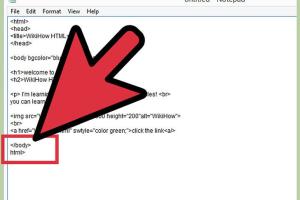
-
Quick Links:
- 1. Introduction
- 2. What is Notepad?
- 3. Why Use Notepad for Web Development?
- 4. Understanding HTML Basics
- 5. Step-by-Step Guide to Creating a Webpage
- 6. Enhancing Your Webpage
- 7. Real-World Examples and Case Studies
- 8. Common Mistakes to Avoid
- 9. Conclusion
- 10. FAQs
1. Introduction
Creating a webpage has never been easier, and one of the simplest ways to get started is by using Notepad. In this guide, we will walk you through the entire process of building a simple webpage using this basic text editor. Whether you are a complete beginner or someone looking to brush up on your web development skills, this guide is designed to be user-friendly and informative.
2. What is Notepad?
Notepad is a basic text-editing program available on Windows operating systems. It allows users to create and edit plain text files without any formatting. While it may lack complex features found in advanced code editors, its simplicity makes it an excellent tool for learning HTML and creating basic webpages.
3. Why Use Notepad for Web Development?
Here are several reasons why using Notepad can be beneficial for budding web developers:
- Cost-Effective: Notepad is free and comes pre-installed on Windows PCs.
- Lightweight: It uses minimal system resources, allowing for quick loading and editing.
- Learning Tool: Using Notepad helps beginners focus on coding without distractions.
- Simple Interface: Its straightforward design makes it easy to navigate for beginners.
4. Understanding HTML Basics
HTML, or HyperText Markup Language, is the standard language used for creating webpages. It consists of a series of elements that define the structure and content of a webpage. Key components include:
- Tags: HTML uses tags to create elements. For example,
<p>for paragraphs and<h1>for headings. - Attributes: Tags can have attributes that provide additional information, like
srcfor image sources. - Elements: An element is a complete tag with its content, such as
<p>This is a paragraph.</p>.
5. Step-by-Step Guide to Creating a Webpage
Now, let’s delve into the practical steps involved in creating your first webpage using Notepad.
5.1 Setting Up Notepad
To start, locate Notepad on your Windows machine:
- Click on the Start menu.
- Type Notepad in the search bar.
- Click on the Notepad application to open it.
5.2 Writing Your First HTML
In the Notepad window, start by writing the basic structure of an HTML document:
<!DOCTYPE html>
<html>
<head>
<title>My First Webpage</title>
</head>
<body>
<h1>Welcome to My First Webpage</h1>
<p>This is a simple webpage created using Notepad.</p>
</body>
</html>5.3 Saving Your File
After writing your code, it’s crucial to save your file correctly:
- Click on File in the menu.
- Select Save As.
- In the File name field, type
index.html. - Change the Save as type to All Files.
- Choose a location (like the Desktop) and click Save.
5.4 Viewing Your Webpage
To view your newly created webpage:
- Locate
index.htmlwhere you saved it. - Right-click the file and select Open with.
- Choose your preferred web browser (like Chrome or Firefox).
Your webpage will now be displayed in the browser!
6. Enhancing Your Webpage
Once you have the basic webpage up and running, you can enhance it by adding more elements:
- Images: Use the
<img>tag to add pictures. - Links: Use the
<a>tag to create hyperlinks to other websites. - Lists: Utilize ordered and unordered lists for better organization.
- Styling: Introduce CSS for styling and layout improvements.
7. Real-World Examples and Case Studies
Let’s explore some real-world examples of simple webpages created using Notepad:
- Personal Portfolio: Artists and freelancers often create simple portfolio sites to showcase their work.
- Blog Pages: Many beginner bloggers start with a simple HTML page to share their thoughts.
- Event Announcements: Organizations often create simple pages for event details and registrations.
These examples demonstrate how effective a simple webpage can be for personal or professional purposes.
8. Common Mistakes to Avoid
Here are some pitfalls to avoid when creating your webpage:
- Incorrect Tag Usage: Ensure all HTML tags are properly opened and closed.
- File Extension Errors: Always save your file with a
.htmlextension. - Neglecting Browser Testing: Check your webpage on different browsers to ensure compatibility.
9. Conclusion
Creating a simple webpage using Notepad is an excellent way to start your journey in web development. By understanding the basics of HTML and following the steps outlined in this guide, you can create a functional webpage in no time. Remember, practice makes perfect, so don’t hesitate to experiment with different HTML elements and styles!
10. FAQs
1. Can I create a webpage with Notepad on other operating systems?
Notepad is specific to Windows, but similar text editors like TextEdit for Mac or Gedit for Linux can be used.
2. Is HTML the only language I need to create a webpage?
No, while HTML is essential, CSS and JavaScript are also vital for styling and functionality.
3. Can I host my Notepad webpage for free?
Yes, platforms like GitHub Pages and Netlify allow you to host static HTML pages for free.
4. Do I need to know programming to create a webpage with Notepad?
Basic knowledge of HTML is helpful, but you can learn as you go while following guides like this one.
5. What are some good resources for learning HTML?
Websites like W3Schools and Mozilla Developer Network (MDN) offer excellent tutorials and documentation.
6. Can I use Notepad to edit existing HTML files?
Yes, you can open and edit any HTML file using Notepad.
7. What features does Notepad lack compared to advanced code editors?
Notepad lacks features like syntax highlighting, auto-completion, and debugging tools found in advanced code editors.
8. How can I improve my webpage's appearance?
Learn CSS to style your webpage, and consider using frameworks like Bootstrap for responsive designs.
9. What is the role of the <head> section in HTML?
The <head> section contains metadata, links to stylesheets, and the title of the webpage.
10. Is it necessary to have internet access to create a webpage with Notepad?
No, you can create and save HTML files locally without internet access. However, you will need the internet to host or upload your files.
Random Reads
- Download message attachments whatsapp
- Download install whatsapp android
- How to draw shapes in gimp
- How to drift on mario kart wii
- How to polish acrylic
- How to play roms on nintendo ds
- How to play rar files
- Why is screen time not working
- Why your phone disconnects from wifi
- How to format hard drive xbox 360