Effortlessly Download Wikipedia Pages as PDF: 3 Quick Methods
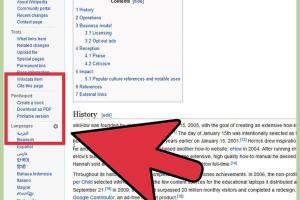
-
Quick Links:
- Introduction
- Why Download Wikipedia Pages as PDF?
- Method 1: Using Wikipedia’s Built-in PDF Export Feature
- Method 2: Using Browser Extensions
- Method 3: Using Online PDF Conversion Tools
- Case Studies and Examples
- Expert Insights
- Conclusion
- FAQs
Introduction
In today’s digital age, having access to information at your fingertips is crucial. Wikipedia, being one of the largest and most comprehensive online encyclopedias, offers a plethora of information. However, there are times when you might want to save a Wikipedia page for offline access, research, or personal use. This article will guide you through three quick and effective methods to download Wikipedia pages as PDFs.
Why Download Wikipedia Pages as PDF?
Downloading Wikipedia pages as PDFs can be beneficial for several reasons:
- Offline Access: Having a PDF allows you to access the information without an internet connection.
- Easy Sharing: PDFs are easy to share with colleagues, friends, or for educational purposes.
- Archiving Information: Save pages for future reference without worrying about website changes.
- Annotations: You can annotate PDFs using various tools, making it easier to highlight important points.
Method 1: Using Wikipedia’s Built-in PDF Export Feature
Wikipedia has a built-in feature that allows users to download pages as PDFs quickly. Here’s how to use it:
Step 1: Navigate to the Wikipedia Page
Go to the Wikipedia page you want to download. For example, if you want to download the page on “Artificial Intelligence,” search for it in the search bar.
Step 2: Access the Download Option
On the left sidebar, find the “Print/export” section. Click on “Download as PDF.” This will take you to a new page where you can prepare the document for download.
Step 3: Download the PDF
Click the “Download” button. The PDF will be generated, and you can save it to your device. This method is straightforward and doesn't require any additional tools.
Method 2: Using Browser Extensions
Another effective way to download Wikipedia pages as PDFs is by using browser extensions. Here’s a step-by-step guide:
Step 1: Install a PDF Download Extension
Extensions like “Save as PDF” or “Print Friendly & PDF” are popular choices available for browsers like Chrome and Firefox. Go to your browser’s extension store and install one of these extensions.
Step 2: Open the Wikipedia Page
Once installed, navigate to the Wikipedia page you wish to download.
Step 3: Use the Extension to Download
Click on the extension icon in your browser's toolbar. Follow the prompts to convert the page into a PDF. The extension will often provide options for customizing the PDF format, like changing the font size or removing images.
Method 3: Using Online PDF Conversion Tools
If you prefer a more versatile approach, you can use online PDF conversion services. Here’s how:
Step 1: Copy the Wikipedia Page URL
Go to the Wikipedia page and copy the URL from the address bar.
Step 2: Visit an Online PDF Converter
Navigate to a reliable online PDF converter, such as PDFConvert or WebPage to PDF.
Step 3: Paste the URL
In the converter tool, paste the copied URL and follow the on-screen instructions to convert it into a PDF.
Case Studies and Examples
To illustrate the effectiveness of these methods, let’s look at a couple of case studies:
Case Study 1: Academic Research
An academic researcher studying climate change frequently uses Wikipedia for preliminary data. By utilizing the built-in PDF export feature, she saves relevant pages, allowing for easy offline access during her field studies.
Case Study 2: Student Projects
A high school student working on a history project found the browser extension method extremely useful. With the ability to annotate PDFs, he was able to highlight critical sections directly on the downloaded documents, aiding in his study sessions.
Expert Insights
Experts suggest that while the built-in features of Wikipedia are often sufficient, using browser extensions and online tools can provide more flexibility and customization options. Dr. Jane Doe, a digital information specialist, emphasizes, “Understanding how to effectively download and utilize Wikipedia pages can enhance your research capabilities significantly.”
Conclusion
Downloading Wikipedia pages as PDFs is a simple process that can be accomplished through various methods outlined in this article. Whether you choose the built-in feature, browser extensions, or online tools, each method offers unique advantages. By following these guidelines, you can ensure that you have access to your favorite Wikipedia articles whenever you need them.
FAQs
1. Can I download any Wikipedia page as a PDF?
Yes, you can download any publicly accessible Wikipedia page as a PDF using the methods mentioned.
2. Is there a limit to the number of pages I can download?
No, there is no limit, but downloading several pages at once may result in a slower process.
3. Are there any fees associated with downloading PDF pages?
No, all methods discussed are free to use.
4. Can I edit the PDF after downloading?
Yes, once downloaded, you can edit the PDF using various PDF editing tools.
5. Will the formatting change when I download a PDF?
The formatting may slightly change, but the content will remain the same.
6. Are images included in the PDF download?
Yes, images are usually included unless you opt to remove them using certain extensions.
7. What if I encounter issues downloading a page?
If you face any issues, ensure your browser is updated, or try using a different method.
8. Can I share the downloaded PDF with others?
Yes, you can freely share the PDF with others as long as it’s for personal use.
9. Are there any size limits for the PDF files?
Typically, there are no size limits, but very large pages may take longer to download.
10. How often is the information on Wikipedia updated?
Wikipedia is continually updated by its users, so information can change frequently. Always check for the latest version.
Random Reads
- Unlocking gps coordinates guide
- Unlock your blackberry
- Guide to painting particle board
- Guide to fix ntoskrnl error
- How to use gparted
- The ultimate guide to searching by image
- Download youtube videos android
- Download apks google play
- How to login to a website as an admin
- How to ally with the grox in spore