Unlocking iMessage: 8 Effective Fixes for iMessage is Signed Out on iPhone
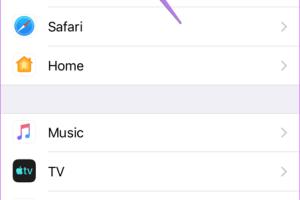
-
Quick Links:
- Introduction
- Understanding iMessage
- Common Causes of iMessage Being Signed Out
- Fix 1: Check Your Internet Connection
- Fix 2: Verify Apple ID Settings
- Fix 3: Restart Your iPhone
- Fix 4: Update iOS
- Fix 5: Sign Out and Back In to iMessage
- Fix 6: Reset Network Settings
- Fix 7: Check Date and Time Settings
- Fix 8: Contact Apple Support
- FAQs
Introduction
iMessage is a cornerstone of communication for many iPhone users, offering seamless messaging across Apple devices. However, encountering the "iMessage is Signed Out" issue can be frustrating. This comprehensive guide will explore effective solutions to help you get iMessage back up and running quickly.
Understanding iMessage
Launched in 2011, iMessage is Apple's instant messaging service, allowing users to send texts, photos, videos, and more over Wi-Fi or cellular data. Unlike traditional SMS, iMessage uses end-to-end encryption for enhanced security. Understanding how it works can help identify and resolve issues more effectively.
Common Causes of iMessage Being Signed Out
There are numerous reasons why your iMessage might be signed out. Here are some common culprits:
- Network connectivity issues
- Incorrect Apple ID settings
- Software bugs or glitches
- iOS version incompatibilities
- Configuration issues with your device
Fix 1: Check Your Internet Connection
A stable internet connection is crucial for iMessage. Follow these steps to ensure you're connected:
- Open Settings on your iPhone.
- Tap on Wi-Fi and ensure you are connected to a network.
- If using cellular data, go to Cellular and ensure that Cellular Data is enabled.
If issues persist, try toggling Airplane Mode on and off.
Fix 2: Verify Apple ID Settings
Ensure your Apple ID is properly configured:
- Go to Settings and tap your name at the top.
- Select "Name, Phone Numbers, Email".
- Confirm that your Apple ID is correct and that your phone number is listed under "Reachable At".
Fix 3: Restart Your iPhone
A simple restart can often resolve software glitches. To restart:
- Press and hold the power button (and volume button on iPhone X and later) until the slider appears.
- Slide to power off.
- After your iPhone turns off, press the power button again to turn it back on.
Fix 4: Update iOS
Running outdated software can lead to various issues, including problems with iMessage. To update your iPhone:
- Open Settings and tap "General".
- Select "Software Update".
- If an update is available, tap "Download and Install".
Fix 5: Sign Out and Back In to iMessage
Logging out and back into your Apple ID can refresh your iMessage settings:
- Go to Settings and tap Messages.
- Tap "Send & Receive".
- Tap your Apple ID at the top and select "Sign Out".
- After signing out, sign back in using your Apple ID.
Fix 6: Reset Network Settings
If your network settings are corrupt, this could cause iMessage issues. Resetting them can often help:
- Go to Settings and tap "General".
- Select "Reset" and then "Reset Network Settings".
- Confirm your choice. Note that this will erase saved Wi-Fi passwords.
Fix 7: Check Date and Time Settings
Incorrect date and time settings can affect your connection to iMessage:
- Go to Settings and tap "General".
- Select "Date & Time".
- Enable "Set Automatically".
Fix 8: Contact Apple Support
If none of the above solutions work, contacting Apple Support may be the best option. They can provide advanced troubleshooting steps tailored to your device.
FAQs
1. Why is my iMessage signed out?
Common reasons include network issues, incorrect Apple ID settings, or software glitches.
2. How do I know if iMessage is working?
If you can send and receive messages without issues, iMessage is functioning correctly.
3. Can I use iMessage without Wi-Fi?
You can use iMessage over cellular data if it's enabled in your settings.
4. What should I do if my Apple ID is locked?
Visit the Apple ID account page to unlock your account or follow the prompts provided by Apple.
5. Is iMessage free to use?
Yes, iMessage is free to use, but standard data charges may apply when not on Wi-Fi.
6. Can I use iMessage on non-Apple devices?
No, iMessage is exclusive to Apple devices.
7. What happens if I reset my network settings?
Your saved Wi-Fi networks and passwords will be erased, along with VPN and APN settings.
8. How can I contact Apple Support?
You can contact Apple Support via their official website or through the Apple Support app.
9. What should I do if iMessage is not syncing across devices?
Ensure you're signed in with the same Apple ID on all devices and check your settings for iMessage.
10. Can I turn off iMessage temporarily?
Yes, you can disable iMessage in Settings under Messages.
Conclusion
iMessage issues can be a hassle, but with these eight quick fixes, you can troubleshoot and resolve the "signed out" error efficiently. Remember to check your internet connection, Apple ID settings, and keep your device updated. If all else fails, don't hesitate to reach out to Apple Support for assistance.
External References
- Apple Support - iMessage FAQs
- MacRumors - iMessage Issues and Fixes
- PCMag - How to Fix iMessage Issues
Random Reads