Quick and Easy Guide to Activate Siri: Troubleshooting and Setup Tips
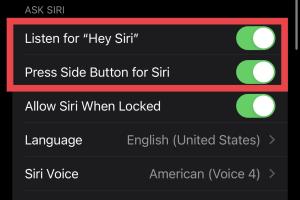
-
Quick Links:
- Introduction
- What is Siri?
- How to Activate Siri
- Step-by-Step Guide to Set Up Siri
- Troubleshooting Common Siri Issues
- Advanced Siri Features
- Real-World Case Studies
- Expert Insights on Siri Usage
- FAQs
Introduction
Siri, Apple's voice-activated personal assistant, has become a staple feature in iOS devices. Whether you're a newcomer to the Apple ecosystem or a seasoned user looking to maximize your Siri experience, this guide provides everything you need to know about activating and troubleshooting Siri.
What is Siri?
Siri is an intelligent virtual assistant that uses natural language processing to perform tasks, answer questions, and control smart devices. It integrates seamlessly with Apple's ecosystem, allowing users to access information hands-free, set reminders, send messages, and more.
How to Activate Siri
Activating Siri can vary slightly depending on your device. Below are the methods for activating Siri on different Apple devices:
On iPhone and iPad
- Press and hold the Side button (iPhone X and later) or Home button (iPhone 8 and earlier).
- Say “Hey Siri” if the feature is enabled.
On Mac
- Click the Siri icon in the menu bar or Dock.
- Use the keyboard shortcut (default is Command + Space).
On Apple Watch
- Raise your wrist and say “Hey Siri” or press and hold the Digital Crown.
Step-by-Step Guide to Set Up Siri
To get Siri up and running, follow these detailed steps:
Step 1: Enable Siri on iPhone/iPad
- Open the Settings app.
- Scroll down and tap on Siri & Search.
- Toggle on Listen for "Hey Siri" and Press Side Button for Siri.
- Follow the prompts to set up "Hey Siri" if needed.
Step 2: Enable Siri on Mac
- Click on the Apple menu and select System Preferences.
- Click on Siri.
- Check the box for Enable Ask Siri.
- Customize your microphone input and language preferences.
Step 3: Enable Siri on Apple Watch
- Open the Watch app on your iPhone.
- Tap on Siri.
- Select your preferred activation method.
Troubleshooting Common Siri Issues
Despite its remarkable capabilities, users may encounter issues with Siri. Here are common problems and their solutions:
Issue 1: Siri Doesn’t Respond
- Ensure your device is connected to the internet.
- Check if Siri is enabled in Settings.
Issue 2: "Hey Siri" Not Working
- Try recalibrating by going to Siri & Search settings and toggling off/on.
- Make sure you are speaking clearly and that your device can hear you.
Issue 3: Siri Is Slow or Laggy
- Restart your device to refresh the system.
- Check for software updates in Settings.
Advanced Siri Features
Once activated, explore these advanced features to enhance your Siri experience:
1. Siri Shortcuts
Create personalized shortcuts that automate tasks you do frequently using Siri.
2. Siri Suggestions
Enable Siri Suggestions to receive proactive recommendations based on usage patterns.
3. Integrating with Third-Party Apps
Many apps now support Siri commands, allowing you to control them hands-free.
Real-World Case Studies
Understanding how others utilize Siri can provide insights into its capabilities. Here are a couple of case studies:
Case Study 1: Productivity Enhancement
A marketing professional incorporated Siri into her daily routine to set reminders, manage calendars, and send emails. This streamlined her workflow, allowing her to focus on creative tasks.
Case Study 2: Accessibility
A user with mobility challenges relies on Siri to control smart home devices, send messages, and make calls, showcasing its importance for accessibility.
Expert Insights on Siri Usage
Experts emphasize the importance of voice assistants in modern technology. According to a study by The Journal of Voice Assistants, 72% of users reported increased productivity when using voice assistants like Siri.
FAQs
1. How do I activate Siri on an iPhone?
You can activate Siri by saying “Hey Siri,” pressing the Side button, or using the Home button on older models.
2. Can Siri work offline?
Siri requires an internet connection for most functions, but some features may work offline.
3. How do I change Siri's voice?
Go to Siri & Search settings and tap Voice Variety to choose a different voice.
4. Why does Siri sometimes misunderstand me?
Siri may misinterpret commands due to background noise, unclear speech, or unfamiliar accents.
5. Can I use Siri to control smart home devices?
Yes, Siri can control compatible smart home devices using the HomeKit framework.
6. How do I disable Siri?
You can disable Siri by going to Siri & Search settings and toggling the options off.
7. Is Siri available in all languages?
Siri supports multiple languages, but availability may vary by region.
8. How do I reset Siri?
You can reset Siri by toggling off the settings and then enabling them again in Siri & Search.
9. Can I use Siri on my iPad?
Yes, Siri is available on all iPads running iOS 5 or later.
10. What should I do if Siri is not recognizing my voice?
Check your microphone settings and ensure you're in a quiet environment for better recognition.
Random Reads