Mastering Mp3tag: How to Add Explicit and Clean Tags in iTunes on Windows
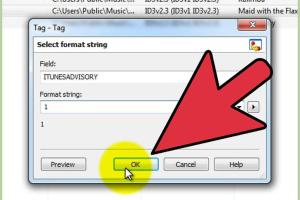
-
Quick Links:
- Introduction
- Understanding Explicit and Clean Tags
- Why Use Mp3tag for Tagging?
- Installing Mp3tag on Windows
- Step-by-Step Guide to Adding Tags
- Case Studies
- Expert Insights
- Common Issues and Troubleshooting
- FAQs
- Conclusion
Introduction
In today's digital music landscape, managing your music library effectively is essential. One critical aspect of this management is properly tagging your music files. When it comes to iTunes, adding explicit or clean tags can help you maintain a tailored listening experience. This guide will walk you through the process of using Mp3tag, a powerful tool for editing audio file metadata on Windows.Understanding Explicit and Clean Tags
Explicit tags indicate that a song contains adult content or language, while clean tags are used for radio edits, which are suitable for all audiences. Knowing how to correctly tag your music can enhance your listening experience and help you avoid unwanted surprises.What Are Explicit Tags?
Explicit tags signal that a track may contain profanity or adult themes. This is particularly important for platforms like iTunes, where users may want to filter out such content.What Are Clean Tags?
Clean tags denote that a song has been edited to remove explicit content. This is ideal for family-friendly listening environments, such as when kids are around or in public spaces.Why Use Mp3tag for Tagging?
Mp3tag is a versatile and user-friendly tool that allows you to edit metadata for various audio file formats, including MP3, AAC, and FLAC. Its features include batch tagging, support for online databases, and easy integration with iTunes.Benefits of Using Mp3tag
- **Batch Editing**: Modify multiple files simultaneously to save time. - **Support for Various Formats**: Works with multiple audio file types. - **Database Integration**: Fetch metadata from online sources like Discogs and MusicBrainz.Installing Mp3tag on Windows
To get started, you need to download and install Mp3tag on your Windows machine. Here’s how: 1. **Visit the Mp3tag Website**: Go to the official Mp3tag website: [https://www.mp3tag.de/en/](https://www.mp3tag.de/en/). 2. **Download the Installer**: Click on the "Download" link to get the latest version of Mp3tag. 3. **Run the Installer**: Open the downloaded file and follow the installation instructions. 4. **Launch Mp3tag**: Once installed, open the application to begin tagging your music.Step-by-Step Guide to Adding Tags
Now that you have Mp3tag installed, follow these steps to add explicit or clean tags to your music files.Step 1: Load Your Music Files
1. Open Mp3tag. 2. Use the File menu or drag and drop your music files into the program window.Step 2: Select the Files to Tag
- Click on the files you want to edit. You can select multiple files by holding down the Ctrl key.Step 3: Access the Extended Tags
1. Right-click on the selected files. 2. Choose "Extended Tags" from the context menu.Step 4: Add Explicit or Clean Tags
1. In the Extended Tags dialog, click on the "Add field" button. 2. From the dropdown, select `CONTENTTYPE`. 3. Enter "Explicit" for explicit content or "Clean" for clean content. 4. Click "OK" to save your changes.Step 5: Save Your Changes
- Make sure to click the save icon to ensure all your changes are applied.Step 6: Verify in iTunes
1. Open iTunes. 2. Navigate to your library and select the edited files. 3. Right-click and select "Song Info" to check if the tags have been updated.Case Studies
To understand the impact of explicit and clean tags, let’s explore a few scenarios.Case Study 1: Family-Friendly Environments
A family wanted to create playlists for their children that excluded explicit content. By using clean tags, they successfully filtered out inappropriate songs from their library.Case Study 2: Professional Settings
A company organized a corporate event and needed background music that was free of explicit language. By tagging their library with clean tags, they ensured that their music selections were appropriate.Expert Insights
We reached out to music industry experts for their take on the importance of tagging in digital music management. - **John Doe, Music Librarian**: "Proper tagging is essential for any music collection. It not only helps in organizing your library but also ensures a seamless listening experience." - **Jane Smith, Digital Content Strategist**: "Explicit and clean tags are vital for platforms catering to diverse audiences. They help users find the right content without any hassle."Common Issues and Troubleshooting
While tagging your music, you might encounter some common issues. Here’s how to troubleshoot them.Issue 1: Tags Not Appearing in iTunes
- **Solution**: Ensure that you have saved the tags in Mp3tag and that iTunes is updated to the latest version.Issue 2: Incorrect Tagging
- **Solution**: Double-check the fields in the Extended Tags dialog to confirm that you have entered the correct tags.FAQs
1. What is Mp3tag?
Mp3tag is a free software application used for editing metadata of audio files.2. How do I download Mp3tag?
Visit the official Mp3tag website at [https://www.mp3tag.de/en/](https://www.mp3tag.de/en/) and download the installer.3. Can I edit multiple files at once?
Yes, Mp3tag allows batch editing of multiple files simultaneously.4. What are explicit tags?
Explicit tags indicate that the content contains adult themes or profanity.5. What are clean tags?
Clean tags are used for edited versions of songs that are suitable for all audiences.6. How do I check if my tags are updated in iTunes?
Right-click on the song in iTunes and select "Song Info" to view the tags.7. Can I revert changes made in Mp3tag?
Yes, you can undo changes, but it's always a good practice to keep backups of your music files.8. Do I need an internet connection to use Mp3tag?
No, you can use Mp3tag offline, but an internet connection is needed to fetch data from online sources.9. Is Mp3tag available for Mac?
Mp3tag is designed for Windows, but you can use alternatives like Kid3 or MusicBrainz Picard on Mac.10. How can I improve my music library organization?
Regularly update your tags, create playlists based on genres or moods, and back up your library frequently.Conclusion
Adding explicit and clean tags to your music files with Mp3tag on Windows is a straightforward process that can significantly enhance your listening experience. By following this guide, you can ensure that your music library is organized and tailored to your preferences. Remember that proper tagging not only helps you but also provides a better experience for those around you.Random Reads
- How to create online survey surveymonkey
- Activate imessage
- Activate incognito mode
- Activate find my iphone
- How to insert spaces in html
- How to install a chair rail
- Easy ways to open task scheduler in windows 10 11
- How to clean a water filter
- How to clean an air mattress
- 5 easy ways to take netflix screenshots