Mastering Your iPhone: A Comprehensive Guide on How to Block All Calls with Do Not Disturb
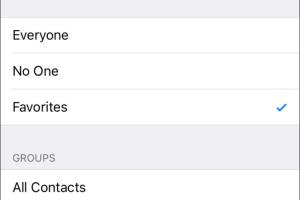
-
Quick Links:
- Introduction
- Understanding Do Not Disturb
- Setting Up Do Not Disturb on iPhone
- Advanced Do Not Disturb Settings
- Real-World Case Studies
- Expert Insights
- Troubleshooting Do Not Disturb Issues
- FAQs
- Conclusion
Introduction
In a world where our smartphones are constantly buzzing with notifications, it can be a challenge to find peace and quiet. Whether you're in a meeting, trying to focus on work, or simply enjoying some well-deserved downtime, blocking calls on your iPhone or iPad is essential. One of the best features to achieve this is the **Do Not Disturb** mode. In this comprehensive guide, we will explore how to effectively use Do Not Disturb to block all calls, ensuring you can enjoy uninterrupted moments.Understanding Do Not Disturb
Do Not Disturb (DND) is a feature available on all iOS devices that allows users to silence calls, alerts, and notifications while the device is locked. By enabling DND, you can customize your device to block all calls or allow only selected contacts to reach you. ### Benefits of Using Do Not Disturb - **Enhanced Focus**: Helps maintain concentration during work or study sessions. - **Uninterrupted Sleep**: Prevents disturbances during nighttime hours. - **Personal Time**: Allows for quality time without distractions from technology. ### How Do Not Disturb Works When DND is activated, incoming calls are muted, and notifications are hidden. However, users have the option to allow calls from certain contacts or repeated calls in case of emergencies.Setting Up Do Not Disturb on iPhone
Setting up Do Not Disturb on your iPhone or iPad is straightforward. Follow these steps to block all incoming calls. ### Step-by-Step Guide to Enable Do Not Disturb 1. **Open Settings**: Tap the Settings app on your home screen. 2. **Select Do Not Disturb**: Scroll down and tap on "Do Not Disturb." 3. **Activate Do Not Disturb**: Toggle the switch to turn on Do Not Disturb. 4. **Schedule DND (Optional)**: If you want to automate DND, set a schedule. You can choose specific times when DND should activate. 5. **Allow Calls From**: Select "Allow Calls From" and choose "No One" to block all calls. ### Quick Access to Do Not Disturb You can also enable DND quickly from the Control Center: 1. **Swipe Down from the Top Right Corner** (for iPhone X and later) or **Swipe Up from the Bottom** (for iPhone 8 and earlier). 2. **Tap the Moon Icon**: This activates Do Not Disturb instantly.Advanced Do Not Disturb Settings
Beyond the basic setup, iOS offers advanced settings to tailor Do Not Disturb to your needs. ### Customizing DND to Fit Your Lifestyle - **Allow Repeated Calls**: If someone calls you twice within three minutes, the second call will bypass DND. This feature is useful for emergencies. - **Silence Options**: Choose to silence calls only when the phone is locked, or always. ### Setting Up Exceptions If you want to allow calls from specific contacts: 1. **Create a Favorites List**: Go to Contacts, select a contact, and tap "Add to Favorites." 2. **Adjust DND Settings**: In Do Not Disturb settings, select "Allow Calls From" and choose "Favorites."Real-World Case Studies
Understanding how others use Do Not Disturb can offer insights into its effectiveness. ### Case Study 1: The Busy Professional John, a marketing executive, struggled to focus during work hours. By using Do Not Disturb during his work schedule, he reported a 30% increase in productivity and significantly reduced the number of distractions. ### Case Study 2: The Student Sarah, a college student, found herself distracted by constant notifications while studying. After enabling DND during study sessions, she was able to retain information better and improve her grades. ### Case Study 3: The Parent For Jessica, a mother of three, quiet moments were rare. By scheduling DND during her children's nap times, she enjoyed uninterrupted peace, enhancing her well-being.Expert Insights
Experts recommend using Do Not Disturb strategically to maintain work-life balance. Here are some insights from technology specialists: - **Dr. Emily Johnson**, a psychologist, says: "Digital detoxifying through tools like Do Not Disturb can significantly reduce stress levels and improve mental health." - **Tom Richards**, a tech blogger, suggests: "Utilizing DND during specific hours can help create a boundary between work and personal life."Troubleshooting Do Not Disturb Issues
Sometimes, users may encounter issues with Do Not Disturb not functioning as expected. Here are some common problems and solutions: ### Common Issues - **DND Not Activating**: Ensure that your device is updated to the latest iOS version. - **Calls Still Coming Through**: Check if you have allowed calls from specific contacts. ### Solutions 1. **Restart Your Device**: This can often fix minor glitches. 2. **Reset Settings**: If problems persist, you may need to reset all settings in your device.FAQs
FAQs
1. Can I block specific contacts while allowing others?
Yes, you can customize Do Not Disturb to allow calls from selected contacts while blocking all others.
2. Will Do Not Disturb block texts and notifications?
Yes, DND will silence all notifications, including texts, while it's enabled.
3. Can I schedule Do Not Disturb?
Absolutely! You can set specific times for DND to activate automatically.
4. What happens if someone calls me twice?
If you have the "Allow Repeated Calls" option enabled, the second call will come through even if DND is active.
5. How do I know if DND is on?
You’ll see a crescent moon icon in the status bar when Do Not Disturb is activated.
6. Can I turn off DND quickly?
Yes, you can easily toggle DND on and off from the Control Center.
7. Will alarms go off during Do Not Disturb?
Yes, alarms will still sound even when DND is activated.
8. How does Do Not Disturb affect FaceTime calls?
FaceTime calls will be silenced when DND is on, unless exceptions are set.
9. Can I use DND with my Apple Watch?
Yes, you can enable Do Not Disturb on your Apple Watch, which syncs with your iPhone settings.
10. Is there a way to silence only certain types of notifications?
No, DND silences all calls and notifications, but you can manage notification settings individually in the main Settings app.
Conclusion
Blocking all calls on your iPhone or iPad using Do Not Disturb is an effective way to enhance your focus and tranquility. By following the steps outlined in this guide, you can tailor your device to fit your lifestyle, ensuring you can enjoy uninterrupted time whenever you need it. Remember to take advantage of the advanced settings and insights shared to maximize your experience. ### External References - [Apple Support on Do Not Disturb](https://support.apple.com/en-us/HT202123) - [Psychology Today - Digital Detox](https://www.psychologytoday.com/us/blog/mindful-anger/202004/the-digital-detox) - [Tech Radar - How to use Do Not Disturb on iOS](https://www.techradar.com/how-to/how-to-use-do-not-disturb-on-ios) - [Healthline - Benefits of Digital Detox](https://www.healthline.com/health/benefits-of-digital-detox)Random Reads