Ultimate Guide to Changing Your Address on iPhone: Apple ID & More
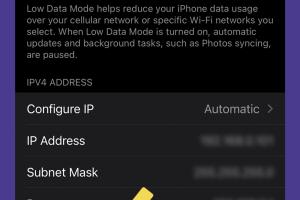
-
Quick Links:
- Introduction
- Why Update Your Address?
- Changing Your Apple ID Address
- Updating Your Address in iOS Settings
- Changing Your Address in Apps
- Case Studies
- Expert Insights
- Common Issues and Troubleshooting
- Conclusion
- FAQs
Introduction
Changing your address on your iPhone may seem like a trivial task, but it is essential for various reasons, such as ensuring you receive important notifications, managing subscriptions, and more. In this comprehensive guide, we will walk you through the entire process, covering everything from updating your Apple ID address to managing your address across different apps. So, let's dive into the details!
Why Update Your Address?
Your address is linked to numerous services and applications on your iPhone. Keeping it updated can help you avoid issues such as:
- Delivery Issues: Incorrect addresses can lead to missed deliveries for your online orders.
- Location Services: Many apps use your address for personalized services.
- Account Security: Keeping your address current helps maintain the security of your Apple ID and associated accounts.
Changing Your Apple ID Address
Follow these steps to update your address linked to your Apple ID:
Step 1: Open Settings
On your iPhone, navigate to the Settings app.
Step 2: Tap on Your Name
At the top of the Settings menu, tap on your name to access your Apple ID settings.
Step 3: Select 'Name, Phone Numbers, Email'
In the Apple ID menu, select Name, Phone Numbers, Email.
Step 4: Edit Your Address
Here, you can edit your address by tapping on Edit next to the field where your address is listed. Make the necessary changes and tap Done.
Updating Your Address in iOS Settings
In addition to updating your Apple ID, you may need to change your address in various system settings:
Step 1: Open the Contacts App
Launch the Contacts app to update your address associated with your contact card.
Step 2: Select Your Contact Card
Scroll to find your contact card and tap it to open.
Step 3: Edit Your Address
Tap Edit in the upper-right corner, update your address information, and tap Done.
Changing Your Address in Apps
Many apps store your address information. Here’s how to update your address in popular apps:
Step 1: Open the App
Launch the app where you want to change your address, such as Uber, Amazon, or any food delivery service.
Step 2: Access Account Settings
Navigate to your profile or account settings. This is usually found in the menu or settings icon.
Step 3: Update Your Address
Look for an option like Address or Payment Information. Update your address as needed.
Case Studies
Here are some real-world scenarios that illustrate the importance of keeping your address updated:
Case Study 1: Online Shopping
A user named Sarah frequently orders groceries online. After moving to a new apartment, she forgot to update her address in her grocery delivery app. As a result, her groceries were delivered to her old address, costing her time and money. This incident highlights the importance of ensuring your address is correct across all platforms.
Case Study 2: Subscription Services
John subscribed to a monthly magazine service. After moving, he neglected to update his address. The magazines were delivered to the wrong location, and he missed out on important issues. Updating his address would have ensured he received his subscriptions without interruption.
Expert Insights
According to tech experts, regularly updating your information on devices like the iPhone is crucial for security and service efficiency. Dr. Emily Chen, a technology consultant, states, "Many users overlook the importance of maintaining up-to-date personal information. Consistent updates enhance the user experience and reduce potential issues." Keeping your address current can help prevent complications and enhance the overall functionality of your device.
Common Issues and Troubleshooting
Sometimes, users may encounter problems while trying to change their address.
Issue 1: Unable to Save Changes
If you're having trouble saving your changes, ensure your device is connected to the internet and try restarting your iPhone.
Issue 2: Address Not Updating Across Apps
Some applications may require you to log out and back in for changes to take effect. Always check the app’s help section for specific instructions.
Conclusion
Changing your address on your iPhone is a straightforward process that can save you from various inconveniences. Whether it's your Apple ID, iOS settings, or specific apps, keeping your address up-to-date is essential for seamless communication and service delivery. Make it a habit to review your personal information regularly to ensure everything remains accurate.
FAQs
1. How do I change my address on my Apple ID?
Go to Settings > Your Name > Name, Phone Numbers, Email. Tap Edit next to your address to update it.
2. Will changing my address affect my Apple services?
Yes, your address is linked to various Apple services, so it’s important to keep it updated.
3. How can I change my address in the Contacts app?
Open Contacts, select your card, tap Edit, update your address, and then tap Done.
4. What if my address is incorrect in third-party apps?
You will need to update your address within each individual app as they do not sync automatically.
5. Can I change my Apple ID address on my computer?
Yes, you can log into your Apple ID account on a web browser and change your address there as well.
6. Do I need to update my address for each app separately?
Yes, each app stores its address information, so you must update it individually.
7. What happens if I don’t update my address?
Failure to update your address can lead to missed deliveries and important notifications.
8. Is there a way to quickly update addresses across multiple apps?
Currently, there is no universal update feature; each app needs to be updated separately.
9. Can I update my address while using a VPN?
Yes, but make sure to disable the VPN if you encounter issues saving changes, as it may affect connectivity.
10. How often should I check my address settings?
It’s a good practice to review your address settings every time you move or at least once a year.