Mastering HTML: A Complete Guide to Creating a Reset Button
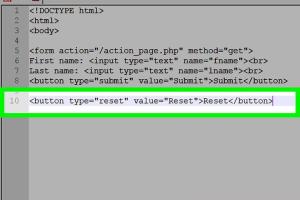
-
Quick Links:
- Introduction
- What is a Reset Button in HTML?
- Why Use a Reset Button?
- Basic HTML Structure
- Creating a Reset Button Step-by-Step
- Styling the Reset Button with CSS
- Common Issues and Solutions
- Case Studies
- Best Practices for Using Reset Buttons
- Expert Insights
- Conclusion
- FAQs
Introduction
As web developers, we often seek to enhance user experience through intuitive functionalities. One such feature is the reset button in HTML forms, which can clear user inputs and restore default values. In this guide, we will explore the significance of reset buttons in web forms, how to create them, and best practices to implement them effectively.
What is a Reset Button in HTML?
A reset button in HTML is an input element that, when clicked, resets all the form fields to their initial values. This includes clearing text fields, unchecking checkboxes, and restoring default selections in dropdowns.
HTML Syntax for a Reset Button
<input type="reset" value="Reset">Why Use a Reset Button?
- User Convenience: A reset button allows users to quickly clear their inputs, especially in lengthy forms.
- Error Correction: Users can easily start over without having to manually delete their entries.
- Default Settings: It can restore default selections, providing a quick way to return to a known state.
Basic HTML Structure
To implement a reset button, you first need a basic HTML form structure. Below is a simple form example that includes a reset button:
<form action="/submit-form" method="post">
<label for="name">Name:</label>
<input type="text" id="name" name="name"><br>
<label for="email">Email:</label>
<input type="email" id="email" name="email"><br>
<input type="reset" value="Reset">
<input type="submit" value="Submit">
</form>
Creating a Reset Button Step-by-Step
Follow these steps to create a reset button in your HTML forms:
- Create the Form: Define the structure of your form using the `
- Add Input Fields: Include various input fields such as text boxes, radio buttons, and checkboxes as required.
- Insert the Reset Button: Use `` within the form.
- Test the Functionality: Ensure the reset button works as intended by filling out the form and clicking the reset button.
Styling the Reset Button with CSS
While the default styling of a reset button is functional, it may not fit your website's design. Here’s how to customize it with CSS:
input[type="reset"] {
background-color: #f44336;
color: white;
border: none;
padding: 10px 20px;
cursor: pointer;
}
Common Issues and Solutions
Issue 1: Resetting Non-Defined Fields
If the reset button resets fields that weren't defined in the form, ensure all desired fields are included within the `