Ultimate Guide: How to Remove Saved Passwords from iCloud Keychain on iPhone and iPad
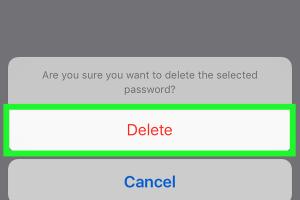
-
Quick Links:
- Introduction
- Understanding iCloud Keychain
- Why Delete Saved Passwords?
- How to Delete Saved Passwords from iCloud Keychain
- Additional Password Management Tips
- Case Studies
- Expert Insights
- Statistical Data
- FAQs
Introduction
In a digital era where online security is paramount, managing your passwords effectively is crucial. iCloud Keychain is Apple's built-in password management system that securely stores your passwords and other sensitive information across your Apple devices. However, there may be times when you need to delete saved passwords for various reasons—whether it’s to update credentials or to enhance your privacy. This comprehensive guide walks you through the steps on how to delete saved passwords from the iCloud Keychain on your iPhone or iPad.
Understanding iCloud Keychain
iCloud Keychain is a feature integrated into iOS and macOS that allows users to store and manage their passwords, credit card information, and Wi-Fi passwords. It syncs this data across all your Apple devices, ensuring you have access to your credentials wherever you are. The system encrypts your data, making it secure and accessible only to you.
Understanding how iCloud Keychain functions is essential to grasp why and how you might want to manage the saved passwords stored within it.
Why Delete Saved Passwords?
There are several reasons why you might want to delete saved passwords from your iCloud Keychain:
- Security Concerns: If you suspect that your saved password may have been compromised, it's wise to delete it and set a new one.
- Outdated Information: Passwords can change frequently, especially for online accounts, and you may want to update your Keychain accordingly.
- Privacy Reasons: If you no longer wish to save credentials for specific websites or apps, removing them can enhance your privacy.
- Device Management: If you are planning to sell or give away your device, deleting saved passwords is a good practice.
How to Delete Saved Passwords from iCloud Keychain
Follow these step-by-step instructions to delete saved passwords from the iCloud Keychain on your iPhone or iPad.
Method 1: Using Settings
- Open the Settings app on your iPhone or iPad.
- Scroll down and select Passwords (you may need to authenticate using Face ID, Touch ID, or your passcode).
- Browse or search for the website whose password you want to delete.
- Tap on the entry to view the details.
- Tap Delete Password at the bottom of the screen.
- Confirm the deletion when prompted.
Method 2: Using Safari
- Open the Safari app.
- Navigate to the website for which you want to delete the password.
- Tap on the password field to bring up the saved password.
- Select Edit and tap on Delete.
- Confirm the deletion.
Additional Password Management Tips
Besides deleting passwords, managing your passwords effectively can significantly enhance your online security. Here are some additional tips:
- Create Strong Passwords: Use a combination of letters, numbers, and symbols.
- Change Passwords Regularly: Regular updates can prevent unauthorized access.
- Use Two-Factor Authentication: This adds an extra layer of security to your accounts.
- Utilize Password Managers: Consider using a dedicated password management application for more advanced features.
Case Studies
Studies show that many users do not regularly update their passwords, which can lead to potential security breaches. For instance, a major data leak in 2020 affected millions of users due to reused passwords across multiple platforms. By managing saved passwords and updating them regularly, users can significantly reduce their vulnerability to such risks.
Expert Insights
According to cybersecurity experts, regularly deleting old or unused passwords is a critical aspect of maintaining digital hygiene. As threats evolve, the best defense is to stay proactive about personal security.
Statistical Data
A survey conducted by Cybersecurity Ventures reported that nearly 60% of individuals reuse passwords across multiple accounts, heightening the risk of password compromise. Proper password management, including the deletion of outdated credentials, can mitigate these risks.
FAQs
1. Can I recover a deleted password from iCloud Keychain?
No, once a password is deleted from iCloud Keychain, it cannot be recovered.
2. Does deleting a password from iCloud Keychain delete it from all devices?
Yes, if you are using iCloud Keychain, deleting a password from one device removes it from all devices synced with the same iCloud account.
3. Is iCloud Keychain secure?
Yes, iCloud Keychain uses encryption to secure your data, making it safe from unauthorized access.
4. How do I disable iCloud Keychain?
You can disable iCloud Keychain in the Settings app under iCloud > Keychain.
5. Can I edit a saved password instead of deleting it?
Yes, you can edit saved passwords in the Passwords section of the Settings app.
6. What should I do if I forget my iCloud Keychain password?
You can reset it through your Apple ID settings, but it may require verifying your identity.
7. Are there alternatives to iCloud Keychain?
Yes, there are many password managers available such as LastPass, 1Password, and Dashlane.
8. What happens to my passwords if I turn off iCloud Keychain?
Your passwords will remain stored on your device but will no longer sync across your devices.
9. How often should I delete old passwords?
It's advisable to review and delete old passwords at least once a year or whenever you change your credentials.
10. Can I delete individual passwords or do I have to delete all?
You can delete individual passwords; there is no need to delete them all at once.
For more resources, you can visit:
- Apple Support - iCloud Keychain
- CSO Online - Using iCloud Keychain
- TechRadar - How to Use iCloud Keychain
Random Reads
- Mastering autofill options iphone
- How to turn off voiceover iphone
- How to turn off mac filtering
- How to use a multimeter
- How to use a microphone on pc
- Mastering excel find words numbers
- How to stream nintendo switch on twitch
- How to uninstall ubuntu software
- How to turn up hot water heater
- How to type apple logo