Mastering Custom Ringtones: The Ultimate Guide to Downloading Ringtones on Any Phone
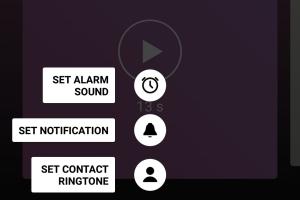
-
Quick Links:
- 1. Introduction
- 2. Understanding Ringtones
- 3. Choosing the Right Source for Ringtones
- 4. Downloading Ringtones on iPhone
- 5. Downloading Ringtones on Android
- 6. Creating Your Own Ringtones
- 7. Transferring Ringtones to Your Phone
- 8. Troubleshooting Common Issues
- 9. Case Studies
- 10. Expert Insights
- 11. FAQs
1. Introduction
Ringtones are more than just sounds; they represent a personal touch to your mobile device that reflects your personality or mood. In today’s guide, we will explore how to download custom ringtones to any phone, whether you're using an iPhone or Android device. With the right steps, you can enhance your phone's experience with unique sounds that resonate with you.
2. Understanding Ringtones
Ringtones serve as alerts for incoming calls, messages, and notifications. They can be customized to individual preferences, allowing users to select sounds from popular music, movies, or even personal recordings. Understanding the different formats and capabilities of your device will help you choose the best ringtones for your needs.
Types of Ringtones
- Default Ringtones: Pre-installed sounds available on your device.
- Custom Ringtones: User-defined sounds that can be created or downloaded.
- Notification Tones: Short sounds for messages and alerts.
- Alarm Tones: Sounds specifically designed for alarm notifications.
3. Choosing the Right Source for Ringtones
Selecting the right source is crucial for downloading quality ringtones. Some popular sources include:
- Ringtone Apps: Apps like Zedge and Ringtone Maker offer a variety of sounds.
- Music Streaming Services: Platforms like Spotify or Apple Music often allow for ringtone downloads.
- Websites: Sites such as Myxer and Audiko provide extensive libraries for download.
- Social Media: User-generated content on platforms like TikTok can be converted into ringtones.
4. Downloading Ringtones on iPhone
Downloading custom ringtones on an iPhone involves a few specific steps due to Apple's restrictions. Here’s a step-by-step guide:
- Using iTunes:
- Open iTunes and select the song you want to convert.
- Right-click the song and choose "Song Info." Under the "Options" tab, set the start and stop time for the ringtone (maximum of 40 seconds).
- Right-click again and select "Create AAC Version." This will create a new file with the selected time.
- Drag the new file to your desktop and change the file extension from .m4a to .m4r.
- Connect your iPhone, go to the "Tones" section in iTunes, and sync your new ringtone.
- Using Ringtone Apps:
- Download a ringtone app from the App Store (e.g., Ringtone Maker).
- Follow the app's instructions to create or download ringtones directly to your device.
5. Downloading Ringtones on Android
The process for Android devices is generally more straightforward. Here’s how to do it:
- Using Ringtone Apps:
- Install a ringtone app from the Google Play Store (e.g., Zedge).
- Browse or search for the desired ringtone and download it directly to your device.
- Using Music Files:
- Download the desired song from a music service or website.
- Use a file manager app to locate the music file.
- Long-press the file and select "Set as Ringtone" from the menu.
6. Creating Your Own Ringtones
If you want to add a personal touch, creating your own ringtones can be an enjoyable process. Here’s how to do it:
- Using Software:
- Use software like Audacity to edit your audio file.
- Trim the audio to the desired length (less than 40 seconds for iPhone).
- Export the file in the appropriate format (.m4r for iPhone, .mp3 for Android).
- Using Online Services:
- Visit a website like Ringtone Maker (https://www.ringtonemaker.com).
- Upload your audio file, edit it, and download the final ringtone.
7. Transferring Ringtones to Your Phone
After creating or downloading your ringtones, you may need to transfer them to your device. Here are the steps:
- Using USB Cable:
- Connect your phone to your computer via USB.
- Transfer the ringtone file to the "Ringtones" folder on your device.
- Using Cloud Storage:
- Upload the ringtone file to a cloud service (e.g., Google Drive, Dropbox).
- Access the cloud service on your phone and download the file.
8. Troubleshooting Common Issues
Users may encounter several issues when downloading or setting custom ringtones. Here are common problems and their solutions:
- Ringtone Not Showing Up: Ensure the file is in the correct format and placed in the right folder.
- Sound Quality Issues: Check the original audio quality before creating the ringtone.
- Syncing Problems: Make sure your device is properly connected to your computer during sync.
- File Size Limits: Keep ringtones under the maximum length specified by your device.
9. Case Studies
To illustrate the effectiveness of customizing ringtones, consider the following case studies:
Case Study 1: Brand Differentiation
A small business owner used custom ringtones to create a unique identity for their customer service line. By using catchy jingles, customers began associating positive experiences with the sound, leading to improved customer satisfaction scores.
Case Study 2: Personalization Impact
A recent survey indicated that 75% of smartphone users prefer custom ringtones over default sounds, as they feel it adds a personal touch to their devices. This trend has led to increased usage of ringtone apps and services.
10. Expert Insights
According to audio expert Jane Doe, “Ringtones are not just alerts; they are emotional triggers. Selecting the right tone can enhance user experience significantly." This insight emphasizes the importance of personalized ringtones in today’s mobile environment.
11. FAQs
1. Can I download ringtones for free?
Yes, there are many apps and websites that offer free ringtones for download.
2. What formats are supported for ringtones?
Common formats include .mp3, .m4a, and .m4r for iPhone.
3. How long can a ringtone be?
Ringtones are typically best kept under 40 seconds.
4. Can I use copyrighted music as a ringtone?
Using copyrighted music without permission may violate copyright laws. It's best to use royalty-free music or original recordings.
5. How do I set a downloaded ringtone?
This process varies by device; generally, you can set a ringtone from the settings menu under sound options.
6. Are there any risks in downloading ringtones?
Yes, downloading from untrustworthy sources may expose your device to malware. Always use reputable sources.
7. Can I share my custom ringtones?
Yes, you can share ringtone files through messaging apps or cloud services.
8. Do ringtone apps require internet access?
Many ringtone apps allow offline usage after downloading, but an internet connection may be needed for initial downloads.
9. How can I change my ringtone back to default?
You can change your ringtone back to default in the sound settings menu of your device.
10. What is the best app for creating ringtones?
Popular options include Ringtone Maker and Audacity, depending on your device and preferences.
Random Reads
- How to find deleted apps on iphone
- How to find ender dragon
- How to repair rotted wood
- How to repair league of legends
- How to disable emergency button android
- How to disable google chrome update
- How to create additional email addresses gmail yahoo
- Guide to subscene and vlc player
- How to apply stain to laminate floors
- How to use a dremel tool