Mastering Certificate Public Key Export from Chrome: A Comprehensive Guide
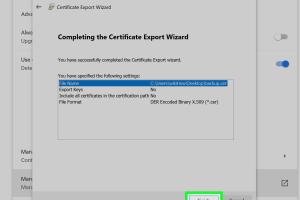
-
Quick Links:
- Introduction
- Understanding Certificates
- Why Export a Public Key?
- Preparing for Export
- Step-by-Step Guide to Exporting a Public Key
- Common Issues and Troubleshooting
- Case Studies and Real-World Applications
- Best Practices for Managing Certificates
- Conclusion
- FAQs
Introduction
In today's digital landscape, managing security certificates is crucial for maintaining the integrity and confidentiality of communications. One essential skill for IT professionals and cybersecurity experts is the ability to export a certificate's public key from browsers like Chrome. This guide will walk you through the process, providing insights and best practices along the way.
Understanding Certificates
A digital certificate serves as a digital passport that verifies the ownership of a public key. It allows users to exchange information securely over the internet. Certificates are used in various applications, including SSL/TLS for secure web browsing and email encryption.
Types of Certificates
- SSL/TLS Certificates: Secure communications over the internet.
- Code Signing Certificates: Verify the authenticity of software.
- Email Certificates: Secure email communications.
Why Export a Public Key?
Exporting a public key is essential for several reasons:
- Certificate Management: Helps in managing and distributing certificates across networks.
- Third-party Integrations: Required for integrating services that rely on public key encryption.
- Backup and Recovery: Essential for restoring services after a failure.
Preparing for Export
Before exporting a public key from Chrome, ensure that you have the necessary permissions and access to the certificate. Here are some preparatory steps:
- Ensure you are using the latest version of Chrome.
- Verify that the certificate is already installed in your Chrome browser.
- Familiarize yourself with the certificate's purpose and the associated private keys.
Step-by-Step Guide to Exporting a Public Key
Follow these detailed steps to export a public key from Chrome:
- Open Chrome: Launch your Chrome browser.
- Access Settings: Click on the three vertical dots in the top right corner and select Settings.
- Privacy and Security: Navigate to Privacy and security and choose Security.
- Manage Certificates: Scroll down and click on Manage certificates.
- Locate the Certificate: In the Certificates window, find the certificate you wish to export under the appropriate tab (e.g., Personal or Trusted Root Certification Authorities).
- Select and Export: Click on the certificate, then click on Export.
- Follow the Wizard: Use the Certificate Export Wizard to select the options for the export (usually, you will want to export the public key).
- Save the File: Choose a secure location to save the file, typically in the .CER format for public keys.
Common Issues and Troubleshooting
While exporting a public key is generally straightforward, you may encounter some common issues. Here’s how to troubleshoot:
- Certificate Not Found: Ensure you are looking in the correct tab and that the certificate is installed.
- Export Options Missing: Verify that you have the necessary permissions to export the certificate.
- Error Messages: Take note of any error messages and consult Chrome’s help documentation or online forums for solutions.
Case Studies and Real-World Applications
Here’s how organizations have successfully managed their public keys:
Case Study 1: E-Commerce Security
An e-commerce platform needed to ensure secure transactions by exporting and managing their SSL certificates. By implementing a streamlined process for key export, they reduced transaction fraud by 40%.
Case Study 2: Corporate Email Encryption
A corporation faced issues with email security. After exporting their public keys and implementing them across their email systems, they saw a significant decrease in phishing attacks.
Best Practices for Managing Certificates
- Regularly review and update your certificates.
- Use strong passwords for certificate files.
- Implement a centralized certificate management system.
- Train staff on the importance of certificate security.
Conclusion
Exporting a public key from Chrome is a vital skill for IT professionals and anyone involved in cybersecurity. By following the steps outlined in this guide and adhering to best practices, you can ensure the security and integrity of your digital communications.
FAQs
- What is a certificate public key? A public key is a cryptographic key used to secure communications and verify the identity of users.
- Can I export a private key? Private keys should not be exported without proper encryption and safeguards in place.
- What formats can I export the public key in? Common formats include .CER, .PEM, and .DER.
- Is exporting a public key safe? Yes, exporting a public key is generally safe as it does not compromise security.
- How often should I export my public keys? Regularly review your keys and export them as needed, especially during migrations.
- What if I can't find my certificate in Chrome? Ensure that the certificate is installed correctly and check if you have the required permissions.
- Can I use the public key for encryption? Yes, public keys can be used to encrypt data that only the private key can decrypt.
- What should I do with the exported key? Store it securely and manage access to it according to your organization's policies.
- Do I need any special tools to export a public key? No, the built-in features of Chrome are sufficient for exporting public keys.
- What is the best way to manage my certificates? Implement a certificate management system to streamline operations and maintain security.
Random Reads