Unlocking Your Gallery: The Ultimate Guide to Finding Digital Pictures on Your Computer
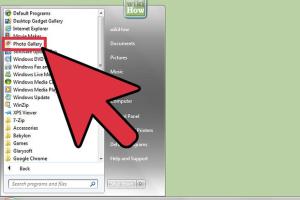
-
Quick Links:
- Introduction
- Why Finding Digital Pictures is Challenging
- Understanding Your Storage Options
- Organizing Your Digital Library
- Using Search Tools and Methods
- Advanced Techniques for Recovering Images
- Case Studies and Expert Insights
- FAQs
- Conclusion
Introduction
In an age where digital photography dominates, our computers can quickly become cluttered with thousands of images. Whether you’re a professional photographer or a casual user, chances are you’ve faced the frustration of trying to find a specific digital picture amidst a sea of files. This comprehensive guide will walk you through the most effective methods to locate, organize, and recover your digital images seamlessly.
Why Finding Digital Pictures is Challenging
Finding digital pictures on your computer can be a daunting task. Here are some common challenges:
- File Naming Conventions: Many images are saved with generic names like “IMG_1234.jpg,” making it hard to know what they are.
- Lack of Organization: Images may be saved in multiple folders without a clear structure.
- Duplicate Files: Over time, duplicates may clutter your storage, complicating the search process.
- Hidden Files: Some images may end up in hidden or forgotten directories.
- File Format Differences: Different formats can make it challenging to identify and preview images quickly.
Understanding Your Storage Options
Before diving into searching for your pictures, it's crucial to understand where they might be stored:
- Local Storage: Your computer’s hard drive or SSD.
- External Drives: USB drives and external hard drives.
- Cloud Storage: Services like Google Drive, Dropbox, or OneDrive.
- Backup Solutions: Systems like Time Machine for Mac or various backup software solutions.
Organizing Your Digital Library
Proper organization can save you time in the long run. Here are some tips:
1. Create a Folder Structure
Organize your images into folders by year, event, or category. For example:
- 2023
- Birthdays
- Vacations
- Holidays
- 2022
- Family Events
- Travel
2. Use Descriptive File Names
Rename your images with descriptive titles that include dates or events, which helps in searches.
3. Regularly Backup Your Photos
Utilize external drives and cloud storage for regular backups to avoid data loss.
Using Search Tools and Methods
There are various tools and methods available to help you find your digital pictures efficiently:
1. Windows Search Tool
On a Windows PC, use the search bar in File Explorer:
- Open File Explorer.
- Type “*.jpg” or “*.png” in the search bar to find all images.
2. Mac Spotlight Search
On a Mac, use the Spotlight search:
- Press Command + Space.
- Type in keywords or image file types.
3. Third-party Search Tools
Consider third-party applications like Adobe Bridge, which can help manage and find images more effectively.
Advanced Techniques for Recovering Images
If you’ve lost images, here are advanced techniques to recover them:
1. Data Recovery Software
Use software like Recuva or EaseUS Data Recovery Wizard to recover deleted files.
2. Check Cloud Backups
Check if your images were automatically backed up to a cloud service.
3. Restore from Backup
If you have backup software, restore your images from there.
Case Studies and Expert Insights
To illustrate the effectiveness of these methods, consider the following case studies:
Case Study 1: The Photographer's Dilemma
Jane, a professional photographer, found herself with over 10,000 images disorganized across multiple folders. By implementing a structured folder system and renaming her files, she reduced her search time by 80%.
Case Study 2: Recovering Lost Family Memories
After accidentally deleting family photos, Dave used recovery software that successfully restored 90% of his lost files, demonstrating the importance of backup solutions.
FAQs
1. How can I quickly find all my images on my computer?
Utilize the search feature in File Explorer for Windows or Spotlight for Mac, using file type filters.
2. What should I do if I accidentally delete a photo?
Check your recycle bin or use data recovery software to recover deleted images.
3. How can I organize my pictures effectively?
Create a structured folder system and use descriptive file names to make locating images easier.
4. Is it worth investing in photo management software?
Yes, especially for professionals or heavy users, as it can streamline organization and retrieval.
5. Can cloud services help in finding lost images?
Yes, if your images are backed up in the cloud, you can easily recover them from there.
6. What file types should I consider when saving images?
Common formats include JPEG, PNG, TIFF, and RAW. Choose based on your needs for quality and file size.
7. How often should I back up my images?
Regular backups, ideally daily or weekly, are recommended to prevent loss of important files.
8. Are there free tools for managing digital pictures?
Yes, tools like Google Photos offer free storage and organization options.
9. What if my images are stored on an external drive?
Connect the external drive to your computer and use the same search methods as you would for internal files.
10. How do I prevent losing images in the future?
Implement a regular backup schedule and use cloud storage as an additional layer of security.
Conclusion
Finding digital pictures on your computer doesn’t have to be a frustrating experience. By understanding your storage options, organizing your files, and utilizing effective search tools, you can streamline the process significantly. Remember to backup your images regularly to avoid future headaches. With the techniques outlined in this guide, you’ll be well on your way to becoming a pro at managing your digital gallery!
External References
- PCMag - The Best Photo Organizing Software
- Digital Trends - How to Recover Deleted Files
- Backblaze - How to Backup Your Photos
Random Reads