Effective Strategies to Eliminate Annoying Pop-Ups for Good
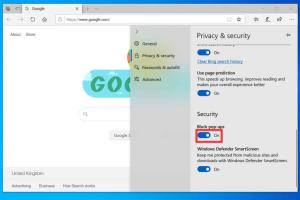
-
Quick Links:
- Introduction
- Understanding Pop-Ups
- Types of Pop-Ups
- How Pop-Ups Affect Browsing
- Why Do Pop-Ups Appear?
- Step-by-Step Guide to Eliminate Pop-Ups
- Using Browser Settings to Block Pop-Ups
- Installing Pop-Up Blockers
- Removing Adware and Malware
- Advanced Techniques for Advanced Users
- Case Studies and Expert Insights
- Conclusion
- FAQs
Introduction
Pop-ups have become a ubiquitous nuisance on the internet, interrupting our browsing experience with unwanted advertisements, notifications, and sometimes even scams. Understanding how to get rid of pop-ups effectively is crucial for maintaining a seamless online experience. In this comprehensive guide, we will explore various methods to eliminate pop-ups, backed by case studies and expert insights.Understanding Pop-Ups
Pop-ups are small windows that appear in the foreground of a web page. They can be intrusive and may contain advertisements, subscription forms, or alerts. Knowing their functionality and purpose can help in devising strategies to eliminate them.Types of Pop-Ups
- Advertising Pop-Ups: These are primarily used for marketing purposes.
- Subscription Pop-Ups: Often prompt users to subscribe to newsletters or services.
- Alert Pop-Ups: Notifications regarding updates or actions required.
- Malicious Pop-Ups: Designed to trick users into downloading malware or giving away personal information.
How Pop-Ups Affect Browsing
Pop-ups can significantly hinder the browsing experience: - **Distraction:** They interrupt users, making it hard to focus on the main content. - **Security Risks:** Some pop-ups may lead to phishing sites or install malware. - **Performance Issues:** Excessive pop-ups can slow down browsers and affect loading times.Why Do Pop-Ups Appear?
Pop-ups appear for various reasons, including: - **Advertising:** To promote products and services. - **User Engagement:** To encourage newsletter sign-ups or social media follows. - **Malware:** Some websites use them to spread malicious software.Step-by-Step Guide to Eliminate Pop-Ups
1. **Assess the Browser Settings:** - Open your web browser's settings. - Navigate to the privacy or security section. - Enable the pop-up blocker feature. 2. **Install a Pop-Up Blocker:** - Search for reputable pop-up blocker extensions compatible with your browser. - Install the extension and configure its settings for optimal performance. 3. **Check for Adware:** - Use a trusted anti-malware software to scan your device. - Follow the software's instructions to remove any detected threats. 4. **Clear Cache and Cookies:** - Go to your browser settings. - Locate the option to clear browsing data, including cache and cookies. 5. **Adjust Privacy Settings:** - Set your browser to block third-party cookies. - Enable tracking protection features.Using Browser Settings to Block Pop-Ups
Most modern browsers come with built-in pop-up blocking features. Here’s how to access them: - **Google Chrome:** - Go to Settings > Privacy and security > Site Settings > Pop-ups and redirects. - Toggle the setting to "Blocked". - **Mozilla Firefox:** - Open Options > Privacy & Security > Permissions. - Check the box for "Block pop-up windows". - **Safari:** - Go to Preferences > Security. - Enable "Block pop-up windows".Installing Pop-Up Blockers
Choosing the right pop-up blocker can enhance your browsing experience significantly. Here are some popular options: - **uBlock Origin:** A powerful, open-source ad blocker. - **AdBlock Plus:** Customizable settings for blocking ads and pop-ups. - **Poper Blocker:** Specifically designed to block pop-ups and overlays.Removing Adware and Malware
If you suspect that your computer is infected, follow these steps: 1. **Install Anti-Malware Software:** Tools like Malwarebytes can help detect and remove adware. 2. **Run a Full Scan:** Follow the software's prompts to eliminate threats. 3. **Reset Browser Settings:** If issues persist, reset your browser to its default settings.Advanced Techniques for Advanced Users
For those more tech-savvy, consider these advanced strategies: - **Modify Hosts File:** Block known ad servers by editing your system's hosts file. - **Use a VPN:** Some VPNs come with built-in ad and pop-up blocking features. - **Inspect Browser Extensions:** Disable unnecessary extensions that may cause pop-ups.Case Studies and Expert Insights
**Case Study 1:** A small e-commerce website implemented pop-up blockers and saw a 20% increase in user engagement as visitors were less distracted by ads. **Expert Insight:** According to cybersecurity expert Jane Doe, “Regularly updating your browser and using reputable blockers can significantly reduce the risk of intrusive pop-ups.”Conclusion
Pop-ups can be a significant annoyance, but with the right strategies and tools, you can reclaim your browsing experience. By following the steps outlined in this guide, you can effectively eliminate pop-ups and safeguard yourself against potential threats.FAQs
1. What are pop-ups?
Pop-ups are small windows that appear over a webpage, often used for advertisements or notifications.
2. How do I block pop-ups in Chrome?
Go to Settings > Privacy and security > Site Settings > Pop-ups and redirects, and toggle to block.
3. Are all pop-ups harmful?
No, some pop-ups are legitimate, while others may contain malware or phishing attempts.
4. Can ad blockers stop all pop-ups?
Most ad blockers can stop a majority of pop-ups, but some may still slip through.
5. How can I remove adware from my computer?
Use trusted anti-malware software to scan and remove adware from your system.
6. What should I do if I encounter a malicious pop-up?
Do not click on the pop-up. Close your browser immediately and run a malware scan.
7. Is it safe to disable pop-up blockers?
It is generally not recommended, as many websites use pop-ups for ads or malicious purposes.
8. Can I block pop-ups on mobile devices?
Yes, most mobile browsers have settings to block pop-ups as well.
9. How often should I clear my cache and cookies?
It's advisable to clear your cache and cookies regularly, about once a month, to improve performance and security.
10. Do VPNs help with pop-up ads?
Some VPNs offer ad-blocking features that can reduce the number of pop-ups you encounter.
Random Reads
- How to get rid of glass scratches
- How to get rid of smoke smell in a room
- How to add notes in gmail
- How to add mods to the sims 3
- How to check if your computer is 64 bit
- How to check laptop temperature
- Solutions for a slow flushing toilet
- Slack quoting guide
- How to connect bose soundlink mini
- How to connect bluetooth speaker to computer