How to Stop Unauthorized Mirroring on Your iPhone or Android Device: A Comprehensive Guide
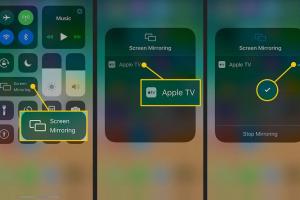
-
Quick Links:
- Introduction
- Understanding Screen Mirroring
- Risks of Unauthorized Mirroring
- How Mirroring Works
- How to Stop Mirroring on iPhone
- How to Stop Mirroring on Android
- Case Studies
- Expert Insights
- Conclusion
- FAQs
Introduction
In an age where our smartphones hold a treasure trove of personal data, security and privacy have never been more critical. Screen mirroring allows users to share their mobile screens with other devices, but it can also lead to unauthorized access and privacy violations. Whether you're an iPhone or Android user, understanding how to prevent someone from mirroring your device is essential for safeguarding personal information.
Understanding Screen Mirroring
Screen mirroring is a technology that allows you to display your mobile device's screen on another screen, such as a TV or computer. This functionality is often used for presentations, gaming, and streaming content. However, it can also pose significant risks if unauthorized users gain access to your mirroring capabilities.
Risks of Unauthorized Mirroring
Unauthorized mirroring can lead to several risks, including:
- Data Breach: Sensitive information displayed on your screen can be captured by others.
- Privacy Invasion: Personal messages, photos, and other private content may be viewed without your consent.
- Identity Theft: Access to personal information can lead to identity fraud and financial loss.
How Mirroring Works
Mirroring typically works through Wi-Fi or Bluetooth connections, allowing devices to communicate and share screens seamlessly. Understanding this technology is crucial for recognizing how unauthorized users might exploit it.
How to Stop Mirroring on iPhone
To prevent unauthorized mirroring on your iPhone, follow these steps:
1. Disable AirPlay
AirPlay is Apple's feature for screen mirroring. To turn it off:
- Open the Control Center by swiping down from the top-right corner (iPhone X and later) or swiping up from the bottom (iPhone 8 and earlier).
- Tap on the Screen Mirroring icon.
- Select 'Stop Mirroring' if it is currently active.
2. Change Wi-Fi Settings
Limiting access to your Wi-Fi network can help prevent unauthorized mirroring:
- Go to Settings → Wi-Fi.
- Tap the info icon next to your network.
- Ensure that Allow Others to Join is disabled.
- Consider using a strong password for your Wi-Fi network.
3. Use a VPN
Using a Virtual Private Network (VPN) can add an extra layer of security to your internet connection, making it harder for unauthorized users to access your device.
How to Stop Mirroring on Android
Android devices have their own set of features for screen mirroring. To prevent unauthorized access:
1. Disable Cast Feature
To stop casting on Android:
- Open the Settings app.
- Go to Connected devices or Display, depending on your device.
- Find Cast and disable it.
2. Modify Wi-Fi Settings
As with iPhones, controlling your Wi-Fi settings is crucial:
- Go to Settings → Network & internet.
- Select your Wi-Fi network and disable Visible to others.
3. Utilize Device Administrator Features
Many Android devices offer built-in security features that can help you manage app permissions and device access. Ensure that only trusted apps have access to screen mirroring features.
Case Studies
To illustrate the importance of preventing unauthorized mirroring, consider the following case studies:
Case Study 1: Data Breach in a Corporate Setting
In 2022, a major corporation faced a data breach when an employee unknowingly allowed an unauthorized device to mirror their screen during a presentation. Sensitive company data was exposed, leading to significant financial losses and reputational damage.
Case Study 2: Personal Data Theft
A young adult shared their screen during a video call, not realizing that a malicious user had gained access to their mirroring feature. Personal messages and account information were compromised, resulting in identity theft.
Expert Insights
According to cybersecurity experts, protecting your device from unauthorized mirroring involves a combination of awareness and proactive measures. Here are some insights:
- Regularly update your device to ensure you have the latest security patches.
- Be cautious about connecting to public Wi-Fi, as it can be a hotspot for malicious activities.
- Consider using security apps that monitor and enhance your device's privacy settings.
Conclusion
Preventing unauthorized mirroring on your iPhone or Android device is essential in today's digital landscape. By taking proactive measures and understanding the risks involved, you can protect your personal information and maintain your privacy. Whether through disabling mirroring features or securing your network, every step counts towards a safer mobile experience.
FAQs
1. What is screen mirroring?
Screen mirroring is a technology that allows you to display your device's screen on another screen, such as a TV or projector.
2. How can I tell if someone is mirroring my phone?
Look for active connections in the screen mirroring settings or monitor your network for unknown devices.
3. Can screen mirroring be done without Wi-Fi?
Yes, some devices allow screen mirroring via Bluetooth or direct cable connections.
4. Is it safe to use screen mirroring?
Screen mirroring is generally safe when used with trusted devices; however, it poses risks if unauthorized access occurs.
5. How do I secure my Wi-Fi network?
Use a strong password, enable WPA3 encryption, and regularly update your router's firmware.
6. What should I do if I suspect unauthorized access?
Change your passwords, disconnect from the network, and review device settings for unauthorized connections.
7. Can I block specific devices from mirroring?
Yes, you can manage device access through your network settings and mirroring preferences.
8. Are there apps to help with mirroring security?
Yes, many security apps are available that can monitor device permissions and enhance your privacy settings.
9. What are the best practices for screen mirroring?
Only use trusted networks, regularly review connected devices, and disable mirroring when not in use.
10. Is there a way to detect hidden mirroring?
Monitor your device's settings and network activity regularly to detect any unauthorized mirroring attempts.
Random Reads
- Mastering relative frequency
- Mastering pink slips nfs most wanted
- How to seal a leaking radiator
- How to make a graph in microsoft word
- How to make a gravel driveway
- Mastering graphic cropping in microsoft publisher
- How to increase internal memory android phone
- How to paint wood
- How to paint pvc
- How to make a window screen