Mastering File Concealment: How to Hide Files in Windows Using CMD
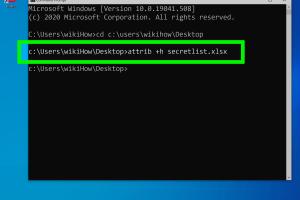
-
Quick Links:
- Introduction
- Understanding CMD
- Why Hide Files?
- Methods to Hide Files Using CMD
- Expert Insights and Tips
- Case Studies
- FAQs
Introduction
In the digital age, safeguarding your personal information has become more crucial than ever. Whether it’s sensitive documents, cherished photos, or confidential work files, knowing how to hide files effectively can provide peace of mind. This comprehensive guide will walk you through the process of hiding files in Windows using the Command Prompt (CMD), a powerful tool that offers numerous options for file management.Understanding CMD
The Command Prompt, also known as CMD, is a command-line interpreter application available in most Windows operating systems. It allows users to execute commands to perform advanced administrative functions, automate tasks, and manage files efficiently. ### Key Features of CMD - **Direct Access to System Files:** CMD allows direct interaction with system files without the graphical user interface. - **Batch Processing:** You can execute multiple commands in a single go. - **File Management:** CMD provides commands for managing files and directories.Why Hide Files?
Hiding files can serve several purposes: - **Security:** Protect sensitive information from unauthorized access. - **Organization:** Keep your workspace tidy by hiding files you don’t need to see regularly. - **Privacy:** Maintain confidentiality for personal or business-related documents. ### Common Scenarios for Hiding Files - Personal data protection - Confidential business documents - Temporary hiding of files during presentationsMethods to Hide Files Using CMD
Now, let’s explore the step-by-step methods to hide files using CMD. ### Method 1: Hiding Files Using the 'attrib' Command The 'attrib' command is a simple yet effective way to hide files. #### Step-by-Step Guide: 1. **Open CMD:** - Press `Windows + R`, type `cmd`, and hit Enter. 2. **Navigate to the File Location:** - Use the `cd` command to change the directory to where your file is located. For example: ``` cd C:\Users\YourUsername\Documents ``` 3. **Hide the File:** - Use the following command: ``` attrib +h YourFileName.txt ``` - This command will hide `YourFileName.txt`. 4. **Verify the File is Hidden:** - Use the command `dir /a` to view all files, including hidden ones. ### Method 2: Hiding Folders You can also hide entire folders using the same 'attrib' command. 1. **Open CMD and Navigate to the Folder:** ``` cd C:\Users\YourUsername\Documents ``` 2. **Hide the Folder:** - Use the command: ``` attrib +h YourFolderName ``` 3. **Check Hidden Status:** - Use `dir /a` to verify. ### Method 3: Creating a Hidden Folder You can create a hidden folder directly using CMD. 1. **Open CMD:** - Again, open CMD using `Windows + R`. 2. **Create a New Folder:** ``` mkdir HiddenFolder ``` 3. **Hide the New Folder:** ``` attrib +h HiddenFolder ```Expert Insights and Tips
To maximize file security, consider the following expert insights: - **Regular Backups:** Always back up your files before hiding them. - **Use Encryption:** For high-security needs, encrypt files in addition to hiding them. - **Stay Updated:** Regularly update your operating system to protect against vulnerabilities.Case Studies
#### Case Study 1: Business Data Protection A small business owner faced data leaks due to unauthorized access. By utilizing CMD to hide sensitive files, they significantly reduced the risk of data breaches. #### Case Study 2: Personal Privacy An individual used CMD to hide personal photographs and documents from prying eyes, ensuring their privacy during shared computer use.FAQs
1. **Can I unhide files hidden using CMD?** Yes, use the command `attrib -h YourFileName.txt` to unhide. 2. **Do hidden files appear in search results?** No, hidden files do not appear in standard search results. 3. **Is hiding files enough for security?** Hiding files adds a layer of security but should be combined with encryption for sensitive data. 4. **What if I forget the name of a hidden file?** Use `dir /a` to view all files, including hidden ones. 5. **Is it safe to hide files using CMD?** Yes, it is a safe method, but always ensure you keep backups. 6. **Can hidden files be accessed by others?** If someone knows the file path and the command to view hidden files, they can access them. 7. **Does hiding files affect their functionality?** No, hidden files remain functional; they are simply not displayed in the file explorer. 8. **How do I see hidden files in Windows?** You can view hidden files by changing folder options in Windows Explorer. 9. **Can I hide files on external drives?** Yes, you can use the same CMD commands on external drives. 10. **Will hiding files free up space?** No, hiding files does not free up disk space.Random Reads
- How to create simple css stylesheet notepad
- How to safely install gas line
- Mastering software installation red hat linux
- Mastering murder mystery 2 roblox
- Simple ways to dispose of old laptops
- Simple ways to download files with utorrent
- How to get calibre for android
- How to get cell phone numbers
- How to copy files to usb using command prompt
- How to copy files in linux