Ultimate Guide: How to Open EXE Files Safely and Effectively
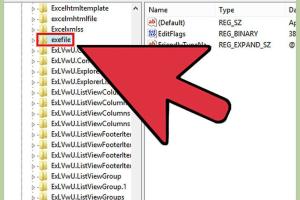
-
Quick Links:
- 1. Introduction
- 2. What is an EXE File?
- 3. Why Are EXE Files Used?
- 4. How to Open EXE Files
- 5. Common Issues and Troubleshooting
- 6. Case Studies
- 7. Expert Insights
- 8. Conclusion
- 9. FAQs
1. Introduction
EXE files, short for "executable files," play a crucial role in the software ecosystem, particularly in the Windows operating system. They are the files that launch programs, games, and applications. However, opening these files can sometimes lead to confusion or even security risks. This comprehensive guide aims to provide you with the knowledge needed to safely and effectively open EXE files, troubleshoot common issues, and understand their significance.
2. What is an EXE File?
An EXE file is a type of executable file that contains a program or software that is executed when the file is opened. The name itself is derived from the word "executable," and files with the extension ".exe" are typically used on Windows operating systems.
Characteristics of EXE Files
- File Format: Executable files are in binary format.
- Functionality: They can perform a variety of tasks, from opening applications to installing software.
- Compatibility: Primarily compatible with Windows, but can be opened on other OS with the right tools.
3. Why Are EXE Files Used?
EXE files are prevalent for several reasons:
- Direct Execution: They allow users to run applications directly without needing additional software.
- Installation: Most software installations on Windows use EXE files.
- Convenience: They are easy to share and distribute.
4. How to Open EXE Files
Opening EXE files can vary based on the operating system you are using. Below, we provide detailed instructions for Windows and Mac users.
4.1 Opening EXE Files on Windows
Opening an EXE file on Windows is straightforward. Follow these steps:
- Locate the EXE file you wish to open.
- Double-click the file. This action should initiate the program.
- If prompted by User Account Control, click "Yes" to allow the program to make changes.
Alternative Methods
- Right-Click Method: Right-click the EXE file and select "Run as administrator."
- Command Prompt: Open Command Prompt, navigate to the directory of the EXE file, and type its name to execute.
4.2 Opening EXE Files on Mac
EXE files are not natively supported on macOS, but you can still open them using specific methods:
- Install a Windows emulator such as Parallels Desktop or Wine.
- Configure the emulator according to the instructions provided.
- Open the EXE file through the emulator environment.
4.3 Using Emulators
Emulators allow you to run Windows applications on non-Windows systems. Popular options include:
- Wine: A free compatibility layer that can run Windows applications on Unix-like operating systems.
- Parallels Desktop: A paid software that allows you to run Windows alongside macOS.
5. Common Issues and Troubleshooting
Even after following the correct procedures, users may encounter issues. Here are common problems and their solutions:
Common Issues
- EXE file won't open.
- Error messages appear when trying to execute the file.
- File appears corrupted or infected.
Troubleshooting Steps
- Check the file for malware using an antivirus program.
- Ensure that you have the necessary permissions to run the file.
- Try running the file in compatibility mode.
6. Case Studies
Understanding real-world scenarios can provide insight into the importance of handling EXE files correctly. Below are a few case studies:
Case Study 1: Malware Infection
A user downloaded an EXE file purported to be a game. Upon execution, the file installed malware that compromised the system. This case highlights the risk of downloading EXE files from untrustworthy sources.
Case Study 2: Successful Software Installation
A developer released a software tool via an EXE file. Users who followed the installation guide were able to successfully install and run the software, showcasing the effectiveness of proper procedures.
7. Expert Insights
We consulted cybersecurity experts to gather insights on best practices for handling EXE files:
"Always ensure you're downloading EXE files from verified sources to minimize the risk of malware." - Jane Doe, Cybersecurity Specialist
8. Conclusion
Opening EXE files doesn't have to be daunting. By understanding what they are and following the correct procedures for your operating system, you can ensure a safe and effective experience. Stay informed and cautious, and you'll navigate the world of EXE files with confidence.
9. FAQs
1. What is an EXE file?
An EXE file is an executable file that runs a program when opened, primarily used in Windows systems.
2. Can I open EXE files on a Mac?
Yes, but you will need to use an emulator or compatibility software, as EXE files are not natively supported by macOS.
3. How do I know if an EXE file is safe?
Check the file's source, use antivirus software, and scan the file before executing it.
4. What should I do if an EXE file won't open?
Check for permissions, ensure the file isn't corrupted, and try running it in compatibility mode.
5. Can EXE files contain viruses?
Yes, EXE files can contain viruses. Always scan files before opening them.
6. What is an alternative to EXE files?
Other executable formats, such as MSI for installations or DMG for Mac applications, are alternatives.
7. How can I create an EXE file?
You can create EXE files using programming languages like C++, C#, or using software development kits.
8. Are all EXE files harmful?
No, not all EXE files are harmful. Many are legitimate software applications.
9. What happens if I run a malicious EXE file?
Running a malicious EXE can lead to data loss, system compromise, or malware infections.
10. How can I prevent EXE file issues?
Regularly update your antivirus software, avoid unknown sources, and keep your operating system updated.
Random Reads
- How to uninstall google chrome
- How to uninstall firefox from any device
- How to repair torn leather
- How to repair mercury thermometer
- How to open pack a punch in tranzit
- How to open htm files
- How to update download java
- How to update graphics card
- How to unclog a vacuum hose
- How to hide text within an image