Ultimate Guide: How to Open MP4 Files on Your Android Phone and Tablet
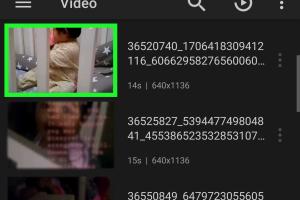
-
Quick Links:
- Introduction
- Understanding MP4 Files
- Android Compatibility with MP4 Files
- Using Native Apps to Open MP4 Files
- Best Third-Party Apps for MP4 Playback
- Downloading and Installing Video Players
- Troubleshooting Common Issues
- Advanced Techniques for MP4 Playback
- Real-World Case Studies
- Expert Insights and Recommendations
- FAQs
Introduction
In today's digital age, MP4 files have become one of the most popular formats for storing video content. With the increasing use of smartphones and tablets, knowing how to open and play these files on your Android device is essential. This comprehensive guide will explore various methods to seamlessly open MP4 files on your Android phones and tablets, ensuring you never miss out on your favorite videos.
Understanding MP4 Files
MP4, or MPEG-4 Part 14, is a digital multimedia container format that is widely used to store video and audio. It can also be used to store subtitles and still images. The versatility of MP4 files makes them ideal for streaming over the internet and playing on various devices, including Android phones and tablets.
Key Features of MP4 Files
- Supports high-quality video and audio.
- Compatible with most devices and platforms.
- Efficient compression without significant loss of quality.
- Can contain multiple audio tracks and subtitles.
Android Compatibility with MP4 Files
Most Android devices support MP4 files natively. However, compatibility can vary based on the device model, the version of the operating system, and the specific video codecs used within the MP4 file. In general, MP4 files encoded with H.264 video and AAC audio codecs are universally supported.
Using Native Apps to Open MP4 Files
Android devices come equipped with built-in applications capable of playing MP4 files. The most common native app for video playback is the Google Play Movies & TV app or the default Video Player app.
Steps to Open MP4 Files Using Native Apps
- Locate the MP4 file on your device.
- Tap on the file to open it.
- If prompted, select the preferred media player app.
- Enjoy your video!
Best Third-Party Apps for MP4 Playback
If your native apps are unable to open certain MP4 files, consider using third-party applications. Below are some of the best options available:
1. VLC for Android
VLC is a free, open-source media player that supports a wide range of video formats, including MP4. It offers extensive playback features and is highly customizable.
2. MX Player
MX Player is another popular option that provides support for various codecs and formats. It features hardware acceleration for smooth playback.
3. Kodi
Kodi is a robust media center application that allows you to organize and play all your media files, including MP4 videos. It offers a rich interface and various customization options.
Downloading and Installing Video Players
To download and install a third-party video player, follow these steps:
- Open the Google Play Store on your Android device.
- Search for the desired video player app (e.g., VLC, MX Player).
- Tap on the app from the search results.
- Click on the 'Install' button.
- Once installed, open the app and navigate to your MP4 file.
Troubleshooting Common Issues
Sometimes, users encounter issues while trying to open MP4 files on their Android devices. Here are some common problems and their solutions:
1. File Not Supported
Ensure that the MP4 file is encoded with compatible codecs. If not, consider converting the file using a video converter app.
2. App Crashing
If your media player app crashes frequently, try clearing the app's cache or reinstalling it.
3. Lagging Playback
Lagging can occur due to insufficient device resources. Close background applications or try reducing video quality.
Advanced Techniques for MP4 Playback
For advanced users, here are additional techniques to enhance your MP4 playback experience:
1. Transcoding MP4 Files
Transcoding is the process of converting your video files into a different format or codec. Tools like HandBrake can help you transcode MP4 files for better compatibility.
2. Streaming MP4 Files
You can also stream MP4 files directly from cloud storage services like Google Drive or Dropbox using specific apps. This eliminates the need to download large files to your device.
Real-World Case Studies
Numerous users have successfully opened and enjoyed their MP4 content on Android devices. Here’s a brief look at how they did it:
Case 1: Family Movie Night
A family used VLC on their Android tablet to watch a home video saved as an MP4. They praised the app for its ease of use and quality playback.
Case 2: On-the-Go Learning
A student utilized MX Player to watch educational videos stored in MP4 format during their commute. The app provided seamless playback without interruptions.
Expert Insights and Recommendations
Experts recommend keeping your Android device updated to ensure optimal performance with MP4 files. Regular updates improve compatibility with new codecs and enhance app functionalities.
FAQs
1. Can Android phones open MP4 files natively?
Yes, most Android devices can open MP4 files using their built-in video player apps.
2. What should I do if my MP4 file won’t play?
Check if the file is corrupted or encoded with incompatible codecs. Try using a different media player or convert the file.
3. Are there free apps to play MP4 files on Android?
Yes, VLC and MX Player are popular free options available on the Google Play Store.
4. Can I play MP4 files from cloud storage?
Yes, you can stream MP4 files directly from services like Google Drive or Dropbox using compatible apps.
5. What is the best codec for MP4 files on Android?
H.264 for video and AAC for audio are the most compatible codecs for Android devices.
6. How do I convert MP4 files for better compatibility?
You can use apps like HandBrake or online converters to change the codec or format of your MP4 files.
7. What are the best settings for transcoding MP4 files?
For Android, use H.264 for video and AAC for audio with a resolution that matches your device's display.
8. Is there a limit on the size of MP4 files I can open?
While there's no strict limit, larger files may require more processing power and memory, potentially causing playback issues.
9. Can I play MP4 files offline?
Yes, once downloaded, MP4 files can be played offline using any compatible media player.
10. What should I do if the video quality is poor?
Check the encoding settings or try playing the file in a different player that supports high-quality playback.
Random Reads
- Message blocking active solutions
- Minecraft pvp strategies
- How to hide files in windows using cmd
- How to install a residential telephone jack
- How to install a shower faucet
- How to use filezilla
- How to use driving mode samsung galaxy phone
- How to remove paper label plastic prescription bottle
- How to play a game of marbles
- How to plaster a wall