Mastering Your Xfinity Remote: A Complete Guide to Programming Your Device
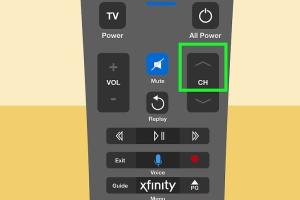
-
Quick Links:
- Introduction
- Understanding the Xfinity Remote
- Types of Xfinity Remotes
- Programming Your Xfinity Remote
- Troubleshooting Common Issues
- Advanced Features and Tips
- Case Studies
- Expert Insights
- Conclusion
- FAQs
Introduction
The Xfinity remote is a powerful tool that allows you to control your television, sound system, and even your streaming devices. However, many users find themselves struggling to program their remotes correctly. Whether you're a new user or looking to troubleshoot your existing setup, this guide offers a comprehensive overview of how to program an Xfinity remote effectively.
Understanding the Xfinity Remote
The Xfinity remote is designed to simplify your viewing experience. It can control multiple devices and is equipped with features that enhance usability. Understanding its components and functions will make the programming process smoother.
- Power Button: Turns on/off your devices.
- Volume Control: Adjusts the sound level.
- Channel Buttons: Navigate through channels.
- Guide Button: Accesses the program guide.
Types of Xfinity Remotes
Xfinity offers several remote models, each with unique features. Understanding which model you own will guide you in the programming process.
- Xfinity XR2 Remote: Standard remote with basic functions.
- Xfinity XR5 Remote: Enhanced features including voice control.
- Xfinity Stream App: A mobile app that serves as a remote.
Programming Your Xfinity Remote
Programming your Xfinity remote can seem daunting, but with the right steps, it can be a straightforward process. Follow these instructions based on your remote type:
Step-by-Step Guide for Programming Xfinity XR2 Remote
- Turn on your TV and your cable box.
- Press and hold the Setup button until the red indicator light turns on, then release the button.
- Press and enter the code for your TV brand (available in the Xfinity remote manual).
- The red light will turn off if the code is accepted. If not, repeat with the next code.
- Test the remote by pressing Volume or Channel buttons to ensure functionality.
Programming the Xfinity XR5 Remote
- Turn on your TV.
- Hold the Setup button until the red light turns on, then release it.
- Enter the code for your TV brand using the number buttons.
- If the red light turns off, the code is accepted. If not, try the next code.
- Test your remote functionality.
Using the Xfinity Stream App
The Xfinity Stream app can also serve as a remote control. To use it:
- Download the Xfinity Stream app from your app store.
- Log in with your Xfinity credentials.
- Select the remote control feature within the app.
Troubleshooting Common Issues
Even after programming, users may encounter issues. Here are some common problems and solutions:
- Remote Not Responding: Check batteries and ensure you are within range of the device.
- Volume Control Not Working: Ensure the remote is programmed to the correct TV model.
- Remote Not Turning TV On: Reprogram the remote or check for firmware updates on your TV.
Advanced Features and Tips
To maximize your Xfinity remote experience, consider these advanced features:
- Voice Control: Use voice commands for hands-free navigation.
- Macro Commands: Program multiple commands into one button for efficiency.
- Universal Remote Functionality: Combine controls for all your devices in one place.
Case Studies
Here are some real-world examples of users programming their Xfinity remotes successfully:
Case Study 1: The Busy Family
A busy family of four managed to program their Xfinity remote in under ten minutes, thanks to the step-by-step guide. They were able to streamline their movie nights with ease.
Case Study 2: The Tech-Savvy Individual
A tech-savvy individual utilized the Xfinity Stream app to control their TV from their smartphone, enhancing their viewing experience significantly.
Expert Insights
According to industry experts, understanding your remote's capabilities can significantly improve your cable experience. Utilizing features like voice control and universal functions can save time and enhance usability.
Conclusion
Programming your Xfinity remote doesn't have to be a hassle. By following the steps outlined in this guide, you can unlock the full potential of your remote and enjoy a seamless viewing experience. Don't hesitate to explore advanced features and troubleshoot any issues to enhance your overall satisfaction.
FAQs
1. Can I program my Xfinity remote without a code?
No, you typically need to input a code that corresponds with your TV brand for programming.
2. What do I do if I forget the programming code?
You can find the programming codes in the Xfinity remote manual or on the Xfinity website.
3. How do I reset my Xfinity remote?
To reset your remote, hold the Setup button until the red light turns on, then press Exit.
4. Can I control multiple devices with my Xfinity remote?
Yes, you can program your Xfinity remote to control multiple devices such as your TV, sound system, and streaming devices.
5. How do I check the battery status of my remote?
Unfortunately, there is no direct way to check the battery level; however, if the remote becomes unresponsive, it may be time to replace the batteries.
6. What should I do if my remote is not working even after programming?
Check the batteries, ensure you are programming the correct model, and refer to the troubleshooting section in this guide.
7. Is there a warranty on my Xfinity remote?
Yes, Xfinity remotes typically come with a limited warranty, but check with your provider for specific details.
8. Can I use my Xfinity remote with other cable providers?
Generally, Xfinity remotes are designed specifically for Xfinity services; however, some universal functionality may apply.
9. Does the Xfinity remote work with smart TVs?
Yes, if programmed correctly, the Xfinity remote can control smart TVs from various manufacturers.
10. Where can I find additional support for my Xfinity remote?
Visit the official Xfinity website or contact their customer support for more assistance.
For more details, check out these resources:
Random Reads
- Mastering video editing guide
- Mastering the plunger
- How to install vinyl siding
- How to install windows 7 using pen drive
- How to install ceiling drywall
- How to install ceiling tiles
- How to send email using gmail
- How to send email on android
- How to morph pictures in adobe photoshop
- How to monitor internet speed over time