Ultimate Guide to Restart and Factory Reset Your Fitbit Versa 2 & 3
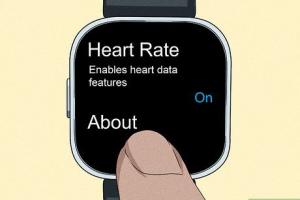
-
Quick Links:
- 1. Introduction
- 2. Understanding Fitbit Versa 2 & 3
- 3. When to Restart or Factory Reset
- 4. How to Restart Fitbit Versa 2 & 3
- 5. How to Factory Reset Fitbit Versa 2 & 3
- 6. Troubleshooting Common Issues
- 7. Case Studies and User Experiences
- 8. Expert Insights on Fitbit Maintenance
- 9. Conclusion
- 10. FAQs
1. Introduction
The Fitbit Versa 2 and 3 are among the most popular fitness trackers in the world. They are designed to help you monitor your health and fitness goals, track your workouts, and stay connected. However, like any electronic device, they can occasionally run into issues that require a restart or factory reset. This comprehensive guide will teach you how to effectively restart or factory reset your Fitbit Versa 2 & 3, ensuring you're able to maximize your device's potential.
2. Understanding Fitbit Versa 2 & 3
The Fitbit Versa series combines style, functionality, and advanced technology to provide users with an exceptional fitness tracking experience. The Versa 2 and 3 feature:
- Heart rate monitoring
- Built-in GPS (Versa 3 only)
- Sleep tracking
- Voice assistant compatibility (Alexa for Versa 2 and Google Assistant for Versa 3)
- Customizable watch faces and apps
Understanding these features is essential, as they can impact how and when you might need to restart or reset your device.
3. When to Restart or Factory Reset
Knowing when to restart or factory reset your Fitbit can save you time and frustration. Here are some common scenarios:
- Device Freezing: If your Fitbit becomes unresponsive or glitches, a restart might be necessary.
- Sync Issues: If your Fitbit won't sync with the app, a restart can often resolve this.
- Software Updates: After firmware updates, restarting can help smooth out any issues.
- Factory Reset Needs: If you're selling your device or experiencing persistent issues, a factory reset is recommended.
4. How to Restart Fitbit Versa 2 & 3
Restarting your Fitbit Versa is a straightforward process:
For Fitbit Versa 2:
- Press and hold the back (left) and bottom buttons simultaneously for about 10 seconds.
- Release the buttons when you see the Fitbit logo on the screen.
For Fitbit Versa 3:
- Press and hold the left button for about 10 seconds.
- Release the button when you see the Fitbit logo.
After the device restarts, check if the issues have been resolved. If not, consider performing a factory reset.
5. How to Factory Reset Fitbit Versa 2 & 3
Factory resetting your Fitbit Versa will erase all data and settings, returning it to its original state. Follow these steps carefully:
For Fitbit Versa 2:
- Open the Settings app on your device.
- Scroll down and tap on "About."
- Select "Factory Reset."
- Confirm the action.
For Fitbit Versa 3:
- Open the Settings app on your device.
- Scroll down and tap on "About."
- Choose "Factory Reset."
- Confirm the reset.
After the factory reset, you will need to set up your Fitbit from scratch, just like when it was new.
6. Troubleshooting Common Issues
If you're still experiencing issues after restarting or factory resetting your Fitbit, consider the following troubleshooting tips:
- Check Battery Life: Ensure your device has sufficient battery life.
- Update the App: Make sure you are using the latest version of the Fitbit app.
- Unpair and Re-pair: Try unpairing your device from the app and then pairing it again.
- Contact Support: If problems persist, reach out to Fitbit support for assistance.
7. Case Studies and User Experiences
Understanding real-world experiences with the Fitbit Versa can provide valuable insights:
Case Study 1: User A's Experience with Errors
User A experienced frequent syncing issues with their Versa 3. After applying the restart method, they found that the device started syncing correctly again, demonstrating the effectiveness of a simple restart.
Case Study 2: User B's Factory Reset Journey
User B decided to perform a factory reset when they planned to sell their Versa 2. The process was straightforward, and they were pleased to see that all personal data was erased, ensuring privacy for the new owner.
8. Expert Insights on Fitbit Maintenance
Industry experts recommend the following tips for maintaining your Fitbit:
- Regular Updates: Always keep your firmware and app updated to avoid technical issues.
- Battery Care: Avoid letting your battery drain completely to prolong its lifespan.
- Data Management: Regularly review and manage stored data to maintain device performance.
9. Conclusion
Restarting or factory resetting your Fitbit Versa 2 and 3 is a simple yet effective way to resolve issues and maintain your device's performance. By following the steps outlined in this guide, you can ensure a smooth experience with your fitness tracker. Remember to troubleshoot common issues and consult expert advice to get the most out of your Fitbit.
10. FAQs
1. How often should I restart my Fitbit Versa?
It’s recommended to restart your Fitbit if you notice performance issues or before and after major updates.
2. Will a factory reset delete my data?
Yes, a factory reset will erase all saved data and settings on your Fitbit.
3. Can I perform a restart without the app?
Yes, the restart process can be completed directly on the device without needing the app.
4. Is it safe to factory reset my Fitbit?
Yes, factory resetting is safe and often resolves persistent issues.
5. How do I know if my Fitbit needs a reset?
If you experience unresponsive behavior, syncing issues, or app crashes, a reset may be necessary.
6. Will I lose my watch faces after a factory reset?
Yes, you will need to re-download your watch faces and apps after a factory reset.
7. How can I contact Fitbit support?
You can contact Fitbit support through their official website at https://help.fitbit.com.
8. Can I reset my Fitbit if it’s not responding?
Yes, you can try the physical button restart method even if the screen is unresponsive.
9. What should I do if my Fitbit won’t turn on after a reset?
Ensure it is charged, and try restarting it again. If it still doesn’t work, contact Fitbit support.
10. How do I manage my Fitbit data?
Use the Fitbit app to manage your fitness data and sync your device regularly.
Random Reads
- Ultimate guide to download youtube videos macos
- How to import excel into access
- Mastering text outlining and borders in photoshop
- Prevent phone cable tangled
- Prevent apps auto start
- Print documents from computer
- How to kill mold with vinegar
- How to kill your sim in the sims 2
- How to make your own video game
- How to make your own skin in minecraft