Unlocking Your Android Tablet: The Ultimate Guide to Rooting for Beginners
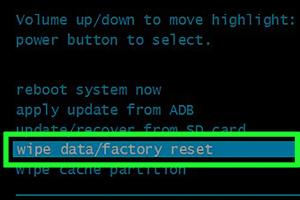
-
Quick Links:
- 1. Introduction
- 2. What is Rooting?
- 3. Benefits of Rooting Your Android Tablet
- 4. Risks Involved in Rooting
- 5. Preparation Before Rooting
- 6. Step-by-Step Guide to Rooting Your Android Tablet
- 7. What to Do After Rooting
- 8. Common Issues and Troubleshooting
- 9. Case Studies: Successful Rooting Experiences
- 10. Expert Insights on Rooting
- 11. FAQs
- 12. Conclusion
1. Introduction
Rooting an Android tablet can transform your device from a standard user experience into a customizable powerhouse. This comprehensive guide will walk you through the entire process, from understanding what rooting is to troubleshooting common issues.
2. What is Rooting?
Rooting is the process of gaining administrative access to your Android device. Similar to running a computer in administrator mode, rooting allows users to modify system files, install specialized applications, and enhance the performance of their devices.
3. Benefits of Rooting Your Android Tablet
- Enhanced Customization: Install custom ROMs or themes.
- Improved Performance: Overclock your CPU for better speed.
- Remove Bloatware: Uninstall pre-installed apps that you don’t use.
- Access to Root-Only Apps: Use applications that require root access for advanced features.
- Backup and Restore: Use tools like Titanium Backup for complete data management.
4. Risks Involved in Rooting
While rooting provides numerous advantages, it comes with its share of risks:
- Voiding Warranty: Most manufacturers will void your warranty.
- Bricking Your Device: Incorrect rooting can render your device unusable.
- Security Vulnerabilities: Rooted devices may be more susceptible to malware.
5. Preparation Before Rooting
Before you begin the rooting process, it’s essential to prepare your device adequately:
- Backup Your Data: Always back up your important data.
- Charge Your Device: Ensure your tablet is fully charged to avoid interruptions.
- Enable USB Debugging: Go to your tablet's Developer Options and enable USB Debugging.
6. Step-by-Step Guide to Rooting Your Android Tablet
Rooting methods can vary based on the device model and manufacturer. Here is a general step-by-step guide:
6.1. Using a Rooting Tool
One of the simplest ways to root your Android tablet is by using a rooting tool like KingoRoot or One Click Root. Here’s how:
- Download the rooting tool on your computer.
- Connect your tablet to the computer via USB.
- Open the rooting tool and follow the on-screen instructions.
- Once the process is complete, reboot your tablet.
6.2. Manual Rooting Using Recovery Mode
If you prefer a more hands-on approach, you can root your tablet through custom recovery:
- Download a suitable custom recovery image (like TWRP) for your device.
- Boot your tablet into bootloader mode.
- Flash the custom recovery image using fastboot commands.
- Install a SuperSU or Magisk zip file from the custom recovery.
- Reboot your tablet.
7. What to Do After Rooting
Once you have successfully rooted your Android tablet, consider the following:
- Install a root management app like SuperSU or Magisk Manager.
- Explore root-only applications that enhance your tablet’s performance.
- Regularly update your root management app to maintain security.
8. Common Issues and Troubleshooting
Rooting can lead to various issues. Here are some common problems and how to solve them:
- Boot Loop: If your device is stuck in a boot loop, try booting into recovery mode and wiping the cache.
- Loss of Root Access: Some apps may revoke root access. Reinstall your root management app to regain access.
9. Case Studies: Successful Rooting Experiences
Many users have shared their successful rooting experiences, emphasizing the benefits it has brought them:
- Case Study 1: A user improved their tablet’s battery life by uninstalling pre-installed apps.
- Case Study 2: Another user overclocked their tablet’s CPU, resulting in faster app loading times.
10. Expert Insights on Rooting
Experts recommend that users familiarize themselves with the risks and benefits of rooting before proceeding. Some suggest starting with less risky devices to build confidence.
11. FAQs
- 1. Is rooting legal?
- Yes, rooting is legal in most countries, but it may void your warranty.
- 2. Will rooting erase my data?
- Rooting may erase your data, so backing up is essential.
- 3. Can I unroot my tablet?
- Yes, you can unroot your device using apps like SuperSU or by flashing the original firmware.
- 4. What is the difference between rooting and jailbreaking?
- Rooting refers to Android devices, while jailbreaking is specific to Apple devices.
- 5. Will rooting improve my tablet's performance?
- Yes, rooting can lead to performance improvements through custom ROMs and overclocking.
- 6. Can I still receive OTA updates after rooting?
- Usually, rooting disables OTA updates, but you can manually install updates.
- 7. What apps require root access?
- Apps like Titanium Backup and Greenify require root access for their features.
- 8. Is it safe to root my tablet?
- Rooting is safe if done correctly, but it does come with risks of bricking your device.
- 9. What if my tablet gets bricked?
- You can often recover a bricked tablet by flashing the stock ROM via recovery mode.
- 10. Where can I find rooting guides for my specific tablet model?
- Forums like XDA Developers are excellent resources for model-specific rooting guides.
12. Conclusion
Rooting your Android tablet can open up a new world of possibilities, allowing for deeper customization and enhanced performance. However, it’s crucial to weigh the benefits against the risks and to follow the instructions carefully. With the right preparation and knowledge, you’ll enjoy all the advantages that rooting has to offer.
For more information, visit these authoritative sources:
- What is Rooting? - Android Central
- The Definitive Guide to Rooting - XDA Developers
- How to Root Your Android Phone or Tablet - How-To Geek
Random Reads
- How to unlock characters in dont starve
- How to unlock disabled ipod
- How to return a steam game
- How to open new window in web browser
- How to play magick and monsters
- How to play heads up
- Reply to specific messages whatsapp
- How to replace pur water filter
- How to unclog a vacuum hose
- How to use your keyboard to make an angry face