Mastering Waze: The Ultimate Guide to Sharing Your Location Effectively
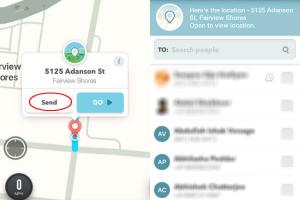
-
Quick Links:
- Introduction
- What is Waze?
- Why Share Your Location?
- How to Share Your Location in Waze
- Tips for Sharing Your Location
- Case Studies
- Expert Insights
- FAQs
- Conclusion
Introduction
Waze, the popular navigation app, is not just about getting you from point A to point B; it also allows you to share your location with friends and family. This feature enhances the travel experience by keeping loved ones informed of your whereabouts. In this extensive guide, we will explore how to effectively share your location in Waze, along with tips, case studies, and expert insights that will help you utilize this feature to its fullest potential.
What is Waze?
Waze is a GPS navigation software app created by an Israeli company, Waze Mobile, which was later acquired by Google in 2013. What sets Waze apart from other navigation apps is its unique community-driven approach. Users can report traffic conditions, accidents, and other hazards in real-time, allowing the app to provide the most efficient routes based on current road conditions.
Why Share Your Location?
Sharing your location can significantly enhance safety and convenience. Here are a few reasons why you might want to share your location through Waze:
- Safety: Letting friends or family know your location can be crucial in case of emergencies.
- Convenience: If you're running late, sharing your location can help others adjust their plans accordingly.
- Coordination: If you're meeting someone, sharing your real-time location can help them find you easily.
How to Share Your Location in Waze
This section provides a step-by-step guide on how to share your location using Waze.
Step 1: Open the Waze App
Launch the Waze app on your device. Ensure you have the latest version installed for the best experience.
Step 2: Set Your Destination
Input your destination. This can be done by searching for the location using the search bar at the top of the screen.
Step 3: Choose the Share Location Option
Once you have set your destination, tap on the destination card at the bottom of the screen. You will see various options, including "Share Drive". Tap on it.
Step 4: Select How You Want to Share
Waze provides multiple sharing options. You can choose to share your location via:
- Text message
- Social Media platforms (like WhatsApp or Facebook)
Step 5: Choose Recipients
Select the contacts you want to share your location with. You can choose multiple contacts if desired.
Step 6: Send the Location
After selecting the contacts, send the message. The recipients will receive a link that allows them to see your real-time location on their devices.
Step 7: Stop Sharing Your Location
If you wish to stop sharing your location, return to the Waze app, tap on the "Share Drive" option, and select "Stop Sharing".
Tips for Sharing Your Location
Here are some practical tips to enhance your location-sharing experience in Waze:
- Use the Feature During Long Trips: Sharing your location is particularly useful during long drives or road trips.
- Check Your Privacy Settings: Ensure that your settings are configured to allow only trusted contacts to see your location.
- Utilize Group Chats: If you're traveling with multiple people, consider using group chats for easier coordination.
Case Studies
Let’s examine some real-world scenarios where sharing your location in Waze proved beneficial:
Case Study 1: Emergency Situations
A family was on a road trip when their car broke down. The parents used Waze to share their location with their relatives, allowing them to reach them quickly and provide assistance.
Case Study 2: Coordinating Meetups
Two friends were trying to meet at a busy location. By sharing their locations through Waze, they were able to navigate through the heavy traffic and find each other quickly.
Expert Insights
Experts suggest that location sharing features like those in Waze are becoming increasingly important in today’s fast-paced world. With the rise in remote work and travel, being able to share your location can enhance communication and safety.
FAQs
1. Can I share my location without a destination set in Waze?
No, you need to set a destination to use the location-sharing feature in Waze.
2. Is there a time limit on how long I can share my location?
You can share your location for the duration of your drive, and you can stop sharing at any time.
3. Can I share my location with people who don’t have Waze?
Yes, you can share your location via SMS or social media, and recipients do not need to have Waze installed to view your location.
4. How accurate is the location shared via Waze?
Waze uses GPS technology, so the location is generally very accurate, though it can vary based on signal strength and other factors.
5. Can I share my location with more than one person at a time?
Yes, you can select multiple contacts to share your location with simultaneously.
6. Does Waze work offline for location sharing?
No, Waze requires an internet connection to share your location in real-time.
7. Is my location shared continuously while driving?
Yes, your location is shared continuously until you stop sharing or reach your destination.
8. Can I customize who sees my location?
Yes, you can choose specific contacts to share your location with each time you use the feature.
9. What happens if I lose signal while driving?
If you lose signal, Waze will attempt to reconnect when the signal is restored, but location updates may be delayed.
10. Can I use Waze for location sharing while riding as a passenger?
Yes, you can share your location even if you are not the one driving, as long as you have set a destination.
Conclusion
Sharing your location in Waze is a straightforward process that can enhance your travel experience, improve safety, and make coordinating with friends and family easier. By following the steps outlined in this guide and considering the tips and insights provided, you can master the art of location sharing in Waze and enjoy its many benefits.
For further reading and resources, consider checking out these external links:
Random Reads
- Open scanned doc in ms word
- Open view kml files google earth
- How to replace the screen on a screen door
- How to replace toilet seat
- Installing skyrim script extender
- Install windows xp mode windows 7
- How to turn on ringer iphone
- How to put video on powerpoint
- Quick guide clone tool gimp
- How to save pictures onto your pc