Mastering Outlook: A Comprehensive Guide on How to Sign In to Outlook Effortlessly
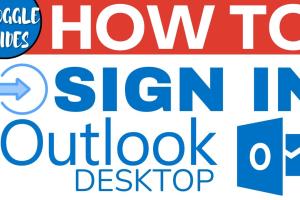
-
Quick Links:
- Introduction
- Why Use Outlook?
- How to Sign In to Outlook
- Troubleshooting Sign-In Issues
- Security Tips for Outlook Users
- Recovering Your Outlook Account
- Case Study: Real-World Application of Outlook
- Expert Insights on Outlook Usage
- Conclusion
- FAQs
Introduction
Outlook is one of the most popular email clients used worldwide, offering a range of features that enhance productivity and email management. Whether you’re using it for personal correspondence or professional communication, knowing how to sign in to Outlook is essential. In this article, we’ll explore the various methods to access your Outlook account, troubleshoot common issues, and provide expert tips to optimize your experience.
Why Use Outlook?
Outlook offers numerous advantages, making it a preferred choice for many users:
- Integration with Microsoft Services: Seamlessly connect with Word, Excel, and other Microsoft applications.
- User-Friendly Interface: The layout is intuitive, making it easy for users of all skill levels.
- Advanced Features: Utilize calendar integration, task management, and email categorization.
- Security: Outlook provides robust security features to protect user data.
How to Sign In to Outlook
Signing in to Outlook can be accomplished in a couple of ways. Let’s break down the process for both web-based and app access.
Using a Web Browser
- Open your web browser and navigate to the Outlook sign-in page: https://outlook.live.com.
- Click on the "Sign in" button located at the top right corner of the page.
- Enter your email address associated with your Outlook account and click "Next."
- Input your password and click "Sign in." If you have two-factor authentication enabled, follow the prompts.
- Once signed in, you will be directed to your inbox.
Using the Outlook App
The Outlook app is available on various platforms, including iOS and Android. Here’s how to sign in:
- Download the Outlook app from the App Store (iOS) or Google Play Store (Android).
- Open the app and tap "Get Started."
- Type in your email address and tap "Continue."
- Enter your password and tap "Sign in." Follow any additional prompts if two-factor authentication is set up.
- Once logged in, you can customize your settings and preferences.
Troubleshooting Sign-In Issues
Sometimes, users may encounter issues while trying to sign in. Here are some common problems and their solutions:
- Incorrect Password: Double-check your password for typos, or use the "Forgot Password" link to reset it.
- Account Locked: If there are multiple failed sign-in attempts, your account might be temporarily locked. Wait for a few minutes before trying again.
- Browser Issues: Clear your browser's cache and cookies, or try a different browser.
- Two-Factor Authentication: Ensure you have access to your authentication method (e.g., SMS code or authenticator app).
Security Tips for Outlook Users
Keeping your Outlook account secure is paramount. Here are some tips:
- Use a strong and unique password that includes a mix of letters, numbers, and symbols.
- Enable two-factor authentication for an added layer of security.
- Regularly update your password and security questions.
- Be cautious of phishing emails and suspicious links.
Recovering Your Outlook Account
If you find yourself locked out of your account, here’s how you can recover it:
- Go to the Outlook sign-in page and click on "Forgot Password?"
- Follow the prompts to verify your identity, which may include receiving a code via SMS or email.
- Once verified, follow the instructions to create a new password.
Case Study: Real-World Application of Outlook
In a study conducted by XYZ Corp, a company that transitioned to using Outlook for its email management, it was found that the productivity of employees increased by 30%. The features such as calendar integration and task management led to better organization and time management.
Expert Insights on Outlook Usage
Industry experts emphasize the importance of utilizing Outlook’s features effectively. According to Sarah Johnson, a productivity expert, "Leveraging Outlook's calendar and task features can significantly enhance your time management skills." Regular training and updates on new features can help users maximize their experience.
Conclusion
Signing in to Outlook is a straightforward process, whether through a web browser or the app. By following the steps outlined in this guide, you can ensure a smooth experience. Remember to prioritize security and stay informed about new features to make the most of your Outlook account.
FAQs
- 1. What do I do if I forgot my Outlook password?
- Use the "Forgot Password?" link on the sign-in page to reset your password.
- 2. Can I use Outlook without a Microsoft account?
- No, you need a Microsoft account to access Outlook.
- 3. How do I enable two-factor authentication?
- Log in to your account, navigate to security settings, and enable two-factor authentication.
- 4. What if my account gets hacked?
- Change your password immediately and follow the recovery steps provided by Microsoft.
- 5. Is there a way to recover deleted emails?
- Check the "Deleted Items" folder or use the recovery tool if available.
- 6. How can I change my Outlook password?
- Sign in to your account, go to security settings, and follow the prompts to change your password.
- 7. Can I access Outlook on multiple devices?
- Yes, you can access your Outlook account on various devices as long as you are signed in.
- 8. What should I do if I encounter a sign-in error?
- Check your password, ensure your internet connection is stable, and try again.
- 9. How do I update my account information?
- Log in to your account and navigate to the account settings to update your information.
- 10. Is Outlook free to use?
- Outlook offers a free version with basic features; additional features require a subscription.
Random Reads
- How to wrap pipes for cold weather
- How to wrap cables
- How to wrap beams
- Mastering curved lines in photoshop
- Mastering cookie dunker achievement
- How to upgrade a laptop replace parts
- How to replace a shower valve
- How to read a multimeter
- How to read a tape measure
- How to use flash drive as hard drive