Step-by-Step Guide on How to Update Your Garmin Nuvi Using Garmin Express
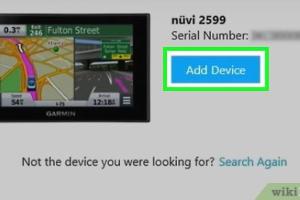
-
Quick Links:
- Introduction
- Understanding Garmin Nuvi and Garmin Express
- Preparing for the Update
- Downloading and Installing Garmin Express
- Connecting Your Garmin Nuvi
- Updating Your Garmin Nuvi
- Troubleshooting Common Issues
- Additional Resources and Tools
- Case Studies and Expert Insights
- FAQs
Introduction
Updating your Garmin Nuvi GPS device is crucial for ensuring accurate navigation, improved routes, and access to the latest maps. Garmin Express is a user-friendly application designed to simplify this update process, allowing users to keep their devices current with minimal effort. This comprehensive guide will walk you through the steps necessary to update your Garmin Nuvi using Garmin Express.
Understanding Garmin Nuvi and Garmin Express
The Garmin Nuvi series comprises a range of portable GPS navigation devices designed for personal and professional use. Garmin Express, on the other hand, is a software application that streamlines the process of managing Garmin devices. It allows users to update maps, manage device settings, and access additional content.
Key features of Garmin Express include:
- Automatic map updates
- Device registration and management
- Access to software updates
- Syncing data with Garmin Connect
Preparing for the Update
Before you start the update process, it's essential to prepare properly. Here are some steps to follow:
- Backup your data: Ensure all important routes and waypoints are backed up to avoid losing them during the update.
- Check device compatibility: Verify that your Garmin Nuvi model is compatible with the latest version of Garmin Express.
- Stable internet connection: Ensure you have a reliable internet connection for downloading updates.
- Available storage: Check that your Garmin device has sufficient storage space for new map updates.
Downloading and Installing Garmin Express
Follow these steps to download and install Garmin Express on your computer:
- Visit the official Garmin Express download page.
- Select your operating system (Windows or macOS).
- Click the download button to start the download.
- Once the download is complete, locate the installer file and double-click it to start the installation process.
- Follow the on-screen prompts to complete the installation.
Connecting Your Garmin Nuvi
After installing Garmin Express, connect your Garmin Nuvi to your computer:
- Use a USB cable to connect the Garmin Nuvi to your computer.
- Turn on your Garmin device.
- Open Garmin Express; your device should be automatically detected.
- If prompted, register your device by following the on-screen instructions.
Updating Your Garmin Nuvi
Now that your device is connected, you can update your Garmin Nuvi:
- In Garmin Express, locate your device and select it.
- Click on “Check for Updates.”
- Review available updates for maps and software.
- Select the updates you want to install and click “Install.”
- Wait for the updates to download and install — this may take some time depending on your internet speed.
- Once completed, safely eject your Garmin device from your computer.
Troubleshooting Common Issues
While updating your Garmin Nuvi using Garmin Express is generally straightforward, you may encounter some common issues. Here are solutions to a few of them:
- Device not recognized: Ensure that the USB cable is properly connected and that the device is turned on.
- Update fails: Restart both your computer and Garmin Nuvi, and try the update process again.
- Insufficient storage: Delete old map files or unnecessary data from your device to free up space.
Additional Resources and Tools
Consider using the following resources to enhance your Garmin Nuvi experience:
- Garmin Support Center - Get help and support for your Garmin devices.
- Garmin Maps - Explore map options for your Garmin device.
- Garmin Connect - Sync and analyze your fitness data.
Case Studies and Expert Insights
To illustrate the importance of keeping your Garmin Nuvi updated, consider a case study from a long-distance truck driver. After failing to update his device for several months, he encountered outdated routes that led to significant delays. Once he used Garmin Express to update his maps, he found improved routing capabilities and overall efficiency in his deliveries.
Experts recommend regularly checking for updates at least every three months to ensure optimal performance and accuracy.
FAQs
1. How often should I update my Garmin Nuvi?
It's recommended to check for updates at least every three months to keep your maps accurate.
2. Can I update my Garmin Nuvi without a computer?
No, you need Garmin Express on a computer to update your Garmin Nuvi.
3. What if Garmin Express doesn't recognize my device?
Ensure your device is powered on and properly connected via USB. Try restarting both your device and computer.
4. Are map updates free for my Garmin Nuvi?
Some map updates may be free, while others may require a subscription or one-time purchase, depending on your device model.
5. Can I install Garmin Express on multiple computers?
Yes, you can install Garmin Express on multiple computers and register your device with each one.
6. How long does the update process take?
The update duration varies based on your internet speed and the size of the updates, typically ranging from a few minutes to an hour.
7. What should I do if my update fails?
Restart both your computer and Garmin device, check your internet connection, and try updating again.
8. Can I update maps for multiple devices with Garmin Express?
Yes, Garmin Express supports multiple devices; you can manage updates for each one.
9. What happens if I don't update my Garmin Nuvi?
Failing to update your device may result in outdated maps, leading to navigation errors and inefficient routes.
10. Is there a mobile app for Garmin updates?
No, Garmin updates require the Garmin Express application on a computer.
Random Reads
- How to open epub files
- How to open eml files
- How to open excel files
- How to wrap windows with aluminum
- How to write a batch file
- Unlocking the full potential of your sony psp
- Pair wireless bluetooth earbuds iphone ipad
- How to make an icon in ms paint and paint 3d
- Install sump pump check valve
- Install antivirus guide