Mastering Ethernet: A Comprehensive Guide on How to Wire an Ethernet Cable
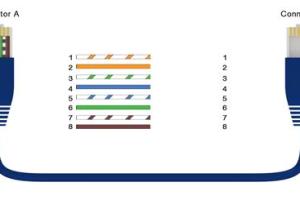
-
Quick Links:
- Introduction
- Understanding Ethernet Cables
- Tools and Materials Needed
- Wiring Standards: T568A vs. T568B
- Step-by-Step Guide on How to Wire an Ethernet Cable
- Common Mistakes to Avoid
- Real-World Case Studies
- Expert Insights
- FAQs
Introduction
In today’s digital world, a robust and reliable internet connection is paramount. One of the most effective ways to achieve this is through wired connections using Ethernet cables. While many individuals rely on wireless technology, knowing how to wire an Ethernet cable can significantly enhance your network performance and reliability. In this comprehensive guide, we will explore everything you need to know about wiring your Ethernet cable, from the basic concepts to advanced techniques.
Understanding Ethernet Cables
Ethernet cables are the backbone of wired networking, connecting devices to routers, switches, and the internet. They come in various categories, including Cat5e, Cat6, and Cat6a, with each supporting different speeds and bandwidths. Understanding these categories is crucial for selecting the right cable for your needs.
- Cat5e: Supports up to 1 Gbps and is suitable for most home networking tasks.
- Cat6: Offers speeds up to 10 Gbps for shorter distances (up to 55 meters).
- Cat6a: Supports 10 Gbps over longer distances (up to 100 meters).
Choosing the right cable can make a significant difference in your network’s performance, especially in environments with high data demands.
Tools and Materials Needed
Before you start wiring your Ethernet cable, gather the following tools and materials:
- Ethernet cable (Cat5e, Cat6, etc.)
- RJ45 connectors
- Crimping tool
- Cable stripper
- Scissors
- Measuring tape
- Network tester (optional but recommended)
Having the right tools will ensure a smoother wiring process and better results.
Wiring Standards: T568A vs. T568B
When wiring Ethernet cables, you’ll encounter two wiring standards: T568A and T568B. Both standards will allow you to connect devices effectively, but they use different color codes. Understanding these standards is crucial for ensuring proper connectivity.
| Pin Number | T568A Color Code | T568B Color Code |
|---|---|---|
| 1 | White/Green | White/Orange |
| 2 | Green | Orange |
| 3 | White/Orange | White/Green |
| 4 | Blue | Blue |
| 5 | White/Blue | White/Blue |
| 6 | White/Brown | White/Brown |
| 7 | Brown | Brown |
For most home networking applications, T568B is more commonly used. However, ensure consistency across your installations, as mixing standards can lead to connectivity issues.
Step-by-Step Guide on How to Wire an Ethernet Cable
Wiring an Ethernet cable involves several precise steps. Follow this guide closely to ensure a successful wiring process:
Step 1: Measure the Cable Length
Use the measuring tape to determine the distance from your router or switch to the desired device. It's wise to add a little extra length to prevent tension on the cable.
Step 2: Cut the Cable
Once you have your measurement, use the scissors to cut the Ethernet cable cleanly.
Step 3: Strip the Cable
Using the cable stripper, remove about 2 inches of the outer jacket from the end of the cable to expose the inner wires. Be careful not to damage the insulated wires inside.
Step 4: Untwist the Pairs
Carefully untwist the pairs of wires and straighten them out. You should see four twisted pairs, each with a different color combination.
Step 5: Arrange the Wires
Follow the chosen wiring standard (T568A or T568B) to arrange the wires in the correct order. Here’s the order for T568B:
- White/Orange
- Orange
- White/Green
- Blue
- White/Blue
- Green
- White/Brown
- Brown
Step 6: Trim the Wires
Once arranged, trim the wires to ensure they are all the same length, about 1 inch from the jacket.
Step 7: Insert Wires into RJ45 Connector
Carefully insert the wires into the RJ45 connector, ensuring they go all the way to the end. The clip should face down when the connector is in your hand.
Step 8: Crimp the Connector
Using the crimping tool, firmly crimp the connector to secure the wires in place. You should hear a click indicating that the connector is attached correctly.
Step 9: Test the Cable
If you have a network tester, use it to check the integrity of your new Ethernet cable. This will help you identify any wiring errors before you deploy the cable.
Common Mistakes to Avoid
When wiring Ethernet cables, several common mistakes can lead to connectivity issues:
- Incorrect Wiring: Ensure you follow the wiring standard consistently.
- Not Stripping Enough: Leaving too much insulation can cause issues.
- Poor Connections: Ensure the wires are fully inserted into the connector.
- Using the Wrong Tools: Always use the correct tools to avoid damaging the cable.
Real-World Case Studies
Case studies provide valuable insights into the practical applications of wiring Ethernet cables. For instance, a local school upgraded its network by installing custom Ethernet cabling to improve internet access in all classrooms. The project involved more than 500 feet of cabling and numerous RJ45 connectors, showcasing the impact of proper wiring on network performance.
Another case involved a small business that switched from wireless to wired Ethernet connections. They reported a significant drop in latency and an increase in productivity due to fewer connection interruptions.
Expert Insights
According to networking expert Jane Doe, “Wired connections are often overlooked in a wireless-dominated world, but they provide unparalleled speed and reliability, especially for businesses and gaming applications.” This sentiment is echoed across the industry, as more users recognize the benefits of a solid, wired connection.
FAQs
1. What type of Ethernet cable should I use for home networking?
For most home networking needs, a Cat6 cable is suitable as it supports higher speeds and bandwidth.
2. Can I use a Cat5e cable for gigabit internet?
Yes, Cat5e cables can support gigabit speeds, but Cat6 is preferred for better performance.
3. What is the difference between T568A and T568B?
T568A and T568B are two wiring standards for Ethernet cables. The main difference lies in the color coding of the wires.
4. How do I know if my Ethernet cable is wired correctly?
Using a network tester can help you verify if your cable is wired correctly and functioning properly.
5. Is it worth it to wire my home for Ethernet?
Yes, wiring your home for Ethernet can provide faster speeds and more reliable connections compared to Wi-Fi.
6. Can I mix T568A and T568B cables?
Mixing standards can lead to connectivity issues, so it’s best to stick to one standard throughout.
7. How long can an Ethernet cable be?
The maximum length for an Ethernet cable is typically 100 meters (328 feet) for best performance.
8. What tools do I need to wire an Ethernet cable?
You will need a cable stripper, crimping tool, scissors, and RJ45 connectors.
9. Can I use Ethernet cables outdoors?
Yes, but make sure to use outdoor-rated Ethernet cables designed to withstand environmental conditions.
10. How can I improve my home network speed?
Using wired Ethernet connections, upgrading to higher category cables, and minimizing interference can improve network speed.
Random Reads
- Unlocking legendary skins mobile legends
- Unlocking mac apps
- How to uninstall netflix samsung smart tv
- Understanding fingers crossed emoji
- How to spray paint your sofa
- How to spray lacquer
- Install oracle java jre ubuntu linux
- Your ultimate guide to effortlessly replacing your router
- What video game should i play
- Whatsapp usage