Unlocking PDFs: How to Open PDF Files on Any Platform with Troubleshooting Tips
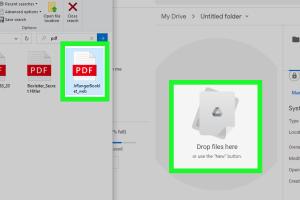
-
Quick Links:
- Introduction to PDF Files
- Opening PDF Files on Windows
- Opening PDF Files on macOS
- Opening PDF Files on Mobile Devices
- Common PDF Issues and Troubleshooting
- Advanced Tips for PDF Management
- Conclusion
- FAQs
Introduction to PDF Files
Portable Document Format (PDF) files are widely used for sharing documents across different platforms. Launched by Adobe in 1993, PDFs maintain their formatting regardless of the device or software used to view them. From business reports to eBooks, PDFs are a staple in digital communication. However, despite their popularity, users often encounter issues when trying to open PDF files on different devices. In this comprehensive guide, we will explore how to open PDF files on multiple platforms and provide troubleshooting tips to resolve common issues.
Opening PDF Files on Windows
Windows users can open PDF files using various applications. The most common method is through Adobe Acrobat Reader, which is free to download and use. However, there are many alternatives available that can also effectively open PDF files.
Step-by-Step Guide: Opening PDF Files on Windows
- Using Adobe Acrobat Reader:
- Download and install Adobe Acrobat Reader from the official website: https://get.adobe.com/reader/.
- Open the application and click on "File" in the top menu.
- Select "Open" and navigate to the location of your PDF file.
- Click on the PDF file and press "Open".
- Using Web Browsers (Chrome, Firefox, Edge):
- Locate the PDF file on your computer.
- Right-click on the PDF file.
- Select "Open with" and choose your preferred web browser.
- Using Alternative PDF Readers:
- Download an alternative PDF reader such as Foxit Reader or Sumatra PDF.
- Install the application by following the on-screen instructions.
- Open the application and use the "Open" option to browse for your PDF file.
Opening PDF Files on macOS
For macOS users, opening PDF files is typically straightforward. The built-in Preview app is a powerful tool for viewing and editing PDFs. You can also use third-party applications for enhanced features.
Step-by-Step Guide: Opening PDF Files on macOS
- Using Preview:
- Locate the PDF file in Finder.
- Double-click the PDF file to open it with Preview.
- Use the tools in Preview to annotate or edit the PDF as needed.
- Using Adobe Acrobat Reader:
- Download Adobe Acrobat Reader from the official website: https://get.adobe.com/reader/.
- Open the application and click "File" then "Open" to select your PDF file.
- Using Alternative PDF Readers:
- Download and install an alternative PDF reader such as PDF Expert or Skim.
- Open the application and use the "Open" option to select your PDF file.
Opening PDF Files on Mobile Devices
Mobile devices have made accessing PDF files easier than ever. Both Android and iOS platforms offer several applications to help you view PDFs on the go.
Step-by-Step Guide: Opening PDF Files on Mobile Devices
- On Android:
- Download a PDF reader app from the Google Play Store, such as Google PDF Viewer or Adobe Acrobat Reader.
- Open the app and navigate to the location of your PDF file.
- Tap on the PDF file to open it.
- On iOS:
- Open the App Store and download a PDF reader like Apple Books or Adobe Acrobat Reader.
- Open the application and tap on "Files" to browse for your PDF.
- Tap the PDF file to open it.
Common PDF Issues and Troubleshooting
Users often face issues when trying to open PDF files. Here are some common problems and their solutions.
- Problem 1: PDF File Won't Open
Solution: Ensure that you have the latest version of your PDF reader installed. If the file still doesn't open, it may be corrupted.
- Problem 2: PDF File Displays as Blank
Solution: Try opening the PDF in a different application or web browser. If it still appears blank, the file may not be properly formatted.
- Problem 3: Error Messages When Opening PDF
Solution: Check for updates for your PDF reader. If the issue persists, consider reinstalling the application.
- Problem 4: PDF File Is Password Protected
Solution: You will need the password to unlock the PDF. If you have forgotten it, you may need to use specific software to recover or remove the password.
Advanced Tips for PDF Management
Managing PDF files can be made easier with the following advanced tips:
- Use Cloud Storage: Store your PDFs on cloud services such as Google Drive or Dropbox for easy access across devices.
- Convert PDFs: If you encounter compatibility issues, consider converting your PDF to a different format using online converters.
- Annotate and Edit: Use PDF editing software to annotate, highlight, or add comments to your PDF files.
Conclusion
Opening PDF files across different platforms can sometimes pose challenges, but with the right tools and tips, you can simplify the process. Whether you are using Windows, macOS, or mobile devices, understanding how to troubleshoot common issues will enhance your PDF experience. By leveraging the various methods and solutions outlined in this guide, you'll ensure smooth access to your important documents.
FAQs
- 1. What is a PDF file?
A PDF (Portable Document Format) file is a file format developed by Adobe for document exchange. It maintains formatting across platforms.
- 2. Can I open PDF files without Adobe Reader?
Yes, there are many alternative applications and web browsers that can open PDF files.
- 3. Why can’t I open a PDF file?
This could be due to a corrupted file, outdated software, or compatibility issues with the PDF viewer.
- 4. How can I convert a PDF to Word?
You can use online converters or dedicated software to convert PDF files to Word documents.
- 5. Is it safe to download PDF files from the internet?
Only download PDF files from reputable sources to avoid malware or viruses.
- 6. Can I edit a PDF file?
Yes, you can edit PDF files using specialized PDF editing software.
- 7. How do I password-protect a PDF?
You can password-protect a PDF using Adobe Acrobat or other PDF management tools.
- 8. What if my PDF file is too large to open?
You may need to compress the PDF or use a different application that can handle large files.
- 9. How do I remove a password from a PDF?
This typically requires the original password; otherwise, you may need to use specific software to unlock it.
- 10. Can I view PDFs offline?
Yes, as long as you have a PDF reader installed on your device, you can view PDFs offline.
Random Reads
- Uninstall windows 7 guide
- Unlink computer dropbox
- How to solder electronics
- How to spare undyne undertale
- How to install minecraft resource packs
- How to invite someone on skype
- How to invert colours in ms paint
- Mastering root access in linux
- Mastering reverse image search google lens
- Mastering agar io