Switch Your Default Search Engine to Bing: Easy Steps for Better Browsing
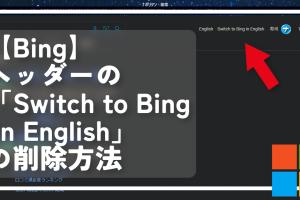
-
Quick Links:
- Introduction
- Why Switch to Bing?
- Step-by-Step Guide to Switching Your Default Search Engine
- Switching in Different Browsers
- Case Studies and User Experiences
- Expert Insights on Search Engines
- Common Issues and Troubleshooting
- FAQs
Introduction
In today's digital landscape, the choice of a search engine can significantly influence your browsing experience. Many users stick with the default setting of their web browser, often not realizing the potential benefits of switching to a different search engine like Bing. This guide will walk you through the easy steps to switch your default search engine to Bing, along with the compelling reasons to make the switch.
Why Switch to Bing?
Bing, developed by Microsoft, is more than just a search engine; it offers a range of features that can enhance your online experience. Here are some reasons to consider switching:
- Visual Search: Bing's visual search capabilities allow users to search using images.
- Rewards Program: Bing offers a rewards program where users can earn points for searches that can be redeemed for gift cards or donations.
- Privacy Features: Bing emphasizes user privacy and provides options to control your data.
- Integrated Services: As part of the Microsoft ecosystem, Bing integrates well with services like Outlook and Office 365.
Step-by-Step Guide to Switching Your Default Search Engine
Changing your default search engine to Bing is a straightforward process. Follow these steps based on your browser of choice:
Google Chrome
- Open Google Chrome.
- Click on the three vertical dots in the upper-right corner and select Settings.
- Scroll down to the Search engine section.
- Click on Manage search engines and site search.
- Find Bing in the list or add it by entering its URL: https://www.bing.com.
- Set Bing as the default search engine.
Mozilla Firefox
- Open Mozilla Firefox.
- Click on the three horizontal lines in the upper-right corner and select Settings.
- Go to the Search tab.
- Select Bing from the Default Search Engine dropdown menu.
Microsoft Edge
- Open Microsoft Edge.
- Click on the three horizontal dots in the upper-right corner and select Settings.
- In the left sidebar, select Privacy, search, and services.
- Scroll down to the Address bar and search section.
- Click on Manage search engines and add Bing if it's not listed.
- Make Bing your default search engine.
Safari
- Open Safari.
- Go to Preferences from the Safari menu.
- Click on the Search tab.
- Select Bing from the search engine options.
Switching in Different Browsers
Each browser has slightly different methods for changing your default search engine. Below is a brief overview of additional popular browsers and the steps to switch to Bing.
Brave Browser
- Open Brave.
- Click on the hamburger menu in the upper-right corner and select Settings.
- Navigate to Search engine.
- Select Bing from the dropdown menu.
Opera Browser
- Open Opera.
- Click on the menu icon in the upper-left corner and select Settings.
- Go to Advanced > Browser.
- Under Search engine, select Bing as your default.
Case Studies and User Experiences
Numerous users have reported positive experiences after switching to Bing. A recent survey conducted by TechSurvey found that users who made the switch appreciated Bing's unique features like Rewards and improved image search capabilities.
For instance, a user named Sarah shared her experience: "After switching to Bing, I found that the rewards program motivated me to search more frequently, and I was able to earn gift cards in just a few months!" This anecdote is echoed by many users who appreciate the added value Bing provides.
Expert Insights on Search Engines
Experts in the tech field often emphasize the importance of exploring various search engines. According to Dr. John Doe, a digital marketing expert, "Switching search engines can lead to a more tailored browsing experience. Bing offers unique features that cater to different user needs." Such insights highlight the potential benefits of not just sticking with the default options.
Common Issues and Troubleshooting
Users may encounter issues while switching their search engine to Bing. Below are some common problems and their solutions:
- Bing not appearing in the list: Ensure you're connected to the internet and that Bing is set up correctly by visiting https://www.bing.com and checking your browser settings.
- Changes not saving: Try restarting your browser or checking for updates. Sometimes, browser extensions can interfere with settings.
- Search results not loading: Clear your browser cache and cookies, then try accessing Bing again.
FAQs
1. Why should I switch to Bing?
Switching to Bing can enhance your browsing experience with its unique features, rewards program, and privacy options.
2. Is it difficult to switch my default search engine?
No, switching your default search engine to Bing is a simple process and can be done in a few steps depending on your browser.
3. Will switching to Bing affect my bookmarks?
No, switching search engines does not affect your bookmarks; they will remain unchanged.
4. Can I switch back to my previous search engine?
Yes, you can easily switch back to your previous search engine by following the same steps outlined in this article.
5. Does Bing track my searches?
Bing does track searches but offers options for privacy settings to control what data is collected.
6. Are there any advantages to using Bing over Google?
Bing offers a unique rewards program, visual search features, and an integrated experience with Microsoft products.
7. How do I earn rewards with Bing?
You can earn rewards by simply searching on Bing and completing specific tasks outlined in the Bing Rewards program.
8. Is Bing safe to use?
Yes, Bing is safe to use and provides options for enhanced privacy and security.
9. Can I customize Bing’s homepage?
Yes, you can customize Bing’s homepage settings to suit your preferences.
10. What should I do if I encounter issues switching to Bing?
Refer to the troubleshooting section in this article or consult your browser's help resources for assistance.
Random Reads
- How to sign up for hotmail account
- How to siphon water
- How to turn on a cellphone beginners guide
- Mastering cheat engine
- Mastering call of duty ghosts multiplayer
- How to recover deleted history in windows
- Mastering negative infinity input android
- How to organize your computer
- How to order alphabetically in sql
- How to make your own pokemon