5 Simple Steps to Disable AdBlock on Your Browser and Devices
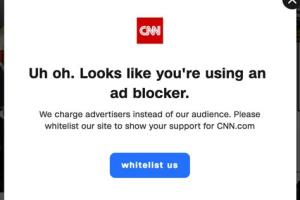
-
Quick Links:
- Introduction
- Why Disable AdBlock?
- Method 1: Disabling AdBlock on Chrome
- Method 2: Turning Off AdBlock on Firefox
- Method 3: Disabling AdBlock on Safari
- Method 4: Turning Off AdBlock on Mobile Devices
- Method 5: Disabling AdBlock on Microsoft Edge
- Conclusion
- FAQs
Introduction
In today's digital landscape, ad-blocking software has become a common tool for many internet users seeking a cleaner browsing experience. However, sometimes it can hinder our access to valuable content. In this article, we will explore five easy ways to turn off AdBlock across various browsers and devices, helping you enhance your online experience.
Why Disable AdBlock?
Disabling AdBlock can improve your browsing experience in several ways:
- Access to Quality Content: Many websites rely on ad revenue to provide free access to their content. Disabling AdBlock allows you to support these sites.
- Enhanced User Experience: Some sites may not function properly with AdBlock enabled, leading to a frustrating experience.
- Engagement with Advertisements: Advertisements can sometimes provide information about new products or services that may interest you.
Method 1: Disabling AdBlock on Chrome
Google Chrome is one of the most popular browsers globally. Here’s how to turn off AdBlock:
- Open Google Chrome and click on the three dots in the top-right corner.
- Select More Tools and then Extensions.
- Find the AdBlock extension in your list of extensions.
- Toggle the switch to disable AdBlock.
- Refresh the page to see ads.
Method 2: Turning Off AdBlock on Firefox
To disable AdBlock on Firefox, follow these steps:
- Open Firefox and click on the three horizontal lines in the top-right corner.
- Go to Add-ons and then Extensions.
- Locate the AdBlock extension you wish to disable.
- Click on the Disable button.
- Refresh the page to view ads.
Method 3: Disabling AdBlock on Safari
Here’s how you can turn off AdBlock on Safari:
- Open Safari and click on Preferences from the Safari menu.
- Select the Extensions tab.
- Find the AdBlock extension and uncheck the box next to it to disable.
- Close the Preferences window and refresh the page.
Method 4: Turning Off AdBlock on Mobile Devices
Disabling AdBlock on mobile devices varies by browser. Here’s how to do it on Chrome for mobile:
- Open the Chrome app on your mobile device.
- Tap on the three dots at the top right corner.
- Select Settings > Site settings > Ads.
- Toggle the switch to allow ads.
Method 5: Disabling AdBlock on Microsoft Edge
To turn off AdBlock on Microsoft Edge, follow these steps:
- Open Microsoft Edge and click on the three dots in the top-right corner.
- Select Extensions.
- Find the AdBlock extension and click on it.
- Toggle the switch to disable.
- Refresh the page to enable ads.
Conclusion
Disabling AdBlock can significantly enhance your browsing experience by allowing you to access content that may otherwise be blocked. Whether you are using Chrome, Firefox, Safari, or mobile devices, the methods outlined above will help you turn off AdBlock with ease. Remember, supporting websites through ads can lead to better content and services in the long run.
FAQs
1. What is AdBlock?
AdBlock is a browser extension that blocks advertisements on web pages to provide a cleaner browsing experience.
2. Is it safe to disable AdBlock?
Yes, it is generally safe to disable AdBlock, but be cautious of malicious ads. Ensure your browser is up to date and consider using additional security measures.
3. Can I disable AdBlock for specific websites?
Yes, most AdBlock extensions allow you to whitelist specific sites, so ads can be displayed only on those pages.
4. Will disabling AdBlock slow down my browsing?
Disabling AdBlock may lead to a slight increase in loading times due to the ads being loaded, but it shouldn't significantly affect your overall browsing speed.
5. How do I revert changes if I want to turn AdBlock back on?
Simply follow the same steps for your browser and toggle the switch back to the 'on' position.
6. Are there alternatives to AdBlock?
Yes, there are several alternatives like uBlock Origin, Ghostery, and Privacy Badger that also block ads and trackers.
7. What types of ads does AdBlock block?
AdBlock typically blocks various types of ads including banner ads, pop-ups, video ads, and some tracking scripts.
8. Can I disable AdBlock on mobile devices?
Yes, you can disable AdBlock on mobile browsers such as Chrome and Safari by following specific steps for each browser.
9. Do websites know if I have AdBlock enabled?
Many websites can detect if you are using AdBlock and may ask you to disable it to access their content.
10. How do I report issues with AdBlock?
If you encounter issues, you can typically report them through the extension's support page or community forums.
For more information, check out these references:
- How to Disable AdBlock on Chrome, Firefox, Safari, and Edge
- How to Disable AdBlock Plus
- Ad Blocking Statistics
- How Ad Blocking is Changing the Advertising Industry
Random Reads
- Mastering pokemon fire red gym leaders
- How to remove permanent hair dye from carpets
- How to convert excel to dat
- How to convert measurements easily in excel
- How to disable location services iphone
- Uninstall discord
- Unlock android straight talk phone
- How to invite people to a discord server on android
- How to install vertical metal siding
- How to get rid of drain flies