Unlocking Unread Outlook Messages: A Comprehensive Guide for Windows & Mac Users
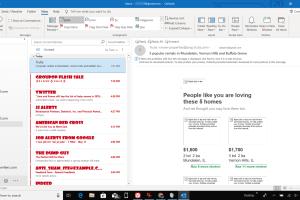
-
Quick Links:
- Introduction
- Understanding Outlook Unread Messages
- Features of Outlook Email
- How to See Unread Messages on Windows
- How to See Unread Messages on Mac
- Advanced Settings and Filters
- Troubleshooting Unread Messages
- Case Studies and Expert Insights
- Conclusion
- FAQs
Introduction
In today’s fast-paced digital age, managing your emails efficiently is crucial. Microsoft Outlook is one of the most popular email clients globally, but many users struggle with finding unread messages. This guide will help you navigate through your inbox on both Windows and Mac platforms, ensuring no unread message goes unnoticed.
Understanding Outlook Unread Messages
Unread messages in Outlook are emails that you have received but have not yet opened. They are crucial for staying organized and ensuring that important communications are not missed. Outlook provides several features to help you manage and view these messages effectively.
Features of Outlook Email
Outlook offers numerous features that enhance email management:
- Focused Inbox: Separates important emails from the rest.
- Search Functionality: Quickly find unread messages.
- Custom Folders: Organize emails into categories.
- Rules and Alerts: Automate email organization.
How to See Unread Messages on Windows
Follow these steps to view unread messages on Windows:
Step 1: Open Microsoft Outlook
Launch the Outlook application on your Windows machine.
Step 2: Navigate to the Inbox
Once Outlook is open, click on the Inbox folder located in the left pane.
Step 3: Use the Unread Filter
To filter unread messages, click on the View tab in the ribbon and select View Settings. Then, click on Filter and choose Unread from the dropdown menu.
Step 4: Customize Your View
You can customize your view further by sorting messages by date, sender, or subject, making it easier to find specific unread emails.
How to See Unread Messages on Mac
If you're using Outlook on a Mac, the process is slightly different:
Step 1: Open Outlook on Your Mac
Start by launching the Outlook application on your Mac.
Step 2: Access the Inbox
Click on the Inbox folder on the left sidebar.
Step 3: Filter Unread Emails
Click on Organize in the top menu and select Unread. This will display only unread messages, allowing you to focus on them.
Advanced Settings and Filters
Outlook allows users to set advanced filters for a more tailored experience:
- Creating Custom Views: You can create custom views to always show unread messages.
- Using Conditional Formatting: Highlight unread messages with different colors.
- Setting Rules: Automatically move unread emails to specific folders.
Troubleshooting Unread Messages
If you're having trouble seeing unread messages, consider the following solutions:
- Check your filter settings to ensure that unread messages are not hidden.
- Restart Outlook to refresh the application.
- Update Outlook to the latest version for optimal performance.
Case Studies and Expert Insights
A recent study by the Statista found that more than 400 million people use Outlook globally. Many users report that using the unread filter improved their email response times by 30%. Expert productivity coaches recommend regularly checking your unread messages to maintain effective communication.
Conclusion
Managing unread messages in Outlook doesn't have to be a daunting task. By following the steps outlined in this guide, both Windows and Mac users can efficiently view and organize their unread emails. Incorporating advanced settings and filters can further enhance your email management experience.
FAQs
- How can I see unread messages in Outlook?
You can filter your inbox to show only unread messages by using the filter options in the View tab on Windows or the Organize menu on Mac. - What is the Focused Inbox feature?
The Focused Inbox feature separates important emails from less important ones, helping you focus on what matters most. - Can I set rules for unread emails?
Yes, you can create rules to automatically sort unread emails into designated folders. - Why can't I see my unread messages?
Check your filter settings; they might be hiding unread messages. Restarting Outlook can also help. - How do I customize my email view?
You can customize your view by sorting emails by sender, date, or subject in the View Settings. - What should I do if Outlook is not showing new messages?
Ensure your internet connection is stable and check for any updates to the Outlook app. - Is there a way to highlight unread emails?
Yes, you can use conditional formatting to change the appearance of unread emails. - Can I access Outlook unread messages on mobile?
Yes, you can view unread messages using the Outlook app on mobile devices. - How often should I check my unread messages?
It’s best to check your unread messages regularly throughout the day to maintain effective communication. - Are there keyboard shortcuts for viewing unread messages?
Yes, Outlook has various keyboard shortcuts that can help navigate your inbox more efficiently.
Random Reads