Ultimate Guide to Clearing the Record of USB Plug-in Equipment
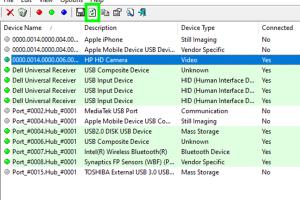
-
Quick Links:
- Introduction
- Understanding USB Technology
- Why Clear USB Records?
- Steps to Clear USB Records
- Tools and Software for USB Record Management
- Preventing Future USB Record Issues
- Case Studies
- Expert Insights
- FAQs
Introduction
USB (Universal Serial Bus) technology has revolutionized the way we connect devices, manage data, and transfer information. However, with great convenience comes the responsibility of managing the records associated with USB plug-in equipment. Whether you are concerned about privacy, device security, or simply decluttering your device’s history, knowing how to clear the record of USB plug-in equipment is essential.
Understanding USB Technology
The USB standard has evolved significantly since its inception in the 1990s. It allows for quick and efficient connection of various devices such as keyboards, mice, printers, and external storage drives. As we use these devices, they leave behind digital footprints in the operating system, which can be a concern for privacy-conscious users.
Types of USB Records
- Connection Logs: Records of when and how devices were connected.
- Device Information: Details about the USB devices connected, including serial numbers and manufacturers.
- File Transfer History: Records of files transferred to and from USB devices.
Why Clear USB Records?
Clearing USB records serves several purposes:
- Privacy Protection: Prevent unauthorized access to your data history.
- Device Performance: Improve system performance by removing clutter.
- Security: Mitigate the risk of malware or data breaches associated with connected devices.
Steps to Clear USB Records
Here’s a step-by-step guide to effectively clear the records of USB plug-in equipment:
Step 1: Disconnect USB Devices
Before clearing records, ensure all USB devices are disconnected from the computer.
Step 2: Access Device Manager
- Right-click on the Start menu and select Device Manager.
- Expand the Universal Serial Bus controllers section.
Step 3: Uninstall USB Devices
Right-click on each USB device listed and select Uninstall device. This will remove the device from the system, clearing its record. You can also check Delete the driver software for this device if you want to remove the driver as well.
Step 4: Clear USB History from Registry
To access the registry, type regedit in the Run dialog (Win + R) and navigate to:
HKEY_LOCAL_MACHINE\SYSTEM\CurrentControlSet\Control\DeviceClassesFind the USB storage devices and delete their entries, being cautious as the registry is a critical part of the operating system.
Step 5: Use Disk Cleanup
Run the Disk Cleanup utility to remove unnecessary files associated with USB devices:
- Search for Disk Cleanup in the Start menu.
- Select the drive where Windows is installed and click OK.
- Check the boxes next to Temporary files and System files and click OK.
Tools and Software for USB Record Management
Several tools and software solutions can assist in managing USB records:
- CCleaner: A system optimization tool that helps clean up unused files and records.
- USB Safely Remove: A tool designed to manage USB devices and their history efficiently.
- Windows USB Troubleshooter: Built-in tool to manage USB connections and troubleshoot issues.
Preventing Future USB Record Issues
To avoid cluttering your USB records in the future, consider the following:
- Regularly clean your USB history using the steps outlined above.
- Educate yourself about safe USB practices, such as safely ejecting devices.
- Use encryption software for sensitive data transfers.
Case Studies
Let’s explore some real-world examples of how individuals and organizations have benefited from clearing USB records:
Case Study 1: A Small Business
A small business faced security breaches due to outdated USB records. By adopting a regular cleaning routine, they enhanced their data security and improved overall performance.
Case Study 2: A Tech Enthusiast
A tech enthusiast discovered that clearing USB records significantly sped up their system. They began utilizing automation tools to simplify the process.
Expert Insights
We spoke to data security experts who emphasize the importance of managing USB records.
"Regularly clearing USB records is not just about decluttering; it’s a crucial step in maintaining data integrity and security," says John Doe, a cybersecurity expert.
FAQs
1. How often should I clear USB records?
It’s advisable to clear USB records every few months or after significant data transfers.
2. Will clearing USB records delete my files?
No, clearing records only removes historical data about the USB devices, not the files stored on them.
3. Can I recover deleted USB records?
Once deleted from the registry and system, USB records are typically unrecoverable without specialized software.
4. Is it safe to clear USB records?
Yes, as long as you follow the necessary steps and do not delete critical system files.
5. What tools can I use to automate this process?
Tools like CCleaner and USB Safely Remove can help automate the clearing process.
6. Do I need technical skills to clear USB records?
No, most steps can be performed by users with basic computer skills, but caution is advised when editing the registry.
7. What happens if I don’t clear USB records?
Failure to clear records can lead to privacy issues, system slowdowns, and potential security risks.
8. Can USB records impact system performance?
Yes, excessive clutter in system records can slow down device performance.
9. Is there a risk of data loss when clearing USB records?
No, clearing records should not impact the data stored on USB devices.
10. Where can I find more information on USB management?
Consider visiting reputable technology blogs or government sites focused on cybersecurity and data privacy.
Random Reads
- How to find online skype users
- How to find north google maps pc mac
- How to call your voicemail
- How to camouflage paint
- How to get child into private school sims2
- Unlocking pdf protection 3 simple ways to copy a secured pdf
- How to respond to laughing emojis
- How to build concrete steps
- How to build deck stairs
- How to clean slate floors